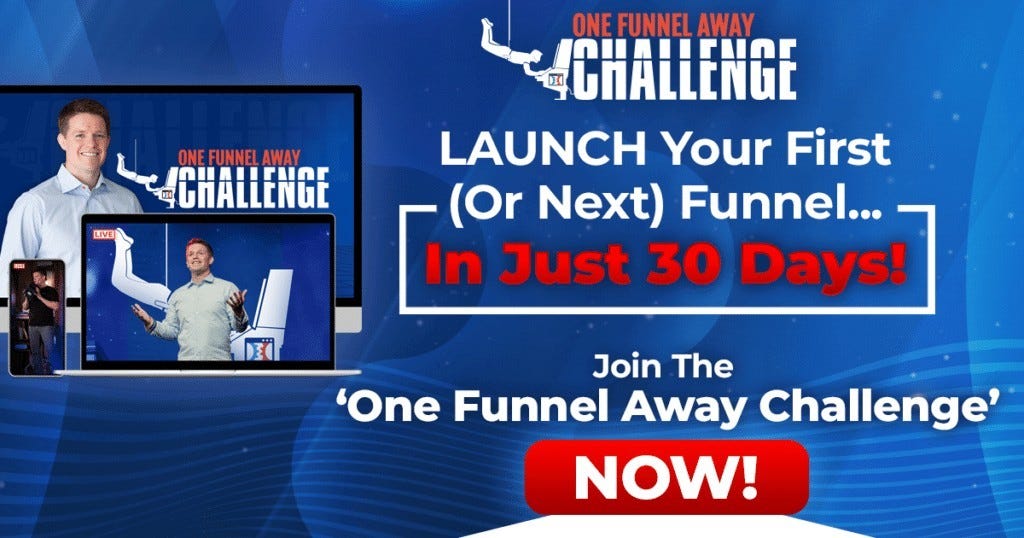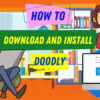Tools
Does ClickFunnels Integrate With Paypal?
Does ClickFunnels Integrate With Paypal? Yes, ClickFunnels permits you to integrate PayPal in your funnel to accept payments.
You can incorporate PayPal using two methods:
- PayPal API Integration
- 3rd Party Product Integration
The PayPal API integration uses the PayPal V2 API to connect to your ClickFunnels and use it as the payment gateway to your sales. With this, you can directly use PayPal you process payments on your funnel pages like One-Time-Offers and order bumps. Integrating PayPal through the 3rd party Product Integration lets you use PayPal along with another payment gateway. With this, you can use another payment gateway on your order form and offer PayPal as an alternative.
This article will teach you how to connect PayPal to your ClickFunnels account using the two methods and accept PayPal payments in your funnel.
Method 1: PayPal API Integration: ClickFunnels Integrate With Paypal
ClickFunnels permits you to use PayPal as your payment gateway and sell your merchandise in your funnels. This section will teach you how to incorporate the PayPal V2 through API to let you connect PayPal with your ClickFunnels accounts and process payments on your funnel pages.
What Do You Need?
- A ClickFunnels Account
- A PayPal Business Account
Step 1. Retrieve your PayPal API credentials
1. Log into your PayPal business account dash.
2. Click on developer applications to access the PayPal Developer Applications.
3. Click My Apps & Credentials and browse to the Rest API apps and click Create Program.
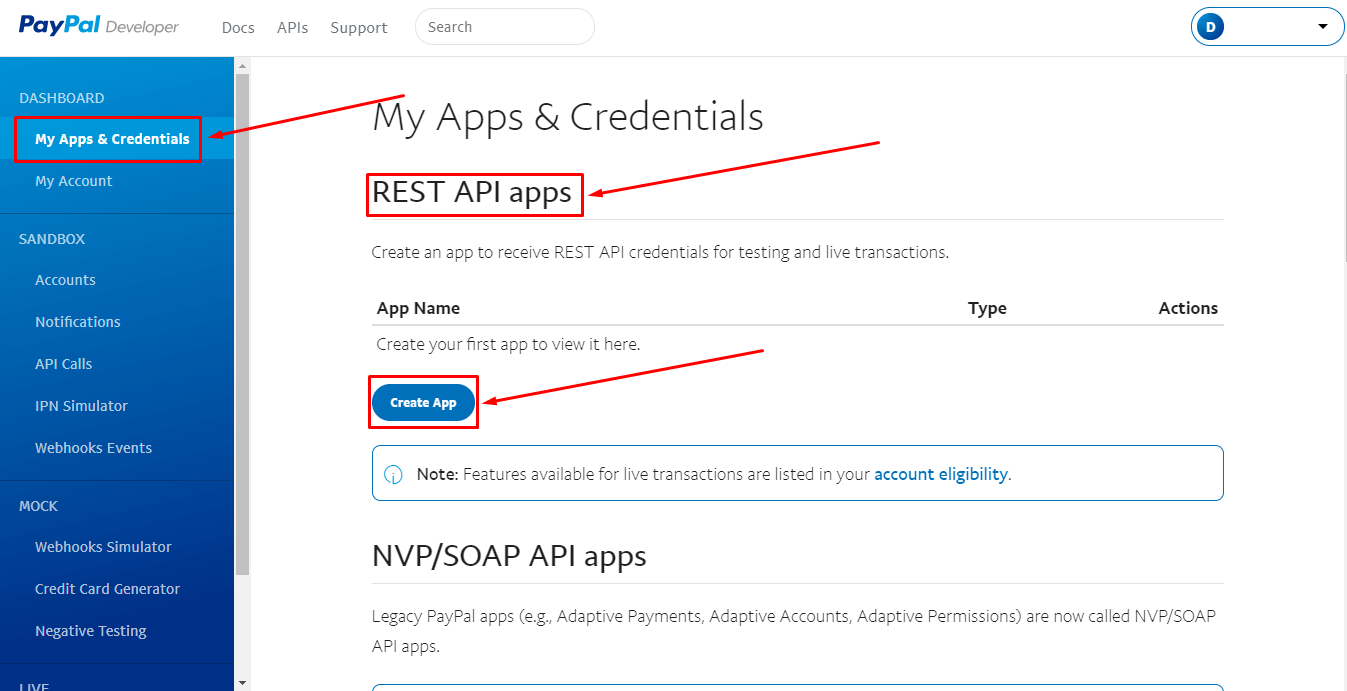
4. Enter the Program Name, confirm your developer account, and click on Create Program
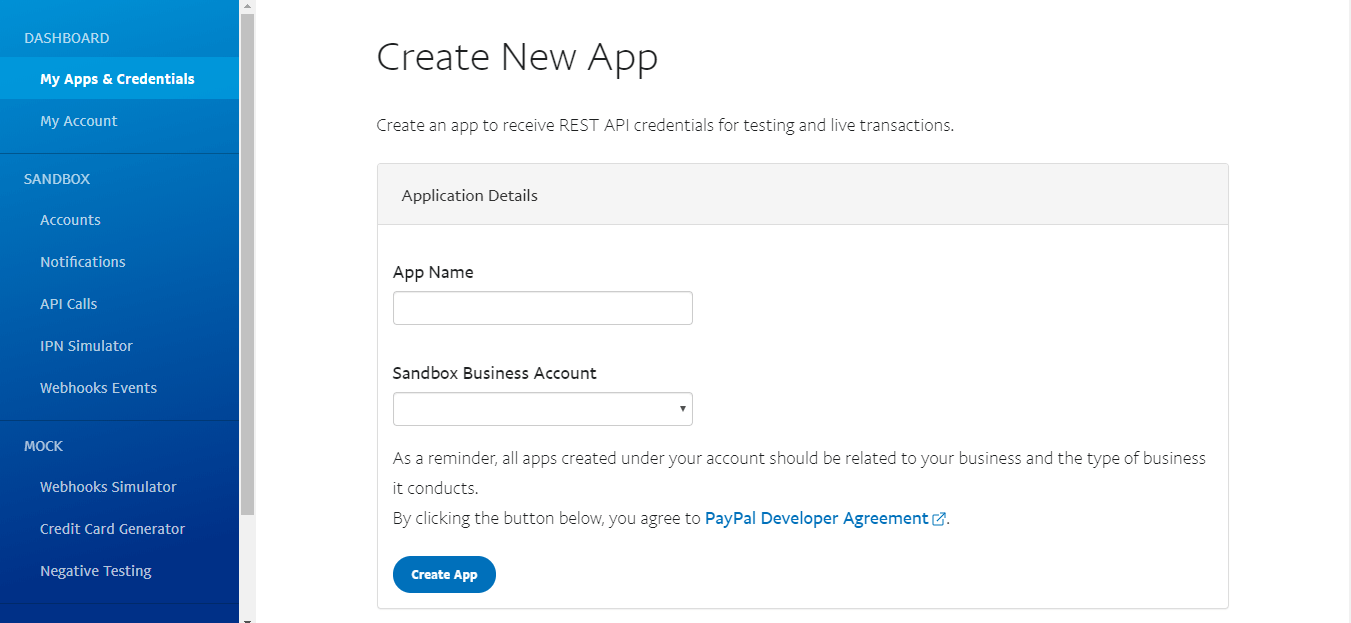
5. Pick the Live tab to retrieve your live Client ID and Secret Key for your API.
6. Duplicate your Client ID, scroll down on the page to find Secret, and click Show. Duplicate the Secret Key.
7. ClickFunnels will use your Client ID and Secret Key to make a connection with your PayPal account to process payments.
Step 2. Connect PayPal With ClickFunnels
1. Log into your ClickFunnels account. Navigate to Account Settings and choose Payment Gateways in the dropdown menu.
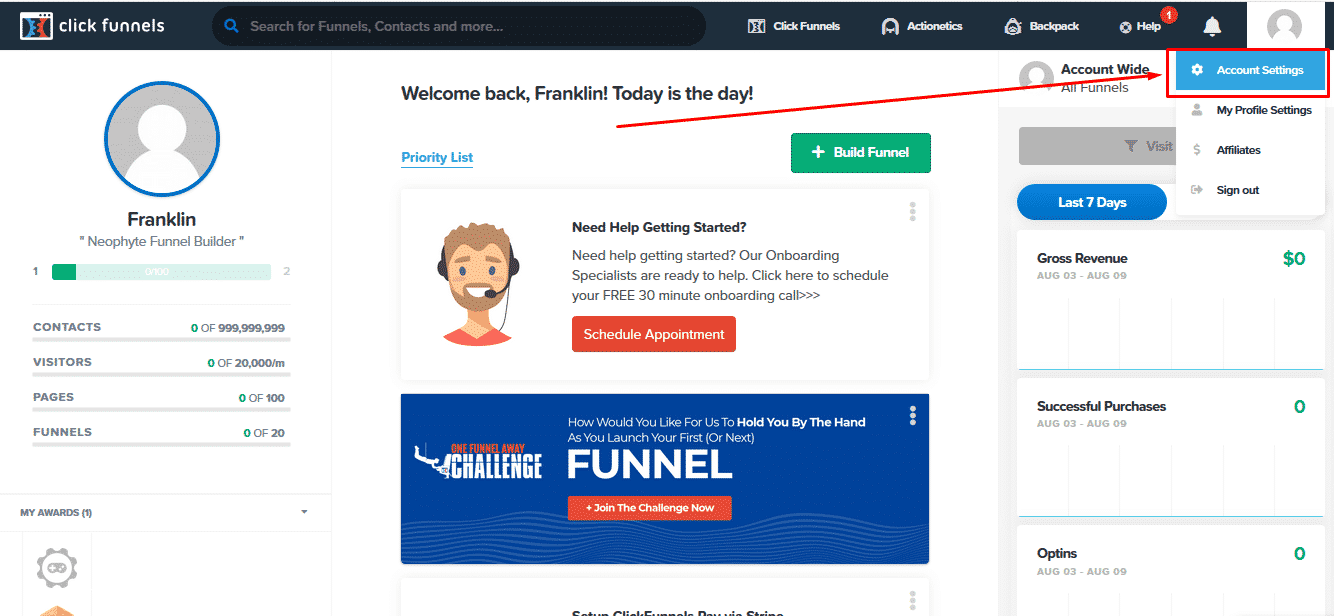
2. Inside the Manage Payment Gateways window, click the + Add New Payment Gateway button.
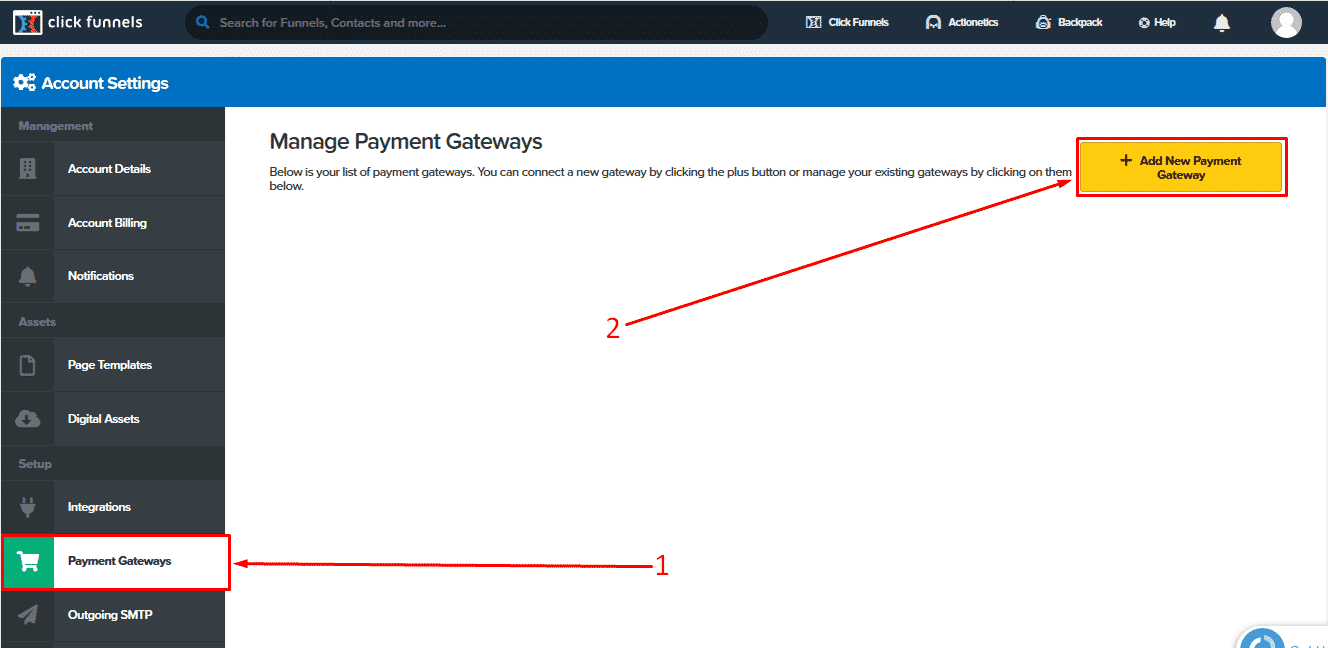
3. Browse for PayPal V2 by typing’PayPal’ to the search bar and choose to connect your PayPal account
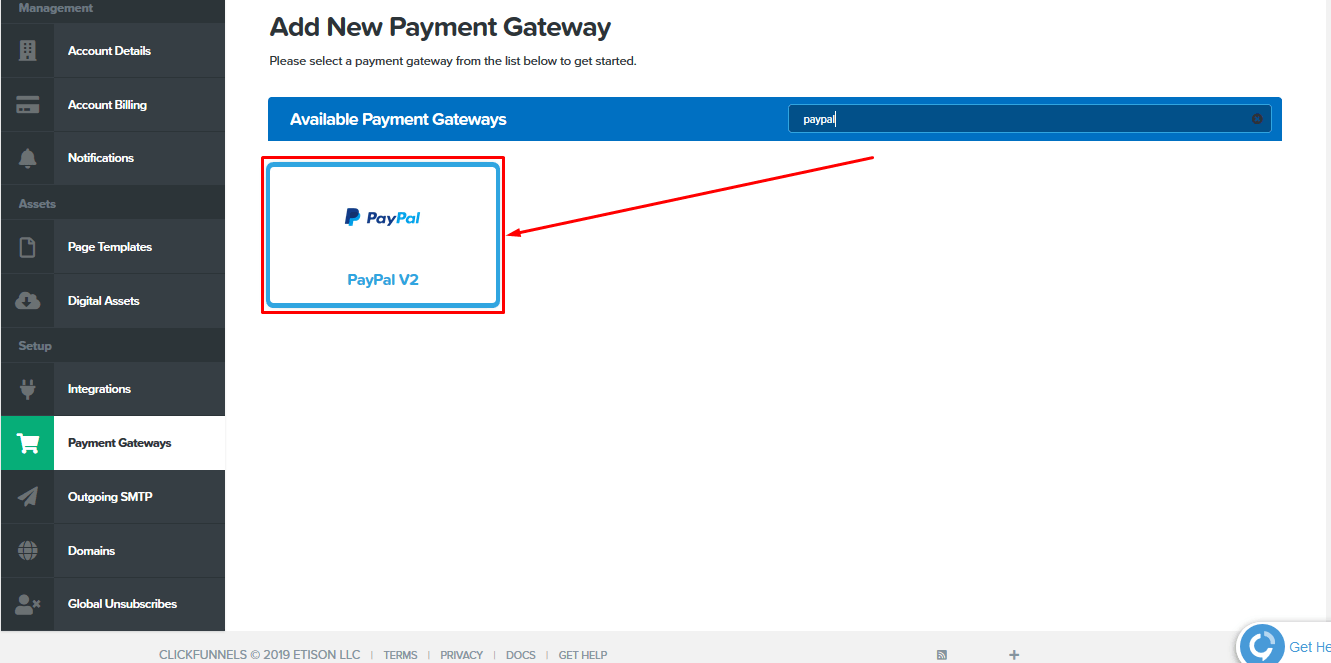
4. Click Create PayPal V2 Account.
5. The PayPal payment gateway is an account that is successfully integrated. A success message, Created PayPal account, should appear on your top right corner, and PayPal V2 should be on your list of payment gateways.
6. Your PayPal payment gateway is now configured with your ClickFunnels account. It is possible to proceed and add PayPal to your order page and accept payments. Please note in order to process live payments when using the PayPal V2, and you should be connected to your live account.
Method 2: 3rd Party Product Integration: ClickFunnels Integrate With Paypal
Setting up PayPal through the 3rd Party Product Integrations permits you to include PayPal buttons in your funnels for payments and use with other payment gateways. Please note you cannot use one-click upsells using 3rd party product integrations.
This section will direct you on how to integrate PayPal with ClickFunnels using the third-party integrations.
Everything You Need
- A Business PayPal Account
- An Order Form Page at ClickFunnels
Step 1. Proceed to your PayPal business account. Navigate to Tools and select All Tools in the drop-down menu.
2. Click on Integrate PayPal and browse for PayPal buttons. Click Open.
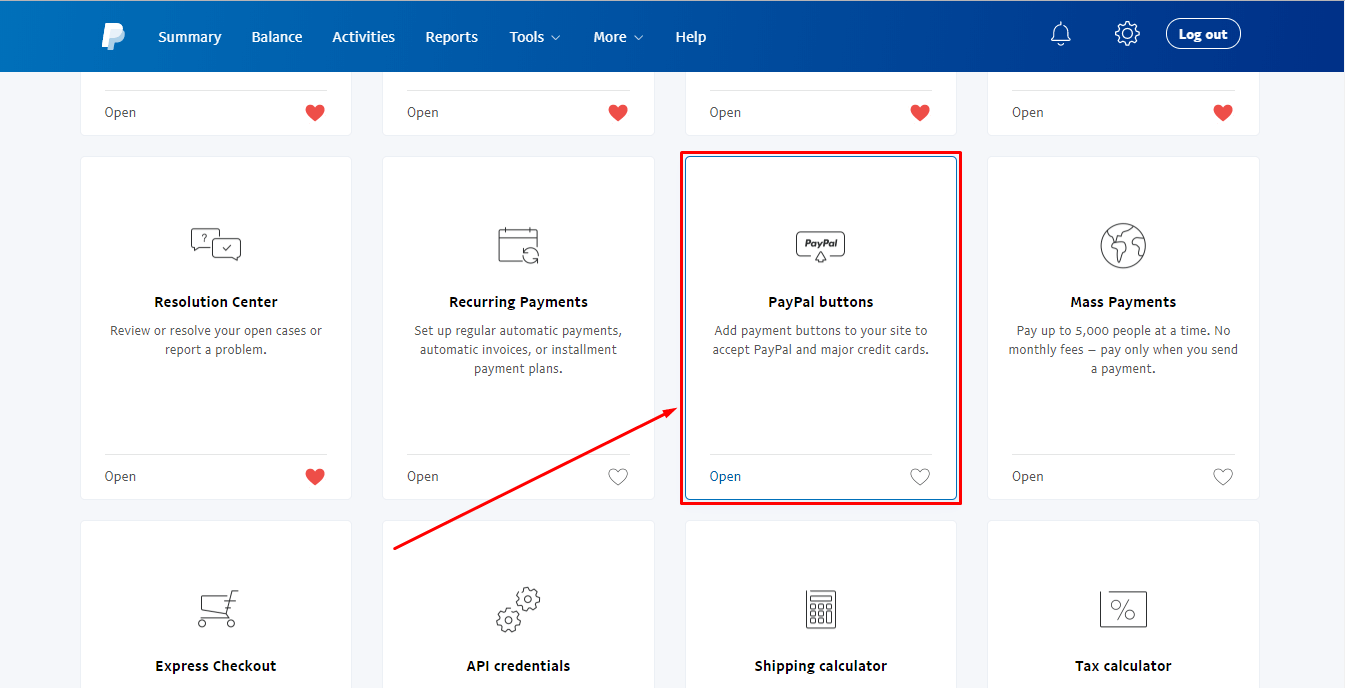
3. Choose the type of button you want to grow your funnel. PayPal offers different buttons such as Buy Now for one item, Add to Cart for many objects, and Installment Plans.
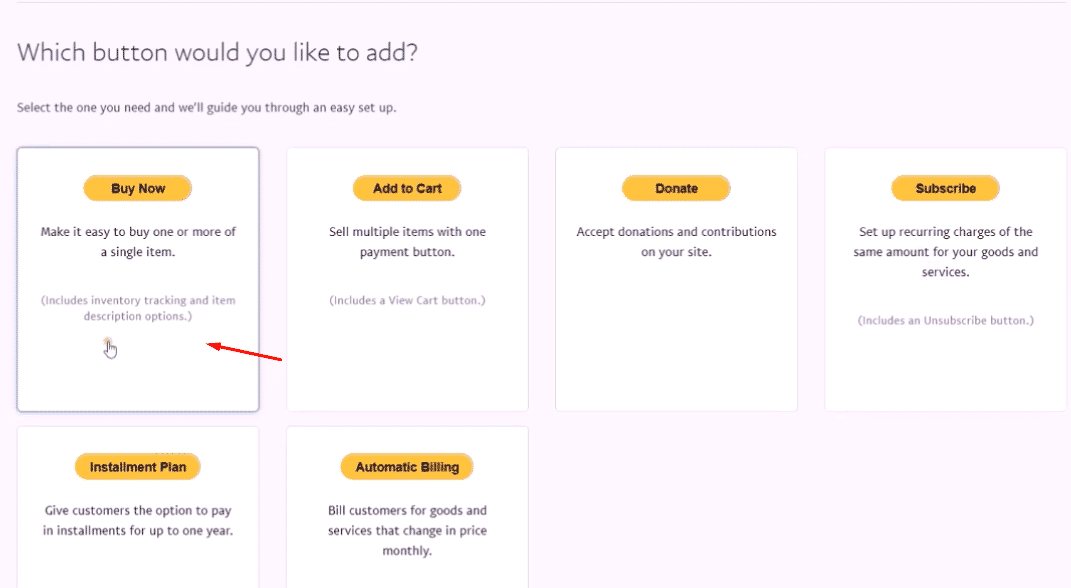
4. Enter the name of your item and the Item ID. Enter the cost for your product and complete the other pricing information, such as Transport and Tax, according to your business.
5. Jump to Step 3 in the Customize advanced features section.
6. Select no in the first 3 variables. The settings can be completed in ClickFunnels.
7. Enter the URL of your funnel that clients will be redirected to when they cancel their checkout. Enter the URL in your funnel where customers will be redirected when they complete their checkout.
8. Proceed to ClickFunnels to create a product and come back to finish the PayPal button settings. Do not close the page.
Step 2. Add Product In ClickFunnels
1. Navigate to your Funnel and click on Settings.
2. Scroll down on the page to the 3rd Party membership Access region. Click Add Product.
3. Enter the name of your goods. Select PayPal as your Billing Integration from the dropdown menu. Enter the amount and select your currency.
4. The purchase price display override and bulge are optional. Fill in the details based on your business if you would like, otherwise skip.
5. Retrieve your Item ID from PayPal and enter it in the 3rd Party Cart Integration as Cart Product.
6. Highlight to copy the Webhook URL and click Create Merchandise. The Product Quantity Limiter and Max Quantity are discretionary. You may skip them or pick the option in accordance with your business needs.
7. Return to Customize innovative features in PayPal step3.
8. Select to check the Add advanced variables checkbox. Enter notify_url= in the text area and paste the Webhook URL from ClickFunnels. Click Create Button.
9. Your PayPal V1 product is set and incorporated with ClickFunnels. You can now go ahead and add the PayPal button to an order page and accept payment with PayPal along with another payment gateway, such as Stripe.
Conclusion
Giving customers the flexibility to use different payment choices is crucial if you want to increase your sales volume. However, remember to keep your payment options as straightforward as possible to avoid losing prospects in the last step.
ClickFunnels offers PayPal integrations to connect your PayPal account in your funnel and process payments when making sales. The PayPal V2 API lets you integrate PayPal with ClickFunnels using the API as your payment gateway.
If you’d wish to use credit card payment, you may use Stripe as your payment gateway and join PayPal via the 3rd party product integrations. Select the best method that matches your business needs and integrate PayPal to accept payments and grow your business using ClickFunnels.
>>>Join The One Funnel Away Challenge<<<