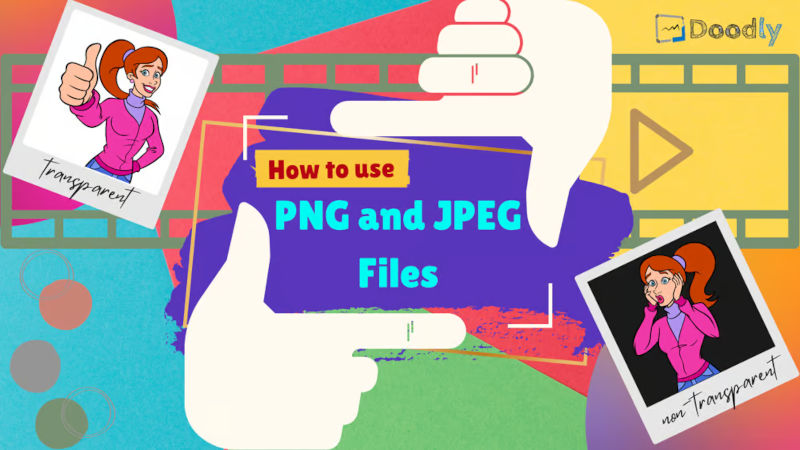Free
How to use PNG and JPEG Files
Want to take your Doodly videos to the next level? It’s time to learn about the two most popular image formats used in Doodly: PNG and JPEG.
Before you start importing your own graphics, it’s essential to understand the differences between these file types and their impact on your video’s quality. Plus, we’ll delve into the importance of image transparency.
Let’s start by defining these file formats:
– PNG:
Portable Network Graphic. Created as a replacement for the outdated GIF format, PNG is known for its 24-bit RGB raster image format and “lossless” compression, ensuring high-quality images.
– JPEG:
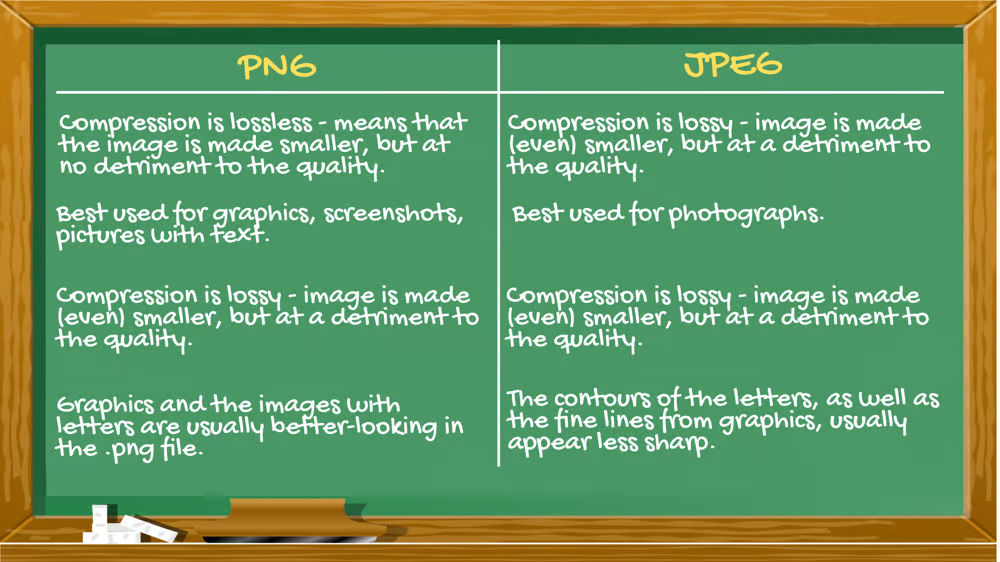
Joint Photographic Experts Group. This compressed file format, developed in 1992, offers a standardized lossy compression mechanism for digital images. However, some image details may be lost, resulting in lower quality.
So, what sets PNG and JPEG apart? Take a look at our handy comparison chart:
Key difference for Doodly users: PNG supports transparency, while JPEG does not.
Now, let’s see how image transparency impacts your Doodly creations. Check out these scenes:
Scene 1:
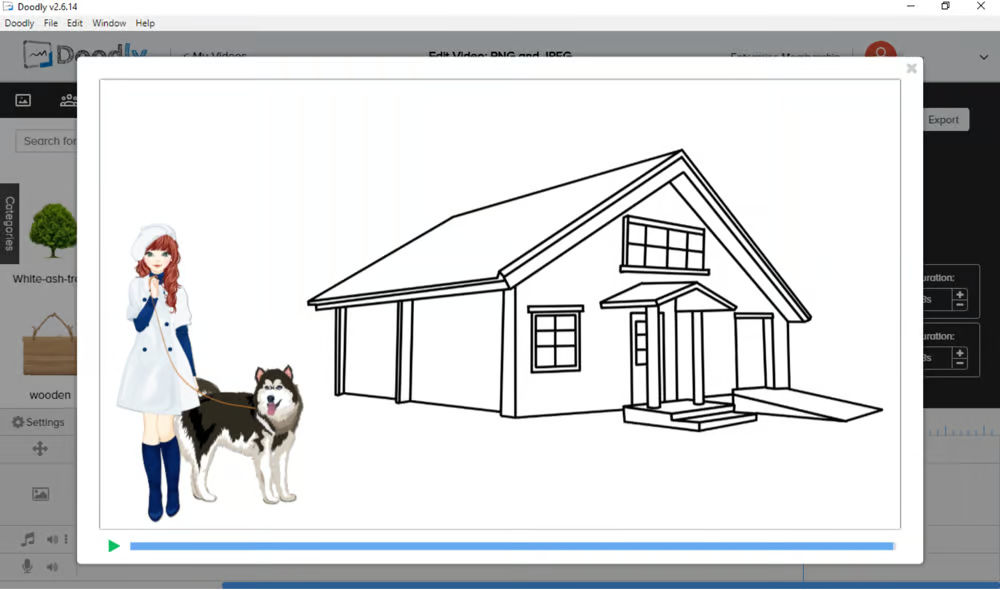
A white background with a stunning house (PNG) and a lovely girl with her pet dog (JPEG). As long as the JPEG image doesn’t overlap with other images and the background is white, it looks great!
Scene 2:
Uh-oh! When we repositioned the JPEG image closer to the house, a visible white rectangular box appeared. It doesn’t blend well and detracts from the overall scene.
Scene 3:
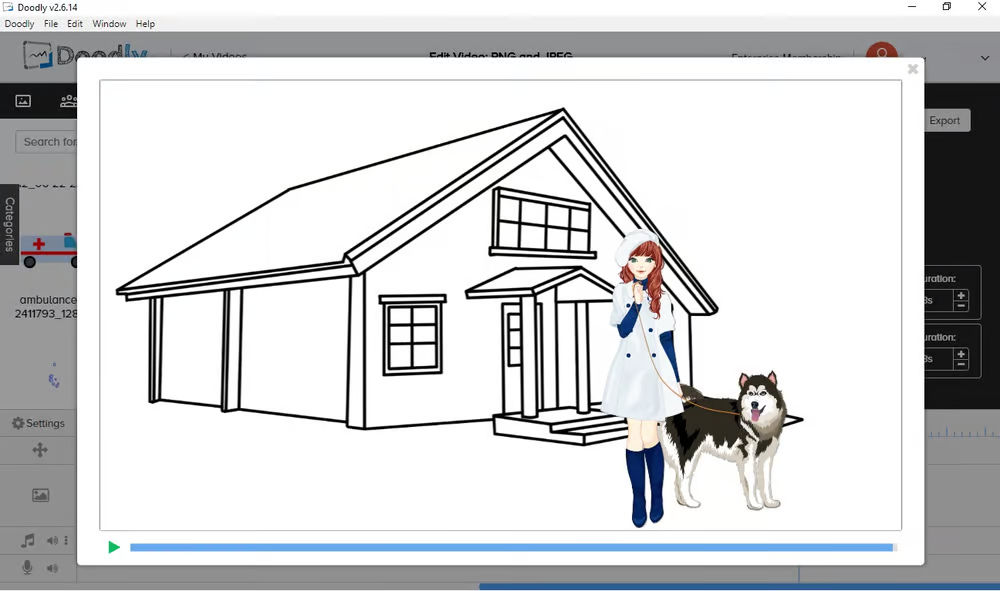
The same girl and dog, but this time as a PNG file. No visible borders, seamless blending with the background, and a much more professional appearance. Way better!
Scene 4:
Now, let’s add the images to a colored background. With the JPEG image, it covers parts of the house and feels out of place. It disrupts the scene’s harmony.
Scene 5:
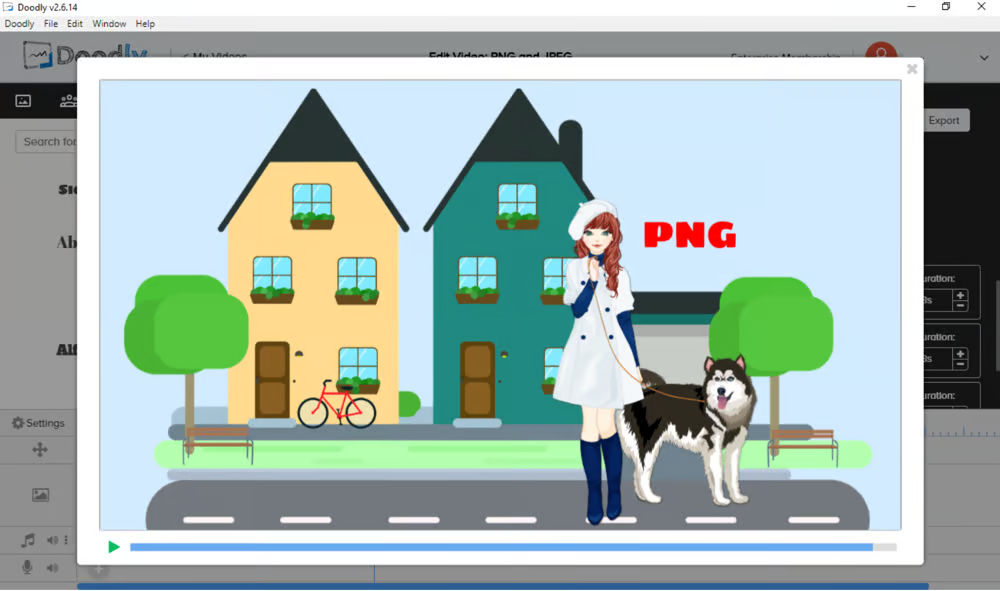
The PNG version shines once again! No white box, perfect blending, and a polished, professional look that enhances the scene.
Ready to get creative with PNG files in Doodly? Look no further than royalty-free resources like pixabay.com. Just remember to download images that are 1920 by 1080 or smaller.
To upload a PNG file to Doodly, simply click the Props tab, hit the “+” sign, and locate the file on your computer. It’s that easy!
In conclusion, choosing PNG as your preferred image format in Doodly can elevate your videos to new heights. Enjoy the benefits of transparency and make your presentations stand out and look professional. 😊