Free
How to Create Real Estate Doodly Videos for TikTok
Are you tired of spending a fortune on videographers to create promotional videos? Well, those days are over! Thanks to the new world of video editing and production, anyone can now create their own videos using tools like TikTok and Doodly.
TikTok is the perfect platform for reaching a younger, more engaged audience, especially if you’re in the real estate industry. With TikTok, the possibilities are endless. In this article, we’ll show you how to create a short video using Doodly as a lead magnet.
The first step is to set up the right video size. Since Doodly’s format is horizontal, you’ll need to change it to match TikTok’s interface. Here’s how:
1. Open Doodly and select CREATE VIDEO.
2. In the Create new video pop-up, choose Custom resolution.
3. Untick Constraint aspect ratio and set the resolution width to 1080 and height to 1920.
4. Don’t forget to add a title.
5. Hit Create.
Now that the video size is set, let’s move on to creating your Doodly video.
1. Upload your image by selecting the Props tab and clicking the plus “+” sign. You can use PNG, JPEG, SVG, and GIF files.
2. Add props and characters that fit your brand’s style. You can import your own or use Doodly’s pre-existing assets from the Props and Characters tab.
3. Add texts using Doodly’s font styles or import your own. You can even create a shadow effect by duplicating the text and adjusting the color.
4. Choose a background from Doodly’s preset scenes or upload your own.
5. Change the animation style to fade for certain images instead of hand-drawn.
6. Adjust the animation duration to your preference for each image.
7. Rearrange your layers to control the order of appearance.
8. Disable Erase mode if you’re drawing an image instead of working with text.
Step 9 – Choose a Hand Style
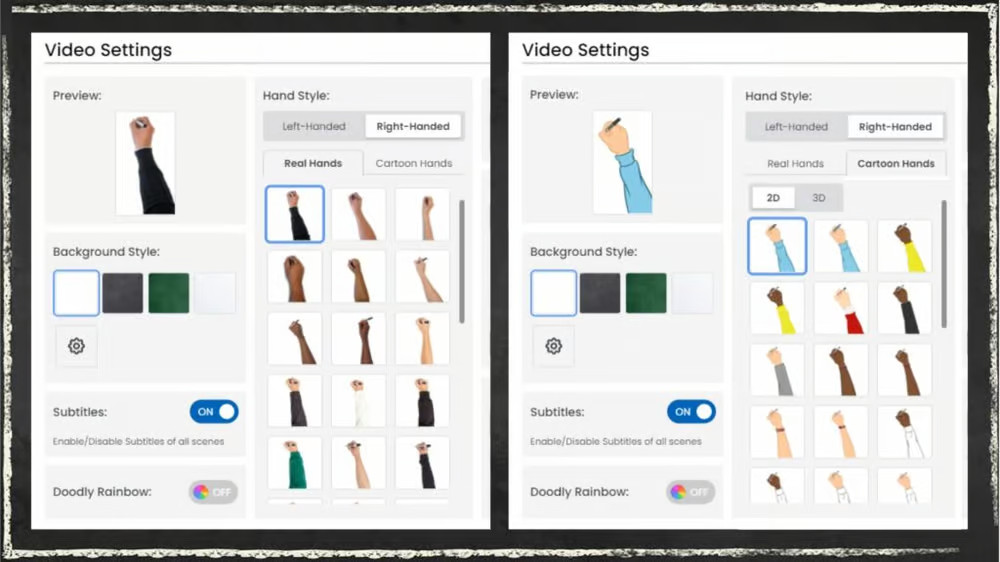
When creating your presentation with Doodly, you have the option to use either real or cartoon-style hands. You can also choose whether to include a hand drawing images and writing text. The hand that appears in your video can greatly impact viewer attention, so be sure to select one that stands out or matches the theme of your video. If you prefer not to show an actual hand in your video, that option is available as well.
Step 10 – Add a Voice-Over
In Doodly, you can either upload your own voice recording or record your script directly within the platform. If having your voice in the video isn’t your preference but you still want to include the script, you can try the text-to-speech feature offered by TikTok. To utilize this feature, you’ll need to upload your video to TikTok using a mobile phone.
Step 11 – Adjust Delays
To ensure that the timing of your images aligns with your voice-over, you may need to make some adjustments. But don’t worry, it’s a simple fix. Just set a delay on certain assets to achieve the desired timing for your video.
Step 12 – Allocate Extra Time at the End
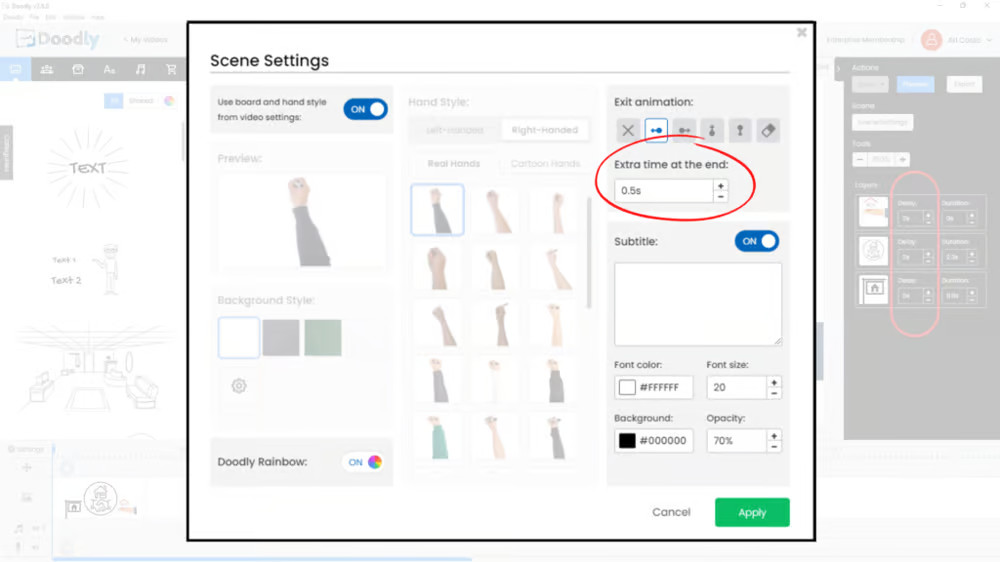
If you find that you need additional time to deliver your script, you can easily add extra time at the end of your video.
Step 3 – Export your Doodly Video
Once you’re satisfied with how your video looks and plays, it’s time to export it. If you want to change the location where your video is saved, you can do so by simply clicking “Change” and selecting a new destination. By default, the file format will be mp4 and the resolution will be the custom settings you specified at the beginning (1080 x 1920). When you’re ready, just click “EXPORT” and then “Continue”.
Step 4 – Import your Video to TikTok
Since you edited your video on a computer, it makes sense to upload it from the same device. However, if you prefer to use a mobile phone for uploading, that’s also an option. You can transfer the file from your computer to your mobile phone using a file-sharing app or by uploading it to your Google Drive and then downloading it onto your phone. Alternatively, you can attach the video to an email, download it on your phone, and then import it to TikTok.
Here’s how to import the video to TikTok using a desktop or laptop:
1. Log on to tiktok.com and sign in to your account.
2. Click the upload button.
3. Locate the video on your desktop and upload it.
4. Add a catchy caption, including hashtags (#) and mentions (@), if desired.
5. Choose a cover image for your video.
6. Set the privacy settings for who can view your video.
7. Enable or disable the comments, duet, and stitch options.
8. Finally, click “Post”.
If you want to add music, filters, stickers, or other effects, you’ll need to do that on your mobile phone.
And there you have it – your TikTok video is now uploaded and ready to go!
In Conclusion…
By following these steps, you can create a captivating lead magnet video for your real estate business. We hope this article has provided you with a better understanding of how to create real estate Doodly videos that you can use and upload on TikTok. Give it a try and start sharing your amazing content today!






























