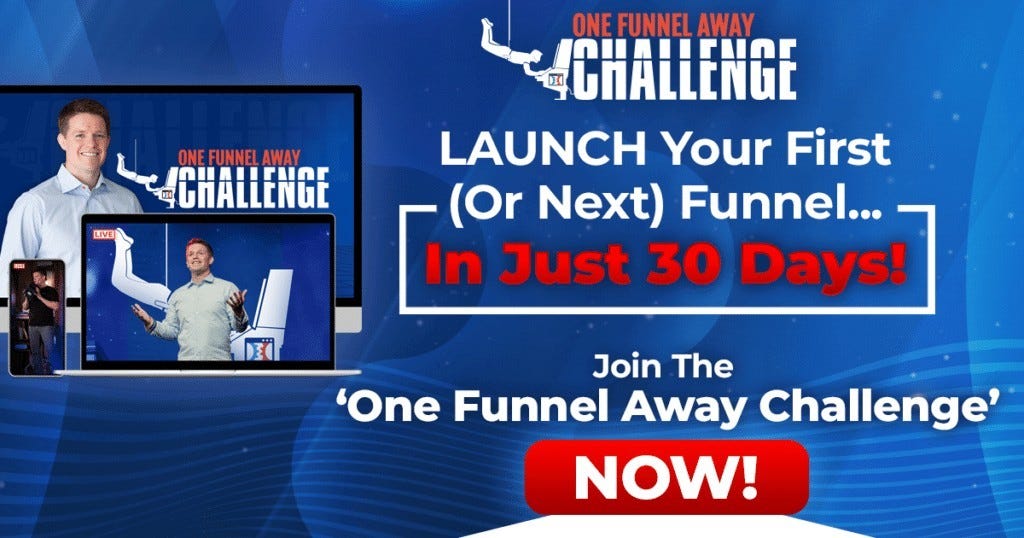Guides
Imperfect Action Challenge, Module 3
Welcome back to the third module of the Imperfect Action Challenge! This module will teach you how to set up a custom domain name for your eCommerce website. As well as, the best way to connect it with GrooveSell™ and publish pages online! Follow our step-by-step tutorial now so that we can get started publishing these awesome webpages on your new customized domain today!
You’ll use your Groove account (sign up for free if you do not have one already), for everything you need to create an income online.
When you’ve got a business online, you need to sell something to generate an income online and have the ability to process payments. This is a significant step in the challenge so don’t procrastinate another day and just get it done!
Great to know things before we begin:
- No platinum accounts needed
- No product needed
- No previous knowledge necessary
- No creatives needed
- No pre-written copy needed
- No (money) investment required
Module #3 Recap: Setting Up Products in GrooveSell™
1. Connecting a custom domain name with pages and publishing it
This is your only financial expense for the length of this challenge, though it is optional. It’s totally possible to continue without a custom domain! However, there are serious pitfalls of using a subdomain — one of which is that it makes your funnel look less professional and polished. And when it comes to processing payments online, trustworthiness is key and a custom domain helps with this.
- Purchase a custom domain
a. namecheap.com - Check availability of domain names
a. LeanDomainSearch.com
b. Lookup available social media manages too - Use appropriate keywords and make it memorable
- Deal with the domain name on your hosting provider
a. Connect to CloudFlare
b. Choose the free plan - Create an account with CloudFlare.com
a. Connect to your hosting provider (namecheap.com)
b. Copy Nameserver1 over to the Custom DNS Settings - Select Improve Security
a. Turn on Automatic HTTPS Rewrites
b. Always turn on HTTPS
c. End — Complete - Go to DNS Management to your domain
a. Delete the A and CName record (Edit — Delete) - Add a record
A. Type: CNAME
b. Name: @
c. Target: host10.groovepages.com - Insert another
a. Type: CNAME
b. Name: www
c. Goal: host10.groovepages.com - Save your changes
a. Site is now connected to CloudFlare - Publish your pages in GroovePages™
a. Type in your domain on Publish Menu
b. Click Publish
2. Assessing the aesthetics of your funnel map: Imperfect Action Challenge
It’s time to go back to the funnel map that you made in funnelytics.io from the first module. We’re going to create the pages observable by pulling in screenshots of your webpages, using your new custom domain, to just create your map pretty. This isn’t an essential step!
- Select your funnel map
a. Settings — Mapping — URL
b. Insert your custom domain here
c. Click on the camera icon - Repeat for all your pages
3. Setting up the products in GrooveSell™
This is the core of today’s training. Now that your pages are up and running, you’re going to have to set up your merchandise in GrooveSell™ using a product funnel. Follow this Imperfect Action Challenge, module 3.
With your pages open in one tab, select GrooveSell™ from the list of programs on the left-hand dropdown menu and then open it in a new tab to easily navigate between the two apps.
- Create a New Product Funnel
a. Turn on Marketplace if you want to turn on the affiliate program - Add a product
a. Usually this is your freebie, the primary product, and the upsell - Edit and configure all of the products in GrooveSell™ at the same product funnel, using your webpages in GroovePages™, by following the steps:
a. Insert pricing
b. Connect payment gateways (GroovePay™ is recommended)
c. Contents (Use a URL with https:-RRB-
d. Checkout
e. Post-transaction URL
f. Skip over Fulfillment (covered in another module)
g. Affiliates
h. Proof widget - Copy the generated Tracking Link
a. Paste it in the Body text from the webpage in GroovePages™
b. Press enter twice
c. Copy any other tracking links (e.g. Proof widget) beneath it - Return to the main Product Funnel page and discover your newly created funnel
a.”Draft Mode”
b. Select the dropdown choices and click Make Live
c. Save your subdomain name
d. Once live, you can’t change the title - Handle your funnel
a. The cart icon is currently available for each product in the funnel
4. Connecting the products with your pages: Imperfect Action Challenge
Now that you have all the products set up within your merchandise funnel, you need someplace to send a customer who wants to make a purchase. To put it differently, connecting the links to the button. This is a fairly simple step!
- Select your live Product Funnel in GrooveSell™ (that you made in Step 3)
- Chose the Solution and select the cart icon
a. Select your checkout type and steps - Embed the code in your checkout on your page
a. Use a pop-up
b. Edit the container to an appropriate design - Link the pop up to the buttons on your page
a. Configure
b. Copy and paste into the box to the URL link
c. When the Update button is deselected, simply push the left/right arrow keys - Create the option to
a. Elements — Text Link — Link to your Thank You Page - Save and release each page after making the changes over
5. Testing the funnel
Now it is time to check everything. If done correctly, you can start earning money on the internet right now!
Navigating through your site on the way to purchase is a pretty intense experience. Keeping that in mind, you need to make sure everything about it is perfect and sells what needs selling.
The following passage is all about navigating through your site as an online customer would while at different stages of their buying journey for a product or service (often referred to as “funnel paths”). Remembering this point will help remind business owners how important these steps are when they’re editing each individual page within their website’s funnel map so every step leads them closer towards converting into customers who have completed transactions with the company from start-to-finish!
In the next module, we’ll be covering all things satisfaction (recall how we skipped that sooner?) As well as establishing an email sequence in GrooveMail™.
“Go through this module ”
Complete your product funnel and post a screenshot of your printed pages in the Facebook group with #imperfectactionchallenge
Resources:
- Groove: groovefunnels.com
- Purchase a domain name: Namecheap
- Domain Availability: LeanDomainSearch
- Website infrastructure: CloudFlare
- Funnel planner: Funnelytics
>>>Join The One Funnel Away Challenge<<<