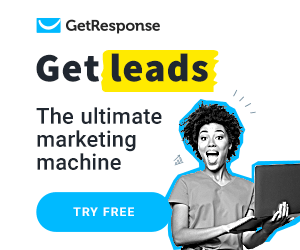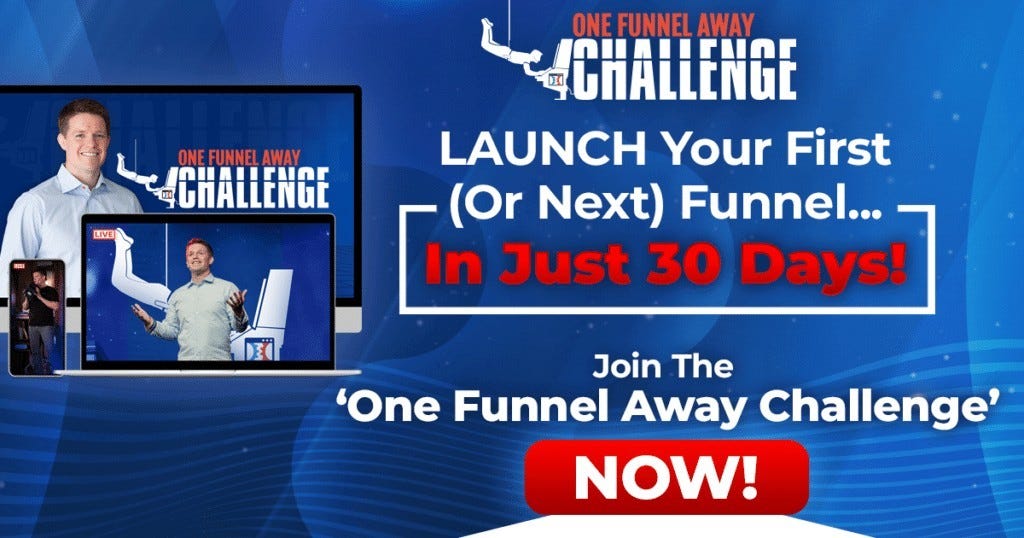Email Marketing
How To Send An Email On GetResponse?
How To Send An Email On GetResponse? Whether it’s for upgrades and deals from your favorite restaurant or daily updates on deals and prices in a shop like books or clothes. Sometimes we forget that we subscribed to some mailing lists because that is just how much there is to register for out there.
But have you ever thought about how the owners of these businesses and companies send these emails to millions of people all over the world all at one go? Initially, as a new business owner, you might have less than 100 people in your mailing list, and with that, sure you can sort out your emails and ship them separately.
But over time as a company grows, so do its clients and with time you will have more than a thousand subscribers. Having someone to send emails one at a time isn’t only time-consuming but rather pricey, this is why you need software such as GetResponse to help you do so in a single click.
Reach Your Clients Using GetResponse
GetResponse is an email marketing software that permits users to reach millions of people through newsletters, emails, campaigns, follow-up surveys, and follow-up Autoresponders. It enables its users to boost content and assists in increasing traffic to use sites to increase sales.
GetResponse incorporates numerous features, but its core task is to automatically send emails that you’ve typed to all internet users that have signed up to your mailing list. A user will begin receiving emails from you the moment they sign up based on how you set up your email marketing. These emails are a terrific way to generate more sales because you can speak with your readers more directly.
Two means of Sending Emails
On the dashboard, click on produce which shows a dropdown menu listing the various things which you could create using GetResponse. You may either create a normal automated email sequence also called an Autoresponder, or you might create a newsletter that lets you send mails to just specific individuals.
How To Generate an Autoresponder
1. First, you need to create an autoresponder sequence
2. Set the time when you want the email to be sent out to your subscribers
3. Set when you want the email to be sent e.g., it might be instantly a subscriber has signed up to your mailing list or a couple of hours to a couple of days.
4. Check off the days once the email is qualified for sending.
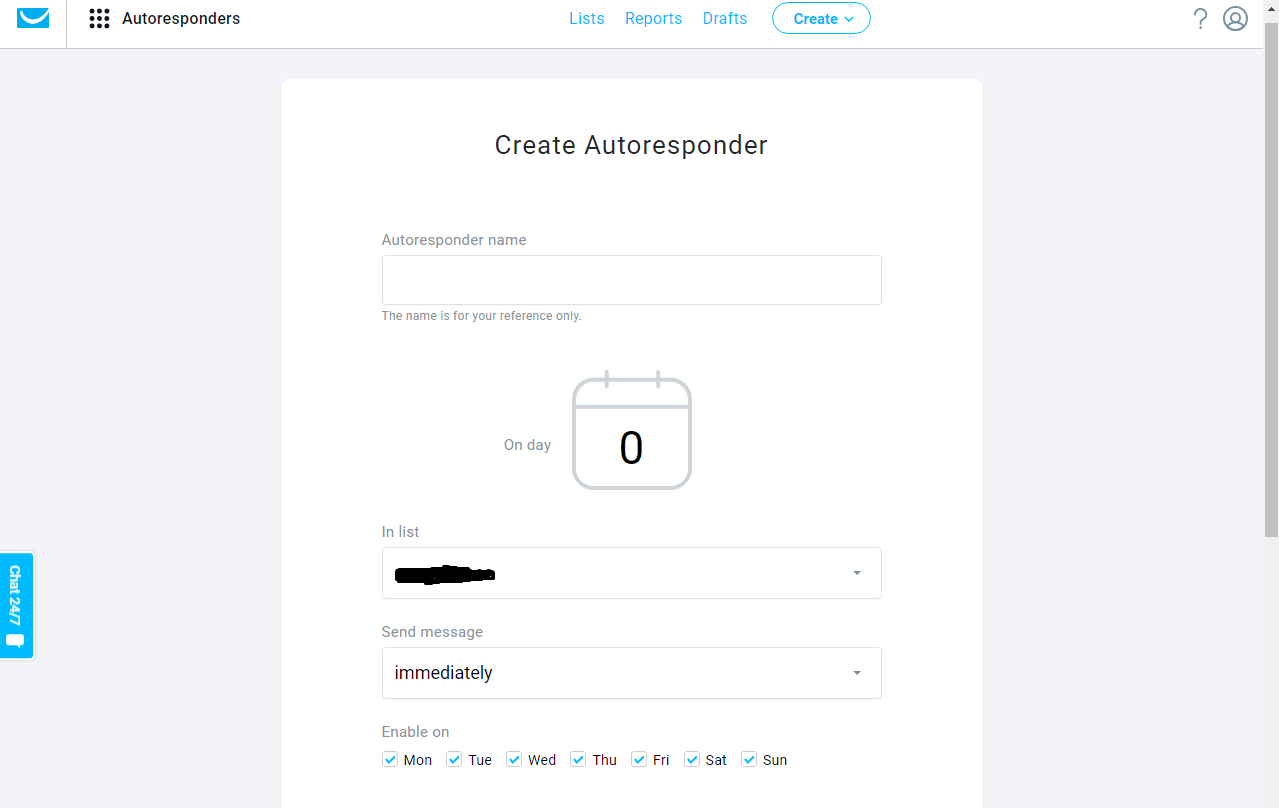
NOTE: With every step, it is critical to save the changes before making the email.
5. Click on create a new email, and the setting will appear.
6. Decide on a name for the message you’ll be sending out. This can allow you to distinguish 1 email from a different one and is only visible to you.
7. Put the subject of the email. This is the first thing your readers see before they open your email and thus it needs to be catchy as you can.
NOTE: You can also customize the topic and make it more personal to the contributor. By way of instance, if you would like your topic to read,”Welcome (Subscribers name)” such as” Welcome John.”
8. Place the email account you want your users to respond to. This is also the email address they will be receiving your emails from.
Note: it is highly recommended to use a private email account as it increases the odds of your emails being opened and, in this way, you avoid getting your emails automatically marked as spam.
9. Click on another step in the bottom of the page
10. GetResponse automatically generates well-designed templates to assist you in composing your email and contains numerous categories. Click on the category of your choice and click the template that suits you.
Note: you may also decide to make your email by clicking on plain text.
11. After completing the email template click on the next step.
12. Click on save and print, and GetResponse will automatically send your email according to your preferences.
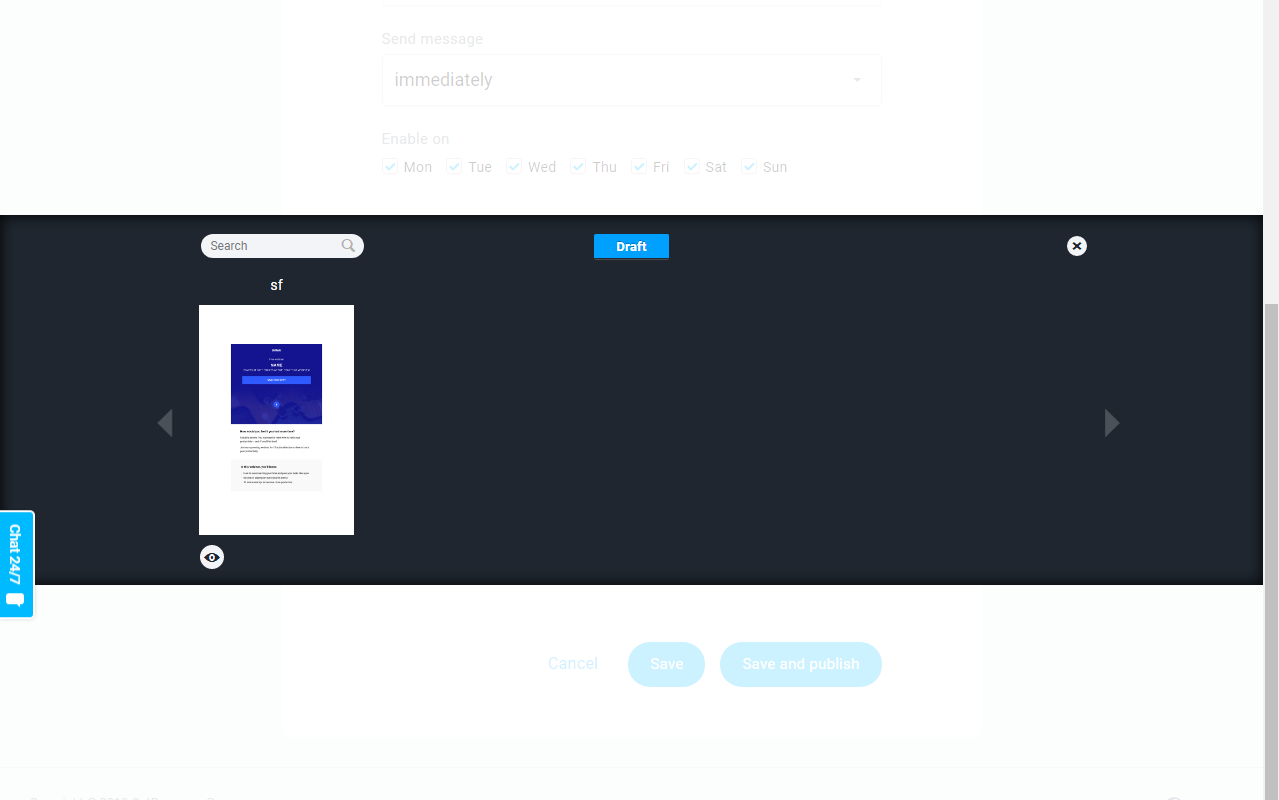
The second sort of email which may be made using GetResponse is a newsletter. It’s different in that Autoresponders do not let you choose who gets to get your email. Provided that someone has subscribed to your mailing list, they will find an email from you. However, what if you only need to send an email to users who have paid for a particular service.
That is where newsletters come in and this is how to send a newsletter:
1. As soon as you click on create, click on the newsletter in the dropdown menu.
2. Click Drag and Drop Mail and then place in the morning newsletter configurations. Refer to steps 6-11 on the way to create an autoresponder. The measures also describe what to enter under newsletter configurations and how to make a template.
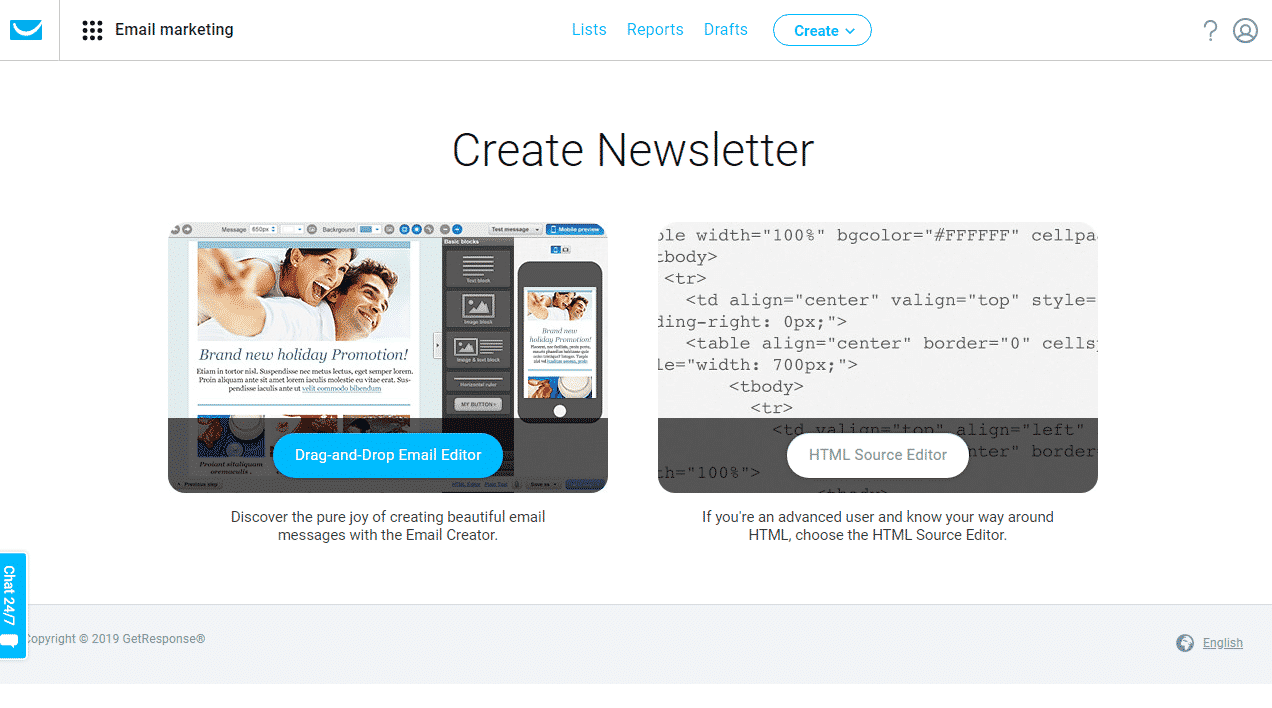
Notice: Under newsletter settings, select the list you wish to use to send the email.
3. Select the list of recipients that you would like to get the email by clicking on the Picklist.
4. Select the list of recipients that should not receive the email by clicking Exclude recipients and then click on the next step.
You may personalize your mailing list further by selecting the sections and suppressions of your own liking. You can even select your recipients manually in the event you don’t have a big mailing list by clicking on’I wish to pick contacts manually.

5. A summary of what is going to be sent to your recipients will then appear.
6. Schedule when you want the email to be sent out by clicking on”program” in the bottom of the page. GetResponse enables you to send emails based on your recipient’s time zone and at a time when they’re most likely to understand your email. This is achieved by turning to the”Perfect Time” key.
7. Your email will then be sent at the time of your liking.
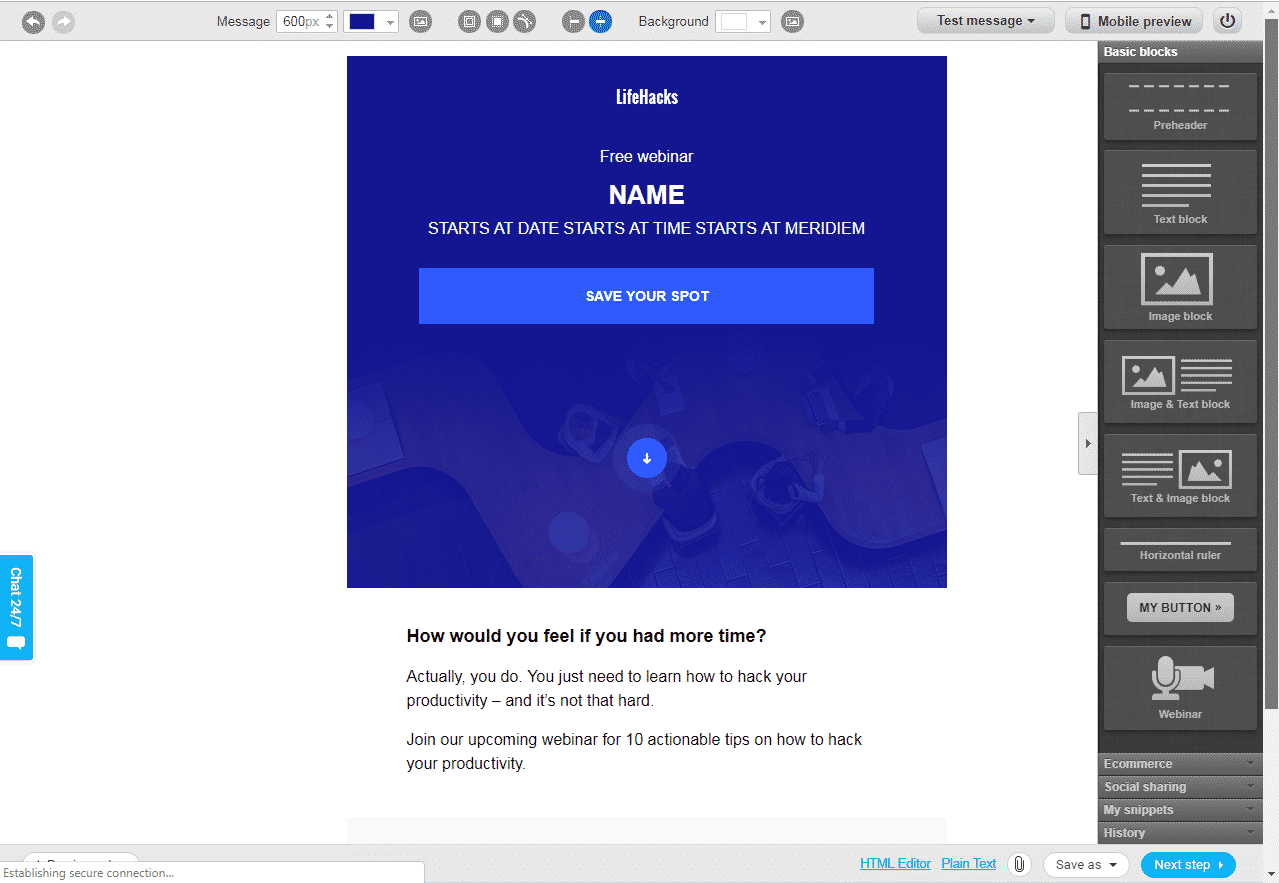
Just like this, you have learned how to send your first email using GetResponse. It’s simple, and quick, as soon as you master this, you are on your way to reaching out to your readers globally.
GetResponse lets users make a free 30-day account without the need to enter any credit card info. After 30 days, based on the number of people on your mailing list you pay a small charge for the service that’s cheaper in comparison to other service providers on the market.
The greater the number of subscribers in your mailing list the larger your outreach. This translates into higher sales as more individuals become accessible conscious of your products and services as a consequence of an increase in demand for your goods. An increase in earnings could also be a result of affiliate advertising using the GetResponse platform.
Cost for the applications on the other hand determines the standard of service you get in addition to the value to your products. You might get software that is less expensive than GetResponse, but it won’t come with the extra features that GetResponse offers.
These attributes include but are not limited to the capacity to create and customize marketing automation alternatives, landing pages, and auto funnel. Make an educated decision today by deciding on the winning formula.
>>> Start Your FREE Trial Now
>>>Join The One Funnel Away Challenge<<<