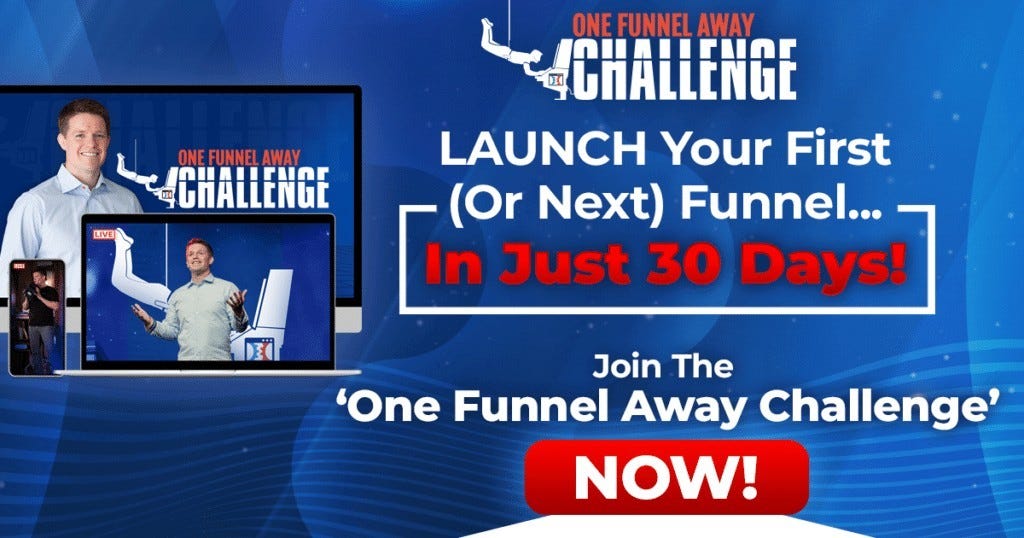Guides
How to Make Every Email Count With GetResponse
The eCommerce industry is growing every day, and more stores are competing for customers’ attention. It’s a good idea to take advantage of every opportunity you have to wow and engage your consumers if you want your store to stand out above the competition. Let’s discuss how to make your transactional emails into something unique!
Do you remember receiving an order confirmation email that made you glad about your purchase? Or the type reminder about things remaining in your cart that compelled you to return and complete the transaction?

GetResponse quick transactional emails allow you to bring your store emails to the next level and send beautiful messages that count!
Quick transactional emails are available in all paid GetResponse plans.
They work for integrated Shopify, Magento, and PrestaShop stores.
What are our Quick Transactional Emails?
You can send Quick Transactional Emails using the GetResponse platform. They don’t need any code, SMPT, or API configuration. Simply connect your store to one of our pre-made integrations to start generating your emails utilizing our drag-and-drop email designer.
Currently, you can set up two types of messages:
- abandoned cart reminders
- order confirmations
Both types will be automatically populated with product boxes from your shop and sent just like the default transactional emails from your eCommerce platform.
Why should you use GetResponse quick transactional emails
- Send beautiful messages
Make ordinary emails extraordinary! Default messages from eCommerce platforms are usually not very pretty and difficult to edit. With GetResponse quick transactional emails you’ll be able to create stunning messages aligned with your brand’s visual style.
GetResponse provides over 2 million free stock photos available inside the editor!

- Save time
The GetResponse email editor is super easy to use. You can simply drag elements into your message and edit them quickly if needed. Enjoy the automatically created responsive mobile versions and be sure your messages will look beautiful, no matter the screen ratio.


The very same message can make a totally different impression on your customers.
- Save resources
You are in complete control of your email design. You can set it up for yourself as a designer and create templates, layouts, and designs that look amazing! Using a simple but powerful visual editor, you can make email designs on your own in no time, with high-resolution images included by GetResponse for free. It offers total customization and control, so you can tweak it whenever you want, with no additional fees for designers.
- Make every message count
Instead of using default messages with the same dry lines, you can add value to your emails. Try to engage with your customers with a clever line replacing machine-generated default content.

How GetResponse quick transactional emails work
You can create abandoned cart emails and order confirmation emails for shops created with Shopify, Magento, and PrestaShop.
Recipients of those messages don’t have to be on your GetResponse contact list. They will be sent to any customer of your shop, just as you’d send them using your store default messages. Just prettier!
How to create transactional emails in GetResponse?
You can set it up in just a few simple steps:
- Integrate your Shopify, Magento, or PrestaShop store.
- Make sure that you switch off the transactional email in your eCommerce platform, so you don’t send duplicates.
- Create order confirmation and abandoned cart transactional emails in GetResponse.
- Amaze your customers with beautiful messages!
Useful tip: if you want to use GetResponse emails instead of the default ones sent via your eCommerce platform, be sure to disable default messages in the platform, to avoid sending duplicates.
In near future, there will be some additional features to make your messages even more amazing, including:
- GetResponse saved custom blocks – to make designing emails even quicker and easier. Saved blocks in GetResponse messages are used to add your logo, header, branding elements, or color schemes with one click.
- Personalization – so that you can add the client’s name to the email for this extra personal touch.
- Custom HTML blocks – to allow you to customize the emails even more and reuse assets you may already have designed.
Learn more: GetResponse for Shopify: An Easy Way to Get Your Store Growing
Conclusion
You can create gorgeous order confirmations and abandoned cart messages with GetResponse quick transactionals. You don’t need any code knowledge; just use a simple drag-and-drop editor and prebuilt templates to have your emails out in no time.
>>>Join The One Funnel Away Challenge<<<