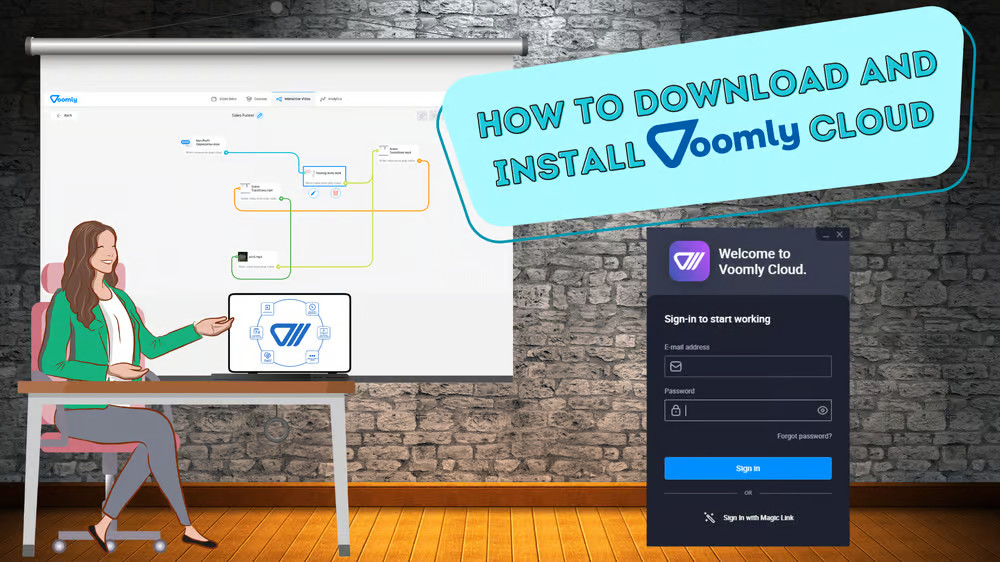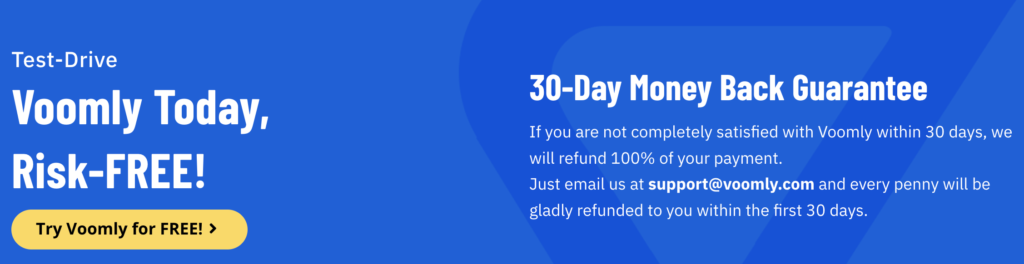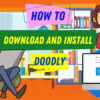Free
How to Download and Install Voomly Cloud
Ready to dive into Voomly Cloud? We’ll show you how to download and install Voomly Cloud, whether you have a Windows or Mac computer. Let’s get started!
Choosing the Right Version
- Go to cloud.voomly.com in your web browser.
- Find the download options for your computer’s operating system.
- For Windows users: Click on the blue box and choose the correct Windows version.
- For Mac users: Click the Mac download button and select your processor type.
- Save the installation file to your desired location.
Installing Voomly Cloud
For Windows Users:
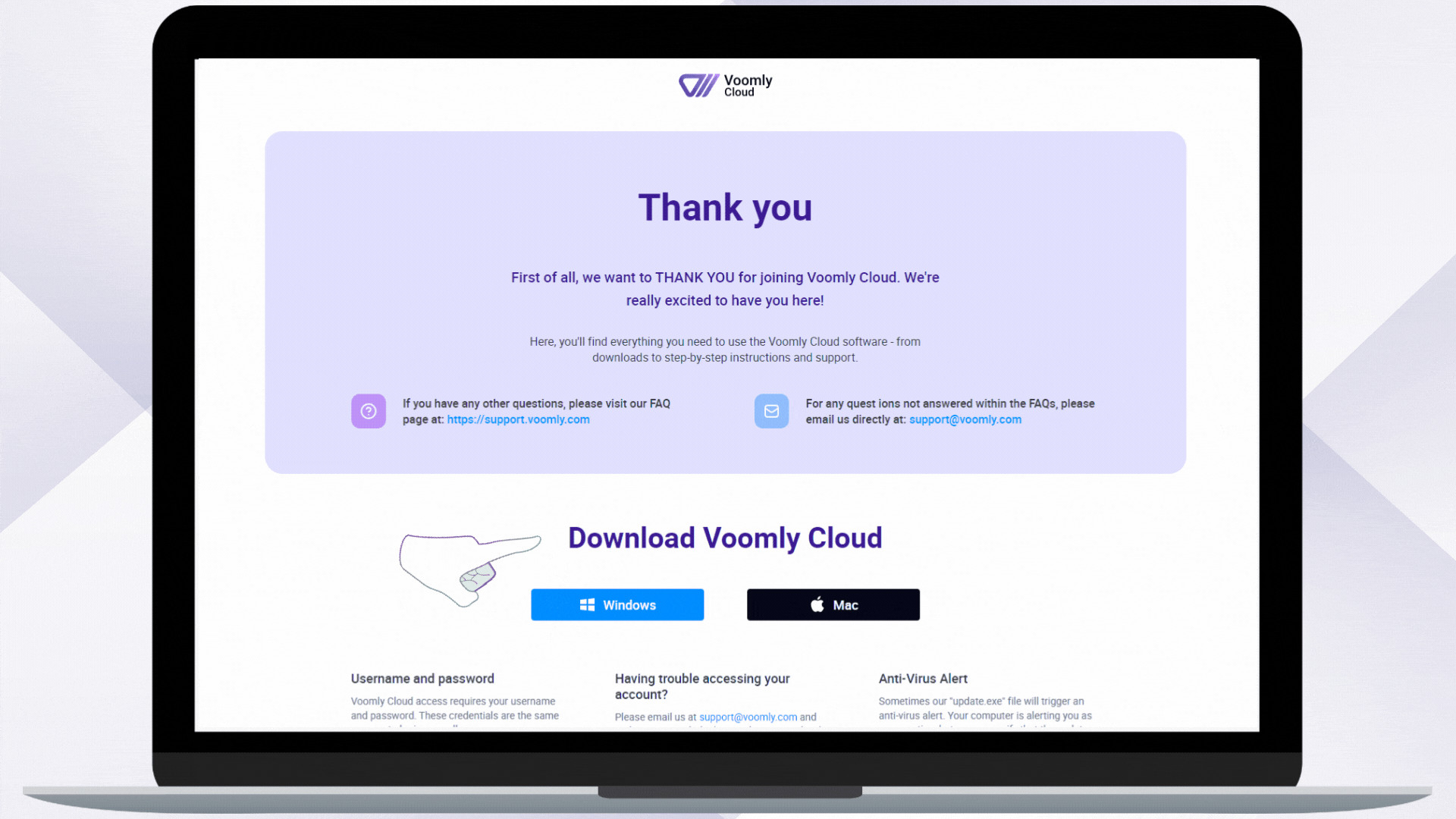
- Wait for the download to finish.
- Open the installation file and follow the prompts.
- In just a few seconds, the installation will be complete.
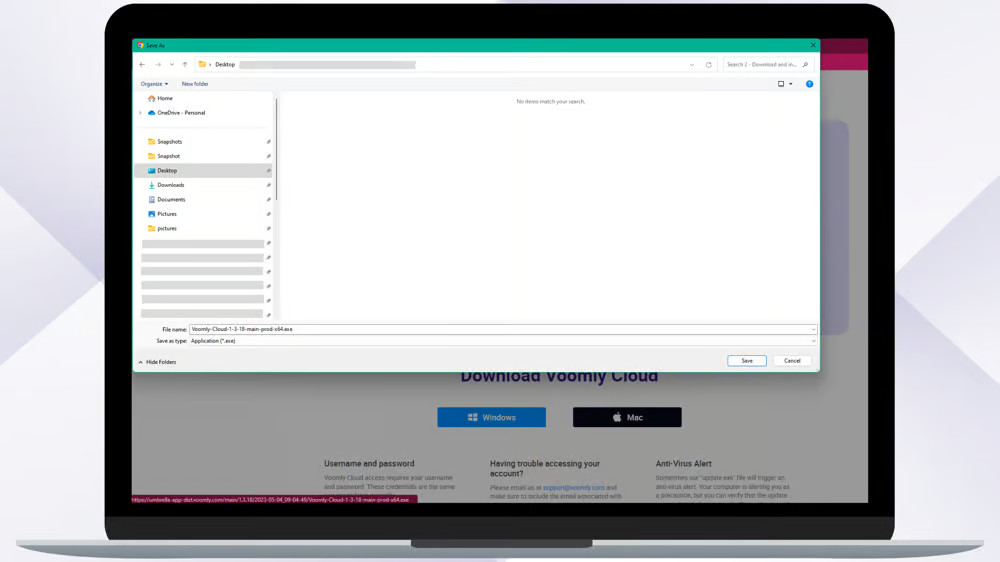
- The login screen will appear.
For Mac Users:
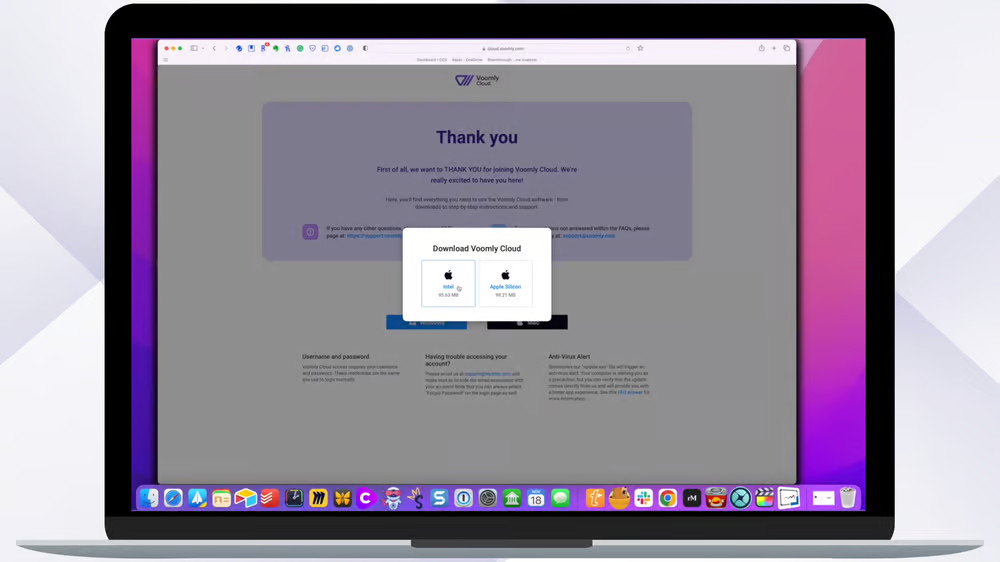
- Find the downloaded DMG file and double-click it.
- Drag and drop the Voomly Cloud icon into your Applications folder.
- Open the Applications folder and double-click Voomly Cloud.
- Enter your login details from the welcome email and click “Sign in”.
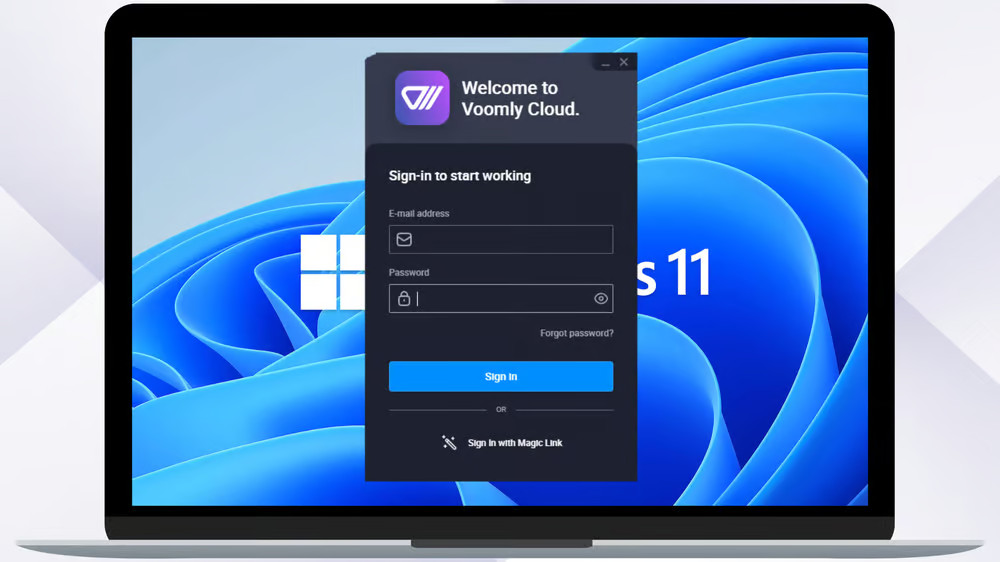
Note: You may need to complete a simple captcha verification to prove you’re not a bot.
Launch Voomly Cloud
Now that you have Voomly Cloud installed, opening it is easy:
For Windows Users: Double-click the desktop icon or find it in your Start menu.
For Mac Users: Look for Voomly Cloud in your Applications folder or launch it from the menu bar.
Congrats on installing Voomly Cloud! Get ready to unleash your creativity and explore all its amazing features. In our next tutorial, we’ll walk you through the different login options. Happy video-making!
Continue Reading
Related Topics:Download Voomly Cloud, Funnel Strategy, Install Voomly Cloud, Traffic Tips, voomly, voomly bundle, voomly offer 2023, voomly review, voomly review 2023, voomly special offer