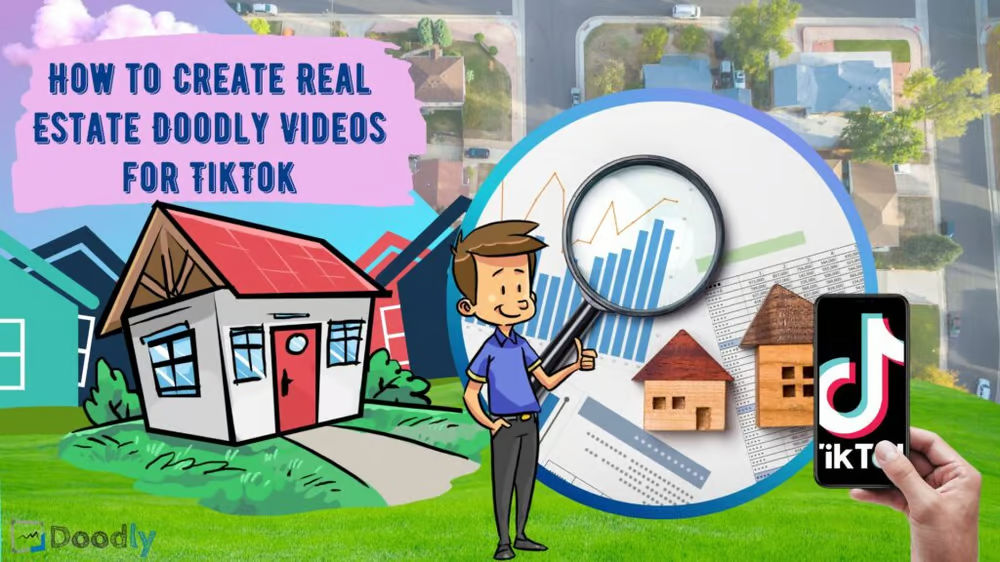Free
How to Create Real Estate Doodly Videos for TikTok
Want to create eye-catching real estate videos for TikTok? In the past, hiring a videographer was the only option, but now you can do it yourself using tools like Doodly! With TikTok’s popularity, it’s the perfect platform to reach a younger audience and attract potential homebuyers. Today, we’ll show you how to create a short video using Doodly as a lead magnet.
Real Estate Videos and TikTok
While traditional real estate videos have their place, TikTok is revolutionizing the game. Ready to connect with a younger, more engaged audience? TikTok is the social media app where short videos are all the rage. With its growing popularity among millennials, it’s the perfect platform to capture the attention of potential first-time homebuyers.
With TikTok, every scroll brings exciting possibilities. In today’s article, we’ll show you how to create a captivating short video that will serve as a powerful lead magnet. Get ready to wow your audience and take your real estate marketing to new heights.
Step 1 – Adjust the Video Size:
To match TikTok’s interface, you’ll need to change the video size in Doodly. Here’s how:
- Open Doodly and select CREATE VIDEO.
- In the Create new video pop-up, choose Custom resolution.
- Uncheck Constraint aspect ratio and set the resolution to 1080 (width) and 1920 (height).
- Don’t forget to add a title.
- Finally, hit Create.
Step 2 – Create your Doodly Video:
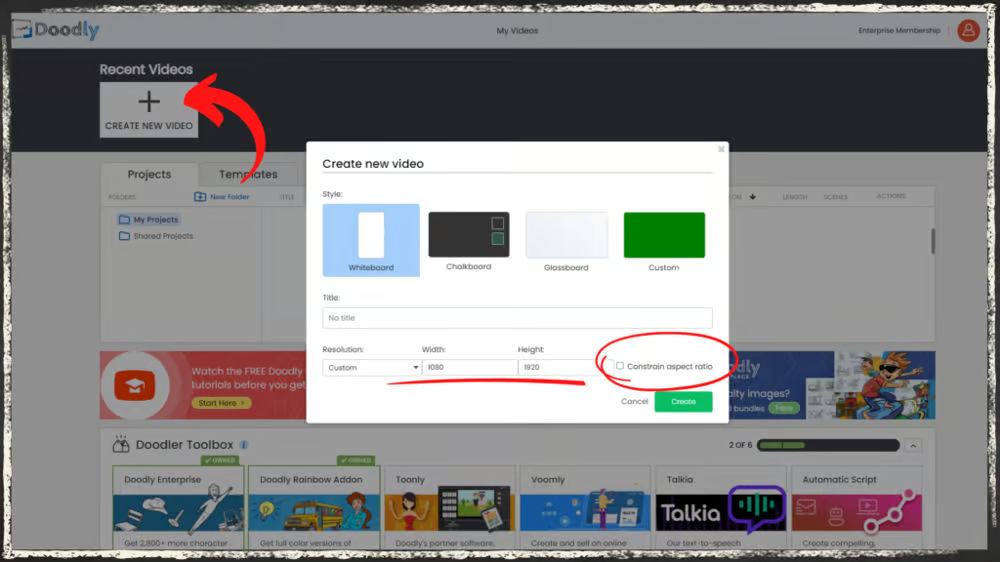
Now that you’ve adjusted the video size, let’s dive into creating your Doodly video.
1. Upload your image
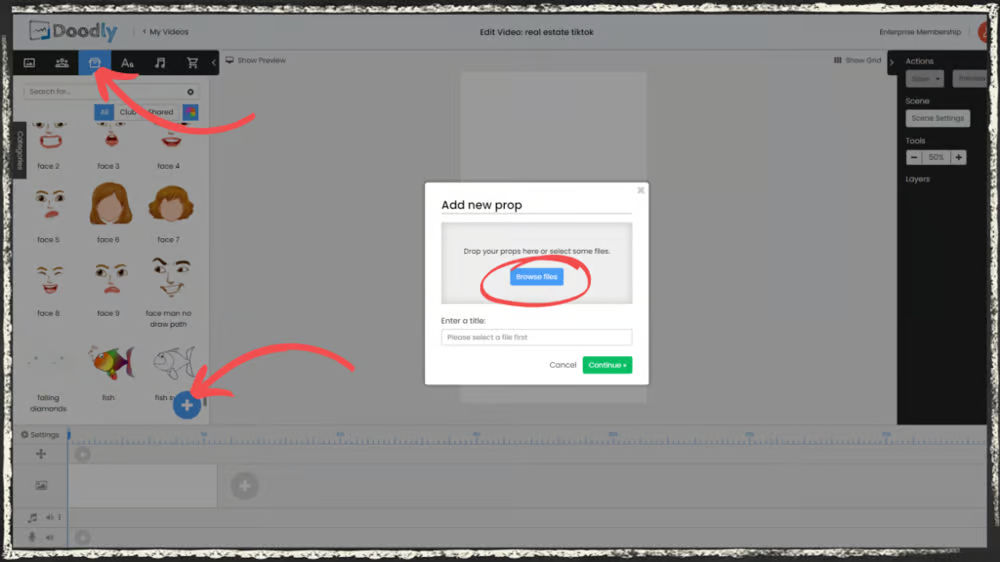
If you have a specific cover image in mind, you can upload it in Doodly. Just go to the Props tab, click the plus sign, and select your image file. You can also rename the image for easy access in the future.
2. Add props and characters
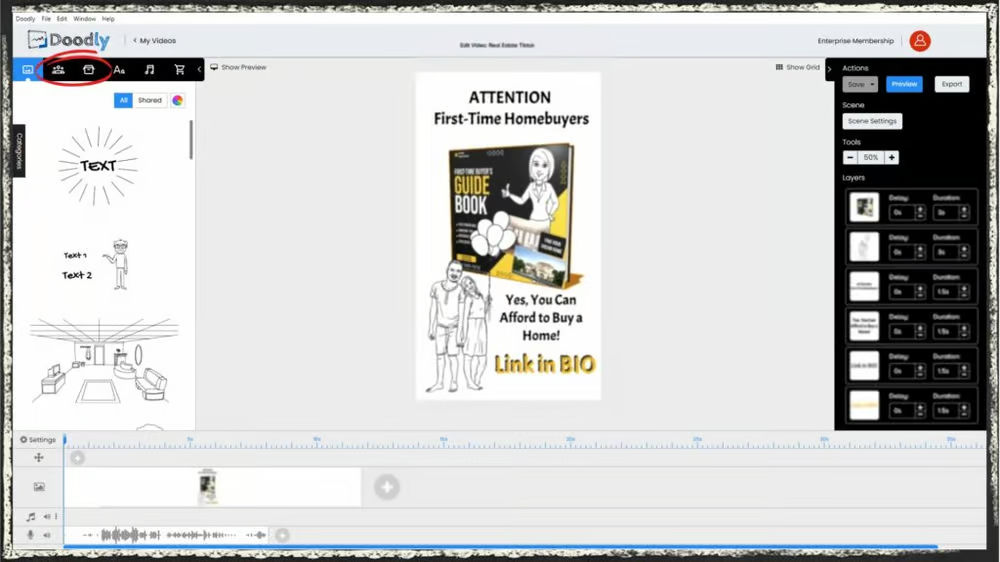
Customize your video by adding props and characters. You can use your own brand’s assets or choose from Doodly’s pre-existing options. These can be found in the Props and Characters tab within the Asset menu.
3. Add texts
Input your desired texts into the scenes. Doodly offers a range of font styles, and you can even import your own. Simply click Text in the Asset Menu, and import your chosen font.
4. Include a background
Choose from Doodly’s preset scenes to use as your background. If you have a specific theme in mind, you can upload your own background image as well.
5. Adjust the animation style
Not every image needs to be hand-drawn. You can set some images to fade in instead. For example, if you have a cover image, you can select it, tick the pencil icon, and choose the Fade reveal mode.
6. Customize the animation duration
Control the speed at which images are drawn or faded in your video. You can adjust the animation duration in both the Layers menu and Edit Asset settings.
7. Rearrange your layers
Organize your characters and props to match their appearance sequence in the video. Assets placed on top of the scene will be revealed first.
8. Disable Erase Mode
By turning off the erase mode, you can avoid unnecessary erasing of your images. Just head to the Video settings and switch Erase Mode to “OFF”.
9. Change Hand Style
Choose the perfect hand style for your video, whether it’s real or cartoon hands. You can even select left or right-handed options. The hand in your video is important for grabbing attention, so pick one that stands out or matches your video’s theme.
10. Add a Voice-Over
Enhance your video with a voice-over. You can either upload your own recording or utilize TikTok’s text-to-speech feature if you prefer not to use your own voice. Simply upload your video to TikTok via your mobile phone.
11. Apply Delays
Sync your images with your voiceover by setting delays. This ensures the timing is spot on and enhances the overall flow of your video.
12. Set Extra Time at the End
If you need more time to deliver your script, you can easily add extra time at the end of your video.
Step 3: Export and Share
Once you’re satisfied with your video, it’s time to export it. You can easily change the location of your video if desired. The default file format is mp4 and the resolution will match the settings you initially chose. Just click EXPORT and then Continue.
Step 4: Import to TikTok
To upload your video to TikTok, you can do so from your computer or mobile phone. Simply follow the easy steps outlined on TikTok’s website. Don’t forget to add a catchy caption and select a cover image to make your video even more engaging.
In general, by following these steps, you can create eye-catching and professional real estate Doodly videos to share on TikTok. Give it a try and captivate your audience with your creativity!