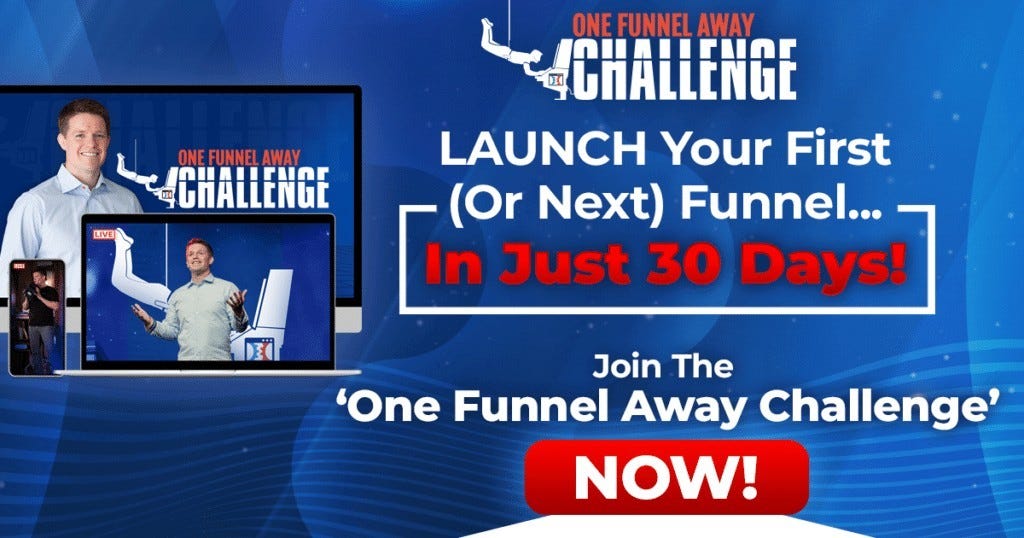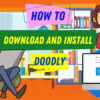Tools
How To Add A Domain Name To ClickFunnels?
How To Add A Domain Name To ClickFunnels? Domain plays an essential role in ClickFunnels. With this, the platform will not be able to boost your sales extraordinarily to generate great revenue. You will need to understand how to add a new custom domain name in clickfunnels. This is necessary since it enables you to connect your exterior domain as a customary one to use it in funnels of your choice. ClickFunnels also allows you to use a sub-domain as a custom domain.
REMEMBER; it is necessary to have an outside domain and subdomain to be connected to your ClickFunnels. As soon as you have them, it is easy to follow these steps to add a domain name to your clickfunnels.
Step 1: Point Your CNAME Record To Click Funnels.
- First things first, go right now and make your own CNAME record. You must now see https://www.whatsmydns.net/ to confirm that the record has been propagated well.
- Click the CNAME option from the dropdown bar.
- Enter your domain name into the search bar.
- Click on the Search button.
- Before proceeding, please check that all the records have a green checkmark and points to target.clickfunnels.com
Step 2: Insert And Verify Custom Domain.
- Go to your ClickFunnels preferences menu and click on”Domains”.
- Click “ADD NEW DOMAIN”.
- Select “Use An Existing Domain” from the right side.
- Enter your Domain and click on”Add Domain”.
- Go back to your own domain settings and confirm your selected domain.
- We’re just at the end. Hold on a bit more.
Step 3: Verify SSL On Your Domain Name.
- In this step, you need to have patience and wait at least 5 to 10 minutes.
- Enter in your domain settings and click the three dots next to your newly customized domain name and then click on the”Edit” button.
- Now tap the”Check SSL”.
We’re nearly done. This is the way you officially add a custom domain to your ClickFunnels. You might have to check if your SSL is verified completely. If you’re still having any problems then refer to ClickFunnel’s customer service.
>>>Join The One Funnel Away Challenge<<<