Free
How To Effectively Add Your Logo To Your Doodly Videos
Hey there! Looking to boost your brand presence online? Well, video is the way to go! It’s a fantastic tool for conveying information quickly and engaging with your audience. Plus, it helps people remember you better. But how can you make sure your brand stands out from the crowd on the internet?
In this article, we’re going to show you the best techniques for branding your Doodly videos. We want people to remember who you are and what you stand for!
Let’s start with branding. As a business owner or marketer, you know how important video marketing is. And creating videos has never been easier thanks to technology. When it comes to branding, make sure your logo appears in every video you create and share on social media. Your business name, logo, and brand colors are essential elements that should be included in all marketing videos.
Branding goes beyond just slapping a logo at the beginning of your video. It’s about consistency across all your marketing content, so viewers can easily recognize your brand whenever they see it. If you create different types of marketing videos and want a consistent brand throughout, consider integrating your logo into various elements or components.
Why is branding so important? Well…

– Brands are more memorable than products because people associate with brands more easily.
– A strong brand creates positive feelings when seen, like McDonald’s Golden Arches bringing back happy memories.
– Brands help companies differentiate themselves from competitors without costly advertising campaigns.
Now let’s talk logos. First things first, decide where to place it in your video. Make sure it’s visible alongside your company name when the video plays – this is key for effective branding! If you don’t have a clear image of your brand yet, use graphics or images that represent what makes you unique as a business. Keep these visuals consistent across all marketing materials like websites, social media pages, newsletters, and brochures.
In most cases, you’ll want your branding to be visible at all times. You can achieve this by adding your logo to every scene in Doodly. Alternatively, you can choose to reveal the logo only at the beginning or end of your video, or even in the middle. Just make sure it’s not overpowering and stays small enough to complement your presentation.
Ready to learn how to add your logo effectively using Doodly? Check out these steps:
1. Add the logo directly to each scene.
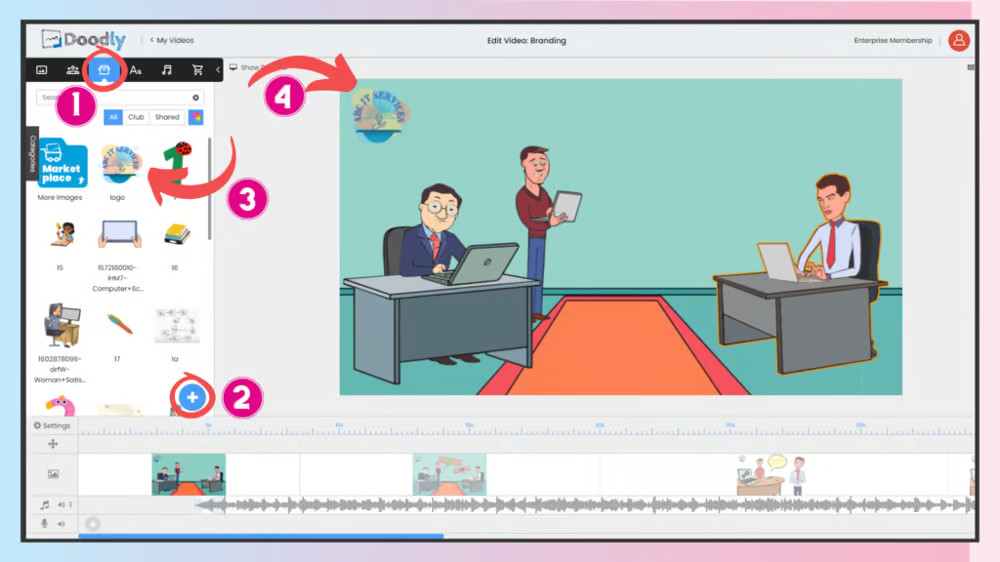
– Position it where it’s clearly visible in every scene.
– Start by adding it to the first scene, then copy and paste it into the rest.
– Feel free to move it around if characters or props cover its original position.
There are two ways to reveal your logo: fade-in effect and custom path reveal.
a. Fade-In Effect
– By default, everything imported in Doodly is revealed with a draw effect. If you prefer a cleaner look for your logo, apply a fade-in effect.
– Select the logo from your Doodly scene and click on the pencil icon.
– In the Edit Asset screen, change the Reveal Mode from Draw to Fade.
– Adjust the animation duration if needed (1 second is usually good).
– Don’t forget to save your changes!
B. Introducing: Custom Path Reveal
Do you want to make your brand logo come to life in your videos? It’s the perfect way to grab attention, build brand awareness, and entertain your audience. And the best part? You don’t have to spend hours trying to make perfect draw lines. Little imperfections can actually add character to your reveal.
Here’s how to do it:
1. Plot your draw path dots on your logo in the Edit Asset screen. You can zoom in for a better view.
2. Use the Live Preview to see how your draw paths will look when revealed.
3. Adjust the animation duration to make the drawing faster or slower. Keep it brief – around 3 seconds is ideal.
Next up: Persistent Logo
Ever wanted your logo to appear in every scene without having to add it manually? With our persistent logo technique, it’s super easy. Just follow these steps:
- Go to Video Settings and click on Browse File to choose your logo.
- Make sure your logo fits perfectly in your Doodly video by reflecting its position (e.g., bottom right corner).
- The suggested file size for your logo background is 1920 x 1080.
- And if you really want to make a statement, try a GIF Logo.
GIFs are a powerful way to showcase your logo in action. Create a short animation that captures your viewer’s attention and promotes your brand. Upload a GIF file and see the magic happen.
But wait, there’s more! Fonts and Colors.
Ensure that your logo integrates seamlessly with your video by using matching fonts and colors. This includes your text, background, and even the characters and props if you wish. By using your logo’s color and font style, you can create a cohesive look and make your brand shine.
Here’s how to match your logo’s color:
- Find the hex code of your logo’s color using an online tool like imagecolorpicker.com.
- Choose a font style and open the Asset Settings by clicking on the gear icon.
- Paste the HEX code in the Color palette and hit Apply.
To wrap it all up…
Adding a logo to your Doodly video is a breeze. Keep it simple and let your logo speak for itself. We hope these tips have inspired you to create videos that resonate with your audience and leave a lasting impression. Think outside the box and get ready to make waves with your Doodly videos.






























