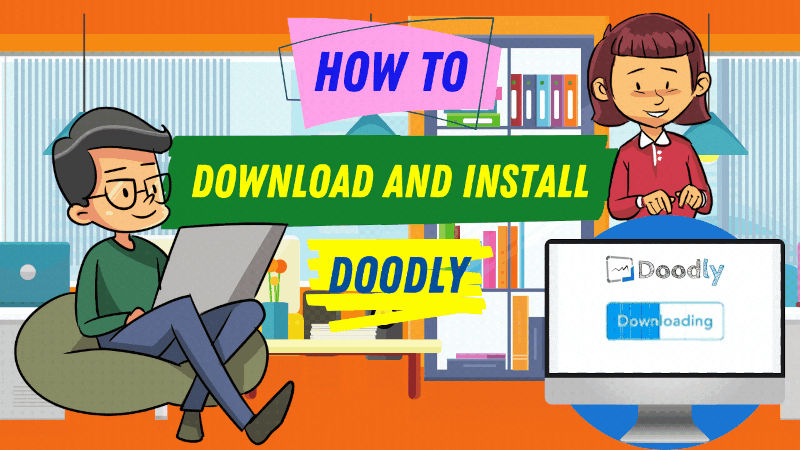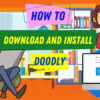Free
How to Download and Install Doodly
If you’ve recently bought Doodly, are planning to purchase it, or are getting ready to install the software, this article is just for you. We’ll guide you through the download and installation process of our awesome animation software, Doodly. Plus, we’ll also take a look at the Doodly member’s website. Let’s dive in!
To start off, head over to our website at www.voomly.com/doodly and click on “Order Now”.
Once you’ve completed your purchase, keep an eye out for an important email. Inside, you’ll find your login details, download links, and other useful information. Remember to keep this email safe and easily accessible for future reference.
1. Welcome Email
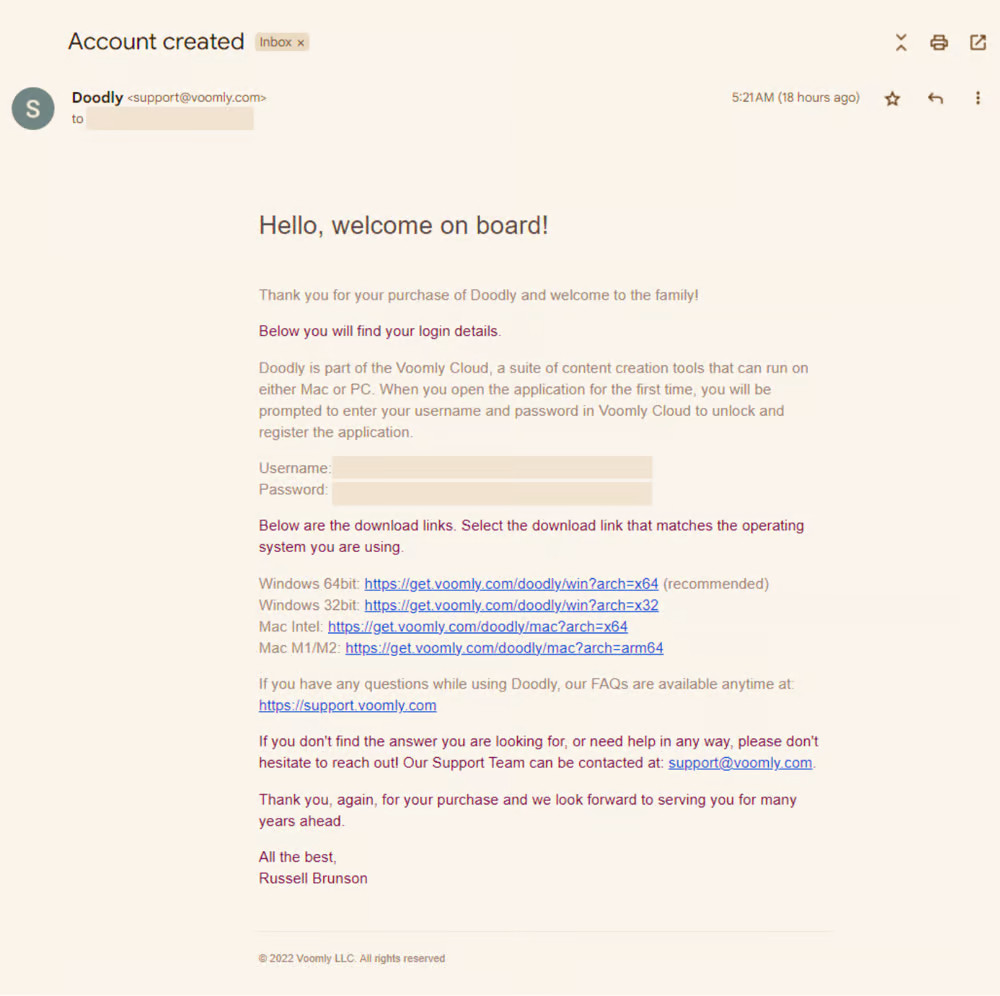
This email is super important, so don’t miss it! It contains the subject line, “Welcome to Doodly [Account information inside]”.
In the welcome email, you’ll find your login credentials, download links, and other handy information.
a. Login Details
Your login details are included in the welcome email. Your username is your email address, and the temporary password is alphanumeric. Once you’re logged into Doodly, feel free to change your password to something more memorable.
Pro tip: If you can’t find the email in your inbox, make sure to check your spam folder. You can also search for it using the subject line mentioned in the welcome email.
b. Download Links
Doodly is now part of the Voomly Cloud family. So when you receive the download link in your email, you’ll notice “Voomly” in the URL. Just use that link to easily download and install Doodly on your computer.
For Windows:
– Windows 64-bit: https://get.voomly.com/doodly/win?arch=x64 (recommended)
– Windows 32-bit: https://get.voomly.com/doodly/win?arch=x32
For Mac:
– Mac Intel: https://get.voomly.com/doodly/mac?arch=x64
– Mac M1/M2: https://get.voomly.com/doodly/mac?arch=arm64
Not sure about your computer’s version or processor type? We’ve got you covered! Just click on the provided links to easily determine the required information for your Windows version or Mac processor.
Windows Version
Mac Processor
2. Downloading Doodly
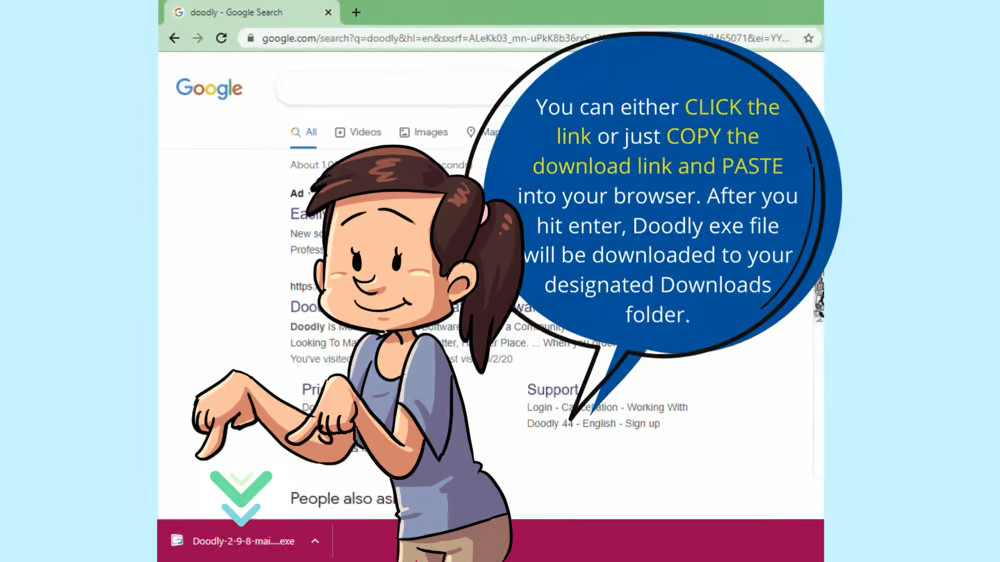
When you’re ready to download, simply CLICK on the download link provided in the welcome email. Alternatively, you can COPY AND PASTE the link into your browser. Get ready for a smooth download experience!
For Windows:
For Mac:
3. Installing Doodly
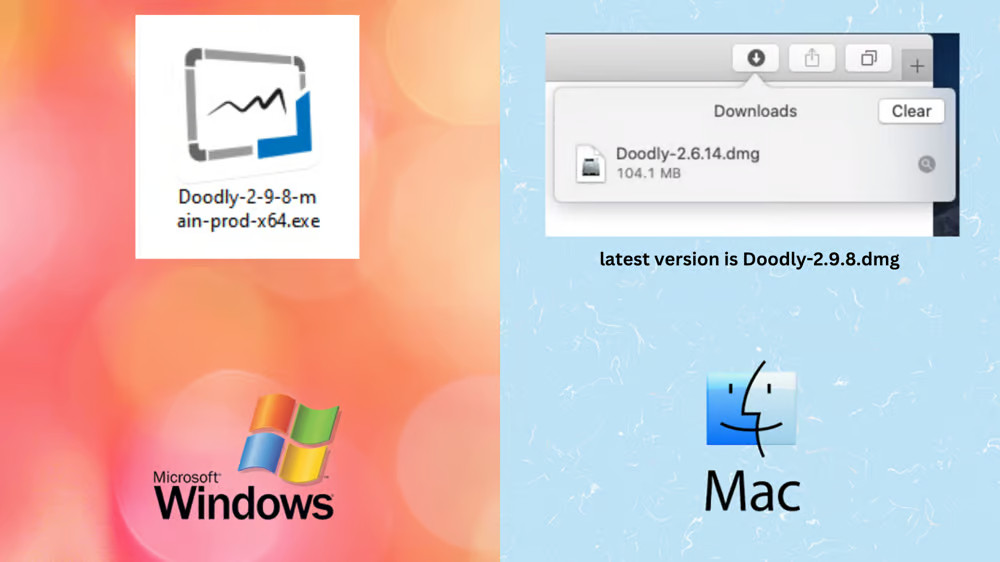
Once the download is complete, it’s time to install Doodly!
Windows users will have a downloaded executable file named “Doodly Setup (version).exe”, while Mac users will have a
a. Double-click Doodly’s .exe or .dmg file
After the download is finished, double-click the Doodly file to launch the installation process. By default, the file is saved in your Downloads folder. If you can’t find it after downloading, simply navigate to your Downloads folder and launch it from there.
Windows:
Mac:
b. Agree to the License Agreement
When you open the executable file or disk image to install Doodly, you’ll be presented with the end-user license agreement. To proceed with the installation, simply click the “Agree” button. It’s as easy as that!
c. Authenticate Your Account
Next up, it’s time to authenticate your Doodly account. Click on “Login Via Voomly Cloud” to launch the login screen. Enter your Voomly credentials (the same ones used to purchase Doodly) to access your Doodly account.
d. Login Using Your Login Details
Once you’re at the login screen, enter the email address used for your Doodly purchase, along with the password provided in the welcome email. Click “Sign in” to access Doodly and let the magic begin!
Note: After entering your login details, you might be asked to complete a captcha to confirm that you’re a human and not a bot. Simply follow the instructions and click “Submit” to pass the captcha and access Doodly.
e. Confirm Your Login Intent and Start Creating Amazing Doodle Videos
Once you’ve conquered the captcha, it’s time to confirm your login intent on the bottom left corner of the Doodly screen. Just click “Yes, it’s me” and you’ll be taken to the end user agreement screen, ready to start using Doodly.
Change Your Password for Easy Access
After logging in to Doodly successfully, we recommend changing your default alphanumeric password to something more memorable. To do this, simply click on the dropdown menu next to your name in the upper right-hand corner of the screen and access your user settings.
On the “Password” tab, enter your current password and your new, stronger password. For optimum security, make your new password at least 8 characters long and include a combination of letters, numbers, and special characters. Once you’ve entered your new password, confirm it by re-typing it in the designated field. Then, click “Save Changes” to finalize your new password.
Congratulations on Your Successful Password Change!
You’ve officially changed your password in Doodly! Now you’re all set to dive into the amazing world of doodle video creation.
In Summary…
Downloading and installing Doodly is as easy as 5 simple steps. Plus, with our cloud-based software, you can install it on multiple devices and access your projects anytime, without starting over.
For more detailed tutorials, visit Doodly’s YouTube page, where you’ll find a range of helpful videos, from basic tutorials to advanced tips and tricks.
If you have any questions or concerns, our support team is here to help. Simply create a ticket and we’ll assist you promptly.
Thank you for choosing Doodly! Get ready to unleash your creativity and make incredible doodle videos with our software.