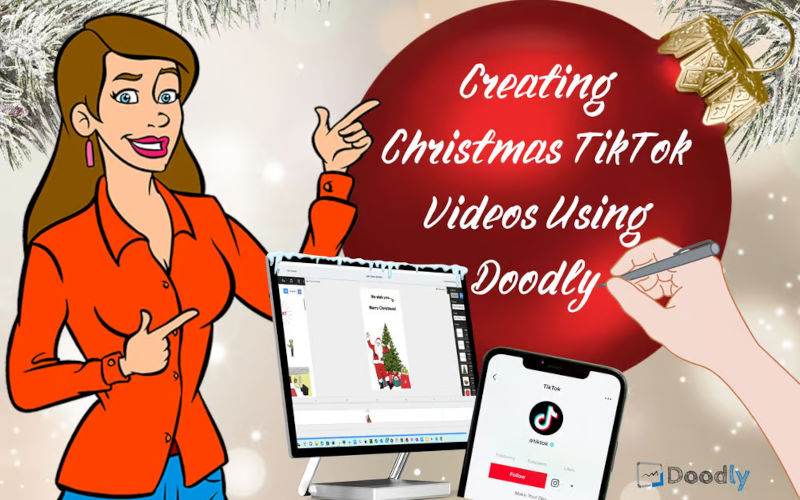Email Marketing
Creating Christmas TikTok Videos Using Doodly
Time flies by, and Christmas is just around the corner! Now is the perfect time to make some festive videos for your products, services, or friends and loved ones. And guess what? You can easily create a series of Christmas-themed short videos using Doodly!
In case you’re not familiar with Doodly, let me give you the lowdown. It’s a super fun and easy whiteboard animation video editing tool with a user-friendly interface. Whether you’re a newbie or just want to learn more, this blog is here to guide you. We’ll take you through the steps of creating Christmas TikTok videos using Doodly. I can’t wait to see how quickly and effortlessly you’ll be able to make your own videos. So, if you’re ready, let’s dive into the process!
Step 1 – Set up the perfect TikTok video size.
First things first, we need to make sure our video is in the right format for TikTok. By default, Doodly’s videos are horizontal, but we can easily customize them to be vertical.
There are two ways to change the video size in Doodly: through the create new video screen and the Export menu.
To set the video size through the create new video screen, log in to Doodly and click on Create New Video. A pop-up overlay will appear where you can choose your scene style, add a title, and customize the resolution. Select whiteboard as your scene style, add a title (don’t worry, you can change it later), and choose Custom from the resolution dropdown menu. Set the resolution to 1080 x 1920.
Alternatively, you can also set the video size through the Export menu. However, keep in mind that you won’t be able to preview the video with the new screen size before exporting it. It’s generally best to set the video size from the create new video screen.
Step 2 – Choose your images: Tiktok videos
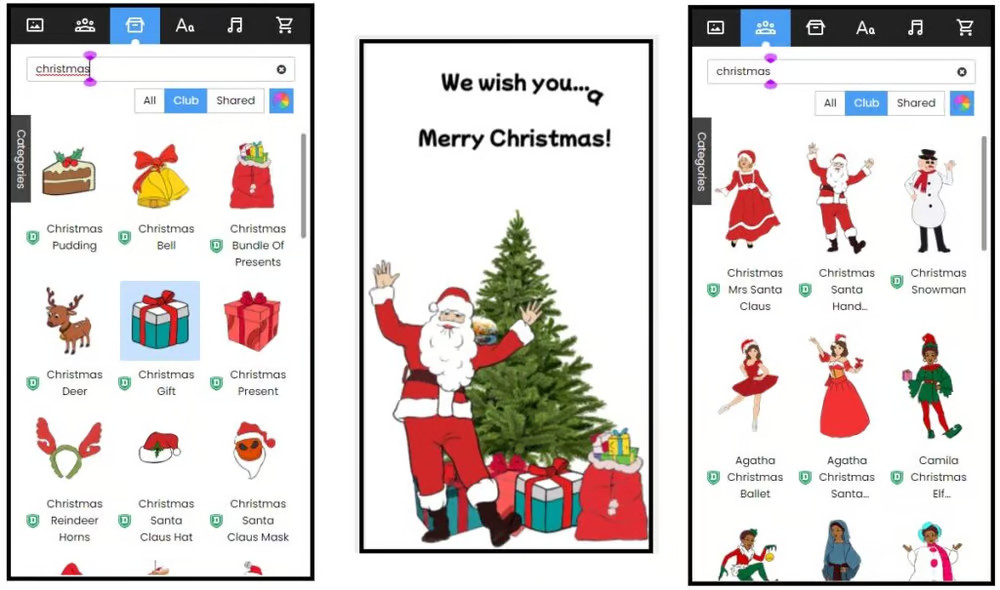
Once the video size is set, it’s time to select the assets for your video. Picking the right images or characters can take some time, especially if you don’t have a theme in mind yet. But don’t worry, Doodly has plenty of Christmas assets to choose from. And if you can’t find exactly what you’re looking for, you can always search for royalty-free images on other websites and upload them to Doodly.
Step 3 – Arrange your assets and adjust Doodly settings.
After importing your images, it’s time to arrange them and create your scenes. Here are some helpful Doodly settings to customize your video:
– Add your images.
– Customize the color of your text.
– Set Reveal Mode to Fade.
– Turn off Erase mode.
– Turn off Scene Transition.
– Choose a different hand style if you want.
– Arrange your scenes in the desired order from the Layers menu.
– Adjust animation duration or add a delay for perfect timing.
– Add extra time at the end of your scenes if needed.
These are just a few of the many options available in Doodly. You can also add sound effects, record voiceovers, add draw paths, and more to make your video even more engaging.
Once your video is complete, it’s time to export it and share it on TikTok.
Export your video from Doodly by clicking on Export and selecting the right destination path. The file format will default to mp4, which is the most common video file type. Make sure that the resolution displayed matches the one you set at the start of the video creation process to avoid any placement issues with your assets.
Hey there! Want to import your awesome Doodly video to TikTok? We’ve got you covered!
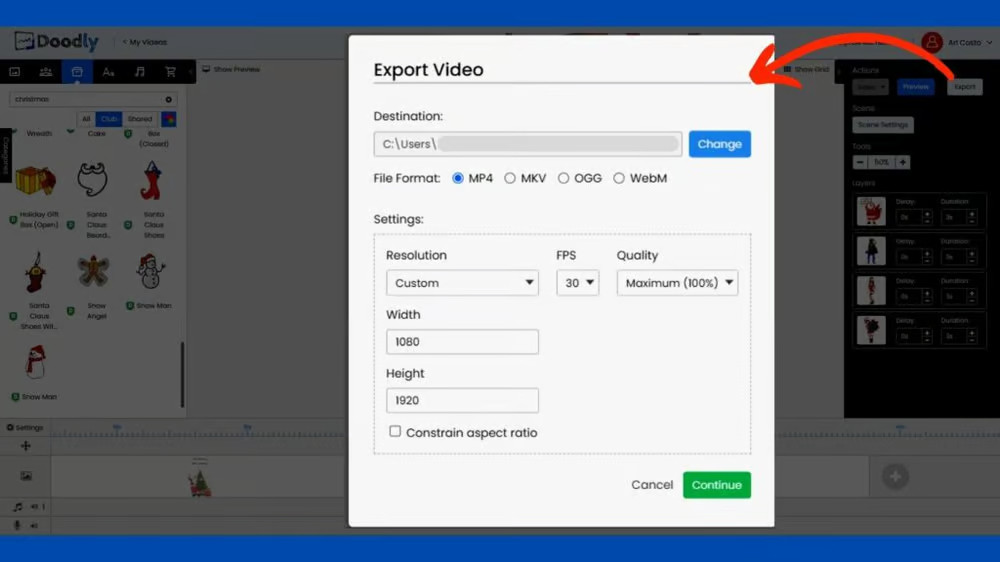
First things first, save your video to your desktop. Then, grab your phone and find an app that allows you to import the Doodly video. This way, you’ll have access to all of TikTok’s cool customization tools.
Now that you have your video on your phone, open up the TikTok mobile app. Find your video and upload it, but hold off on posting it just yet. This is when the real fun begins! Use TikTok’s customization settings to add stickers, filters, music, effects, and anything else that will make your video pop.
Once you’re done editing, simply click “NEXT” and then “POST” to share your masterpiece with the world!
Quick recap: Import your Doodly video to your phone, open TikTok, jazz it up with customization, and then post it for all to see. It’s that easy!
By the way, have you heard of Doodly? It’s an amazing tool for creating whiteboard animation videos that are perfect for promoting your brand, especially during special holidays like Christmas and New Year’s. You can get creative and make your own TikTok videos using your own artwork, characters, props, and more. It’s super user-friendly, so anyone can create awesome video content in a flash.
So go on, get inspired and start doodling your way to fantastic Christmas TikToks. Happy Doodling! 🙂