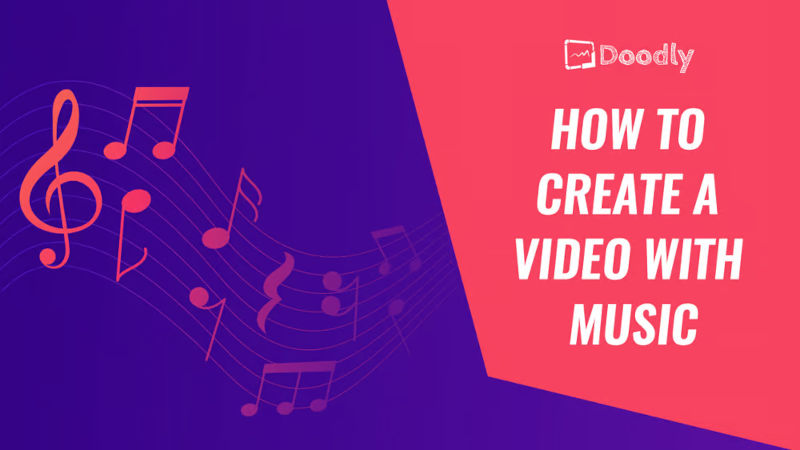Free
How to Create a Video with Music
If you want to make a video that stands out, adding background music is the way to go. It sets the tone, creates the right atmosphere, and captivates your viewers. In this blog post, we’ll guide you on how to create a video with music using Doodly, a user-friendly whiteboard animation software.
Background music plays a crucial role in evoking emotions and capturing your audience’s attention. It helps create a specific ambiance that enhances your message. For example, if you’re addressing a serious issue, melancholic music will highlight the gravity of the topic. Check out the video below to see how music can enhance the impact of your message.
Now, let’s dive into the steps to create a captivating video with music.
Step-by-Step Guide to Creating a Video with Music
Using Doodly, even if you have zero tech or design skills, you can easily create a professional whiteboard video. Here’s how to do it:
1. Add Images & Text:
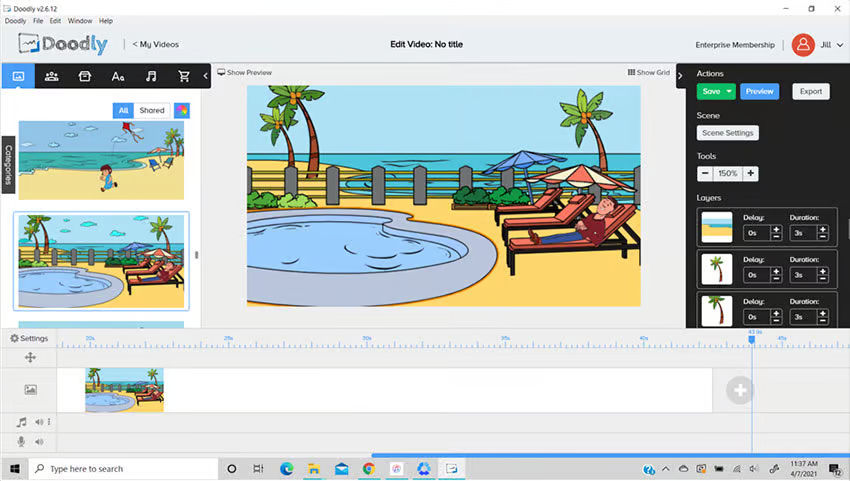
Doodly offers a vast library of custom images, backgrounds, characters, and props. Simply drag and drop the images you want to use onto your Doodly workspace. Then, add your text by dragging your chosen font onto the workspace. You can adjust the position of the text box to fit your desired layout.
2. Incorporate Music:
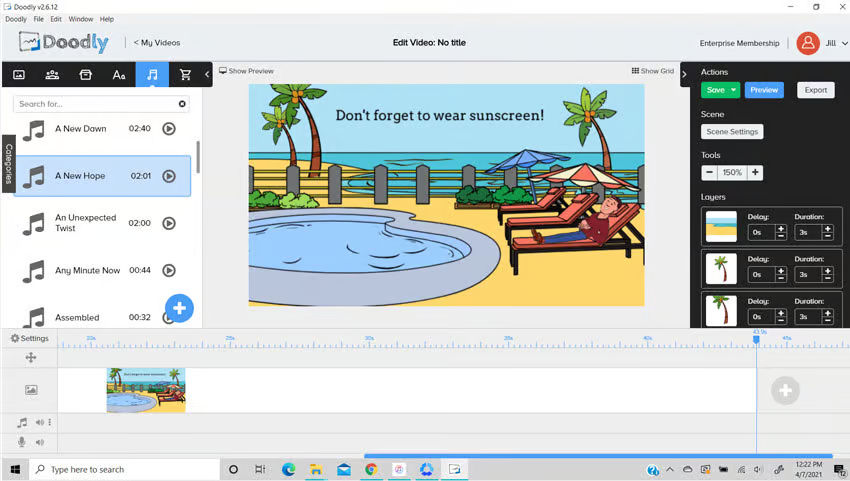
Music brings your videos to life and keeps your audience engaged. With Doodly, you have access to a wide selection of royalty-free music tracks. Select the track that best suits the tone of your video. Drag and drop the music onto Doodly’s audio timeline.
3. Customize the Track:
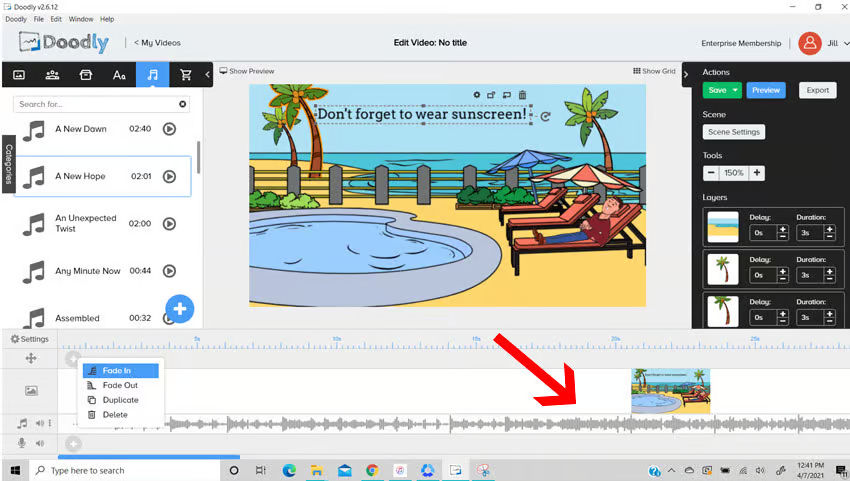
You have the option to edit your music track for a more polished result. For example, you can add a fade-in effect at the beginning of the video, or trim the audio to match the length of your video. Simply right-click on the music file in the audio timeline and choose your desired edits.
4. Create and Save Your Video
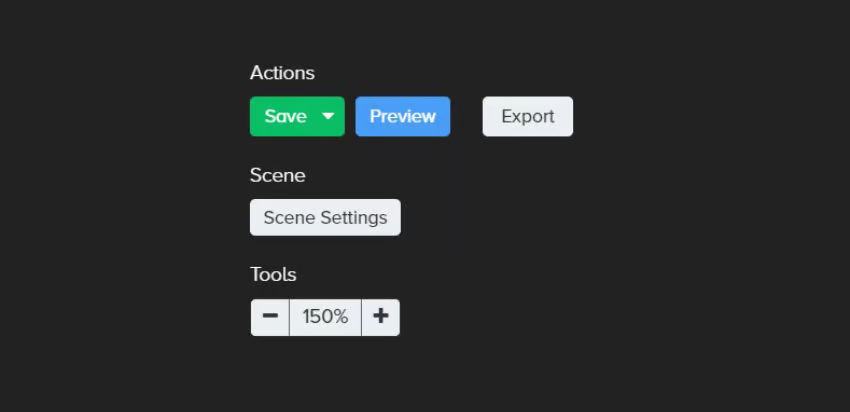
Once you’re done creating your video, easily save or preview it with a simple click of a button.
To see an example of the video we made, just click on the Play button below:
5.Export Your Video
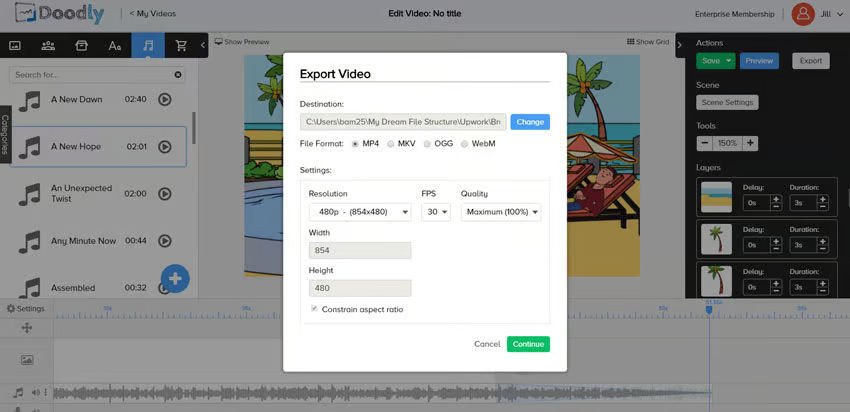
When you’re happy with how your video looks and sounds, it’s time to export it. With Doodly, you have the flexibility to edit the file type, resolution, and quality during the export process. If you prefer, you can always stick with Doodly’s default options.
After exporting, you’ll have a professional whiteboard animation video complete with music.
And, of course, creating with Doodly is incredibly easy. To explore more of the amazing things you can do with Doodly, check out our helpful tutorials.
If you don’t have Doodly yet, and you’re eager to start making whiteboard animation videos right now, head over to the Doodly home page and get your own copy of Doodly today!
Posted in Features, Whiteboard Animation Software, Whiteboard Video Software