Free
How to Create a Business Card Video Using Doodly
Hey there, business owners! Want to take your contact information sharing to the next level? Forget those old-school business cards and say hello to business card videos. These interactive and eye-catching videos will give your business the professional edge it deserves and leave a lasting impression on potential clients.
In today’s blog, we’ll dive into the benefits of using business card videos and show you how to create one using Doodly. Plus, we’ve got a list of awesome royalty-free websites where you can find images for your video projects. Ready to get started? Let’s go!
Why should you create a business card video? Here are a few reasons:
1 – It’s interactive and engaging:
Use animation, music, and multimedia elements to capture your audience’s attention and explain your products or services in a visually appealing way.
2 – Reach a wider audience:
Share your business card video online to reach potential clients and partners who may not be at the same event or meeting as you. Post it on your website and social media to expand your reach.
3 – Look professional:
A well-made business card video gives your business a polished and professional appearance. Stand out from the competition and show that you mean business.
4 – It’s cost-effective:
While creating a video may take more time and resources than printing physical cards, it’s a more cost-effective option in the long run. Skip the printing and shipping costs and easily update your video as your business grows.
Overall, a business card video is a powerful tool to promote your business and make connections in a professional way. Now, let’s get into the nitty-gritty of creating one using Doodly.
Getting started is a breeze! First, let’s set up your video size to optimize it for social media viewing. Here’s how:
SET UP A VERTICAL VIDEO FORMAT
1. Log in to Doodly and select “Create a new video.”
2. Give your video a title, then go to resolution settings. Choose “Custom” and uncheck the option to constrain the video.
3. Enter a width of 1080 and a height of 1920, then hit CREATE. Voila! You now have a vertical video project.
Now that you’ve set up your video, it’s time to add some sizzle to it. Incorporate your brand’s logo, props, and characters to make it visually appealing and cohesive. These elements will help establish your brand identity and ensure viewers remember you.
Here are a few more tips as you populate your video with images:
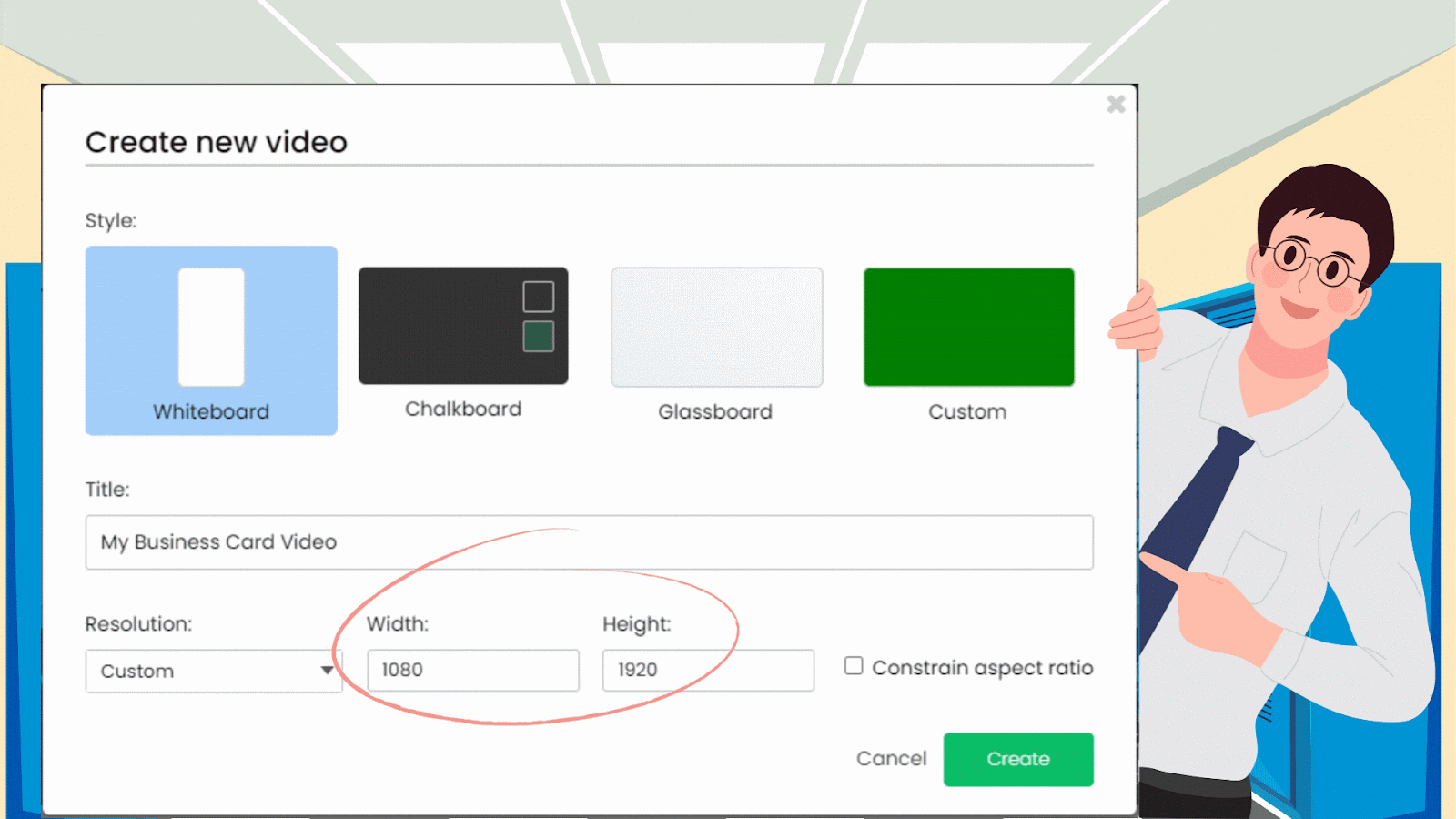
1 – Go for high-quality images:
Choose clear and sharp images that align with your brand and message.
2 – Fit the screen:
Format your images to fit the vertical screen, so they look good on any device.
3 – Mix it up:
Use a variety of images to keep viewers engaged. Don’t just use the same one on repeat.
4 – Support your message:
Make sure the images you choose enhance and support your message, rather than add them randomly.
5 – Get creative:
Don’t limit yourself to traditional photos. Experiment with illustrations, graphics, and other image types to add visual interest.
Following these tips will help you create a visually appealing and engaging vertical video. And speaking of images, we’ve got you covered with a list of awesome websites offering royalty-free images for your business card video.
Looking for high-quality, free images and videos for your personal or commercial projects? Look no further!
Check out these amazing royalty-free websites:
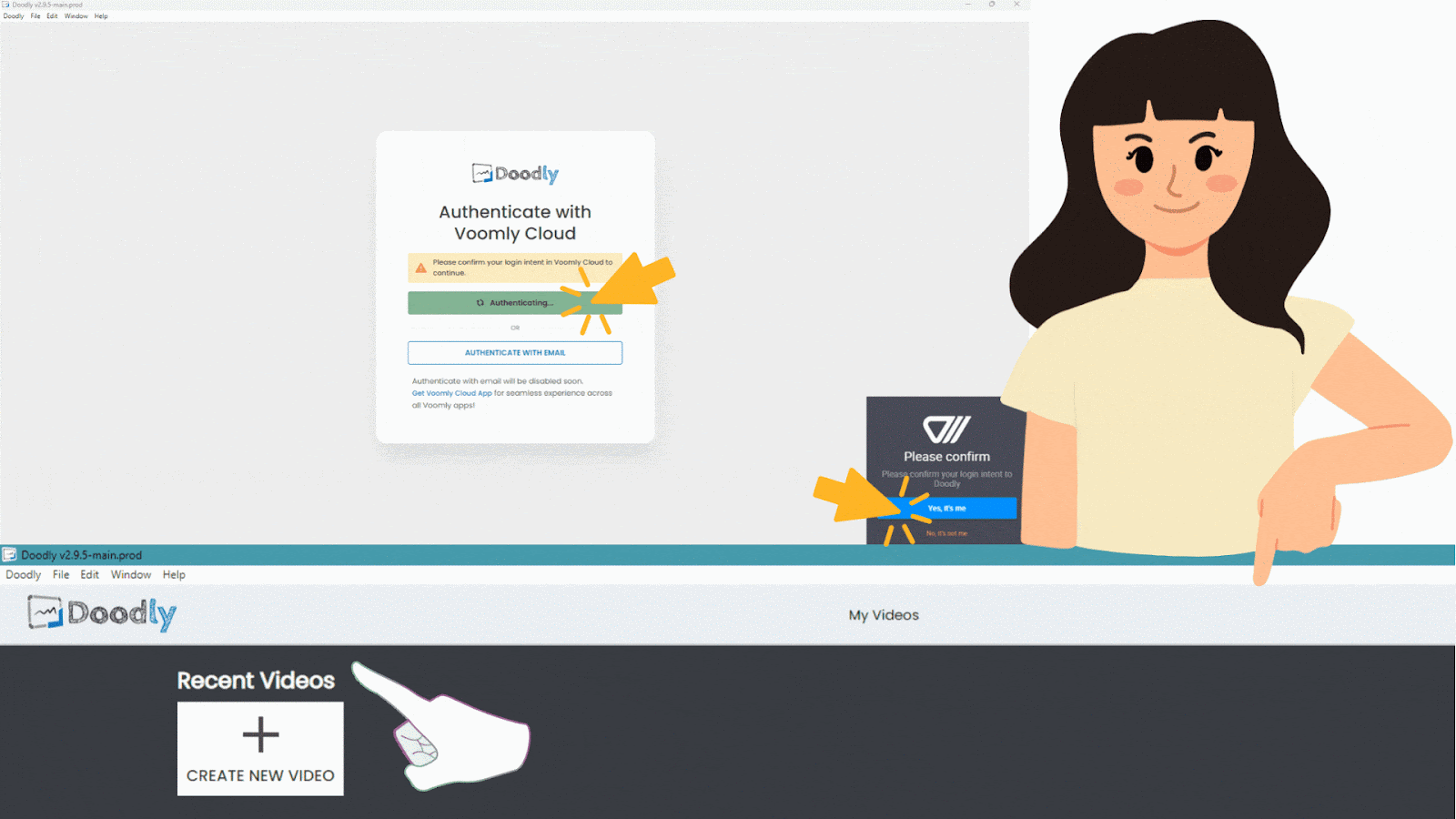
1. Pixabay:
A popular resource with a user-friendly interface, Pixabay offers a wide range of free, high-quality images and videos without the need for attribution.
2. Unsplash:
Another fantastic option, Unsplash provides a vast collection of high-quality, royalty-free photos in various categories. It’s easy to use and well-regarded as a reliable source of images.
3. Pexels:
Considered a great royalty-free website, Pexels offers a large collection of high-quality images across various categories. It’s completely free and requires no attribution.
4. FreeImages:
Need visuals for your explainer video? FreeImages has you covered with its large collection of free, high-quality photos, illustrations, and graphics. No attribution required, but some content may require a license fee.
5. Freepik:
A popular choice for graphic design elements, Freepik offers high-quality, royalty-free photos, vectors, and more. Easily find what you need with their organized categories and user-friendly interface. Some content may require a license fee.
Remember to always double-check the terms of use for any images you use to ensure compliance with the owner’s rights.
Now that you have your visuals ready, let’s move on to adding text!
B. Add texts
When adding text to your presentation, consider the font and size that suit your project and complement your chosen images. Think about the hierarchy and readability of your text. Use larger, bolder fonts for headings and smaller, simpler fonts for body text. Experiment with different styles and formatting options to find what works best for your design.
Here are some important pieces of information to include in your business card video:
1. The name of your company or brand:
Make sure your business name stands out, either through a logo or clear, easy-to-read text.
2. Your services:
Let potential customers know what you offer by listing your services. This helps them understand if your business meets their needs.
3. Contact information:
Don’t forget to include your phone number, email address, and other relevant contact details. Make it easy for people to get in touch and learn more about your business.
Customize Your Video with Doodly!
At Doodly, we give you the power to personalize your video just the way you want it. Don’t worry about overwhelming settings – only choose what’s relevant to your project. This will ensure your video is focused and impactful.
Here’s how you can customize your business card video:
1. Text color
Easily change the color of your text by selecting it and accessing the formatting options. You can choose a new color from the palette or enter a specific color code. You can also play around with bold, italic, or underline to make your text stand out.
2. Hand style
Take control of your video’s hand style by going to Video Settings. You can choose between real hands or cartoon hands, as well as select right or left-handed. And if you prefer, you can even disable the pencil. It’s all about finding the perfect fit for your needs.
3. Arrange the assets
Ensure your assets are displayed in the right order by going to the Layers menu. Simply move your assets up or down as needed. This way, your project will flow seamlessly.
4. Time at the end
If you need more time to include all your assets or adjust the timing, don’t worry. Go to Scene Settings and increase the “Extra Time at the End” value. This will give you the space you need to showcase everything you want.
5. Animation duration
Fine-tune the duration of each image in your video by adjusting the duration value in the Layers menu. This allows you to control how long each image is displayed for maximum impact.
Once you’re satisfied with your settings, it’s time to export your video!
Your Complete Guide to Exporting
Exporting your video is the final step in the video creation process. It’s the moment you save your masterpiece to share with others.
To export your video, follow these simple steps:
1. Head to the Doodly export menu.
2. Choose the folder where you want to save your video – your preferred destination.
3. Set the resolution of your video to 1080 x 1920, the standard resolution for a vertical video.
4. Click the Continue button and save your video.
Now, let’s get creative!
Different Ways to Use Your Business Card Video:
– Add it as a call to action at the end of your other Doodly videos.
– Incorporate it into a PowerPoint presentation for a visually captivating opener or closer.
– Feature it on your website’s contact page or share it on social media platforms for a more engaging way to provide contact information.
– Convert it into an animated GIF and use it in your email signature or newsletter to make a lasting impression.
Transforming Doodly Videos into GIFs
Here’s a step-by-step guide:
1. Make sure you have a compatible version of your Doodly video saved, such as .mp4, .mov, or .avi.
2. Use a video-to-GIF converter tool like GIPHY, EZGIF, or Imgur. Search for one that suits your needs.
3. Follow the instructions provided by the converter tool, which usually involve uploading the video file, selecting start and end points, and clicking convert.
4. Once the conversion is complete, you’ll receive a link to your new GIF file. Download and save it to your computer.
5. Now, you can use your GIF file in various contexts to enhance your digital presence.
Tips for Creating Your Business Card Video:
– Define your target audience to tailor your content effectively.
Are you ready to make a powerful video for your business? Follow these steps to create an engaging and visually appealing business card video that will leave a lasting impact.
Step 1: Define your objective
Start by clearly stating what you want your video to achieve. Are you looking to boost brand awareness, explain a complex idea, or drive sales? Knowing your objective will help guide the rest of the process.
Step 2: Create a compelling script
A well-written script is the foundation of a great business card video. It should be clear, concise, and captivating, ensuring your message comes across effectively.
Step 3: Plan your visuals
Think about how you can enhance your message and keep viewers engaged using visual elements like graphics, images, and animation. This will bring your script to life and make your video more memorable.
Step 4: Choose a style
Consider the different styles available, such as animated, live-action, or mixed media, and select the one that best aligns with your brand and message. This will help you create a visually cohesive video.
Step 5: Find the perfect voiceover
Select a voiceover that resonates with your target audience and effectively delivers your message. The right voice can greatly impact how your video is received.
Step 6: Edit and finalize
Take the time to edit and polish your video, ensuring it meets the highest standards of quality. This will help you create a professional and impactful final product.
By following these steps, you can create a business card video that introduces your brand and leaves a lasting impression. With Doodly, the process becomes even easier, allowing you to create visually stunning videos optimized for social media platforms. So go ahead, use high-quality images and make your message stand out. Best of luck with your video and happy doodling!






























