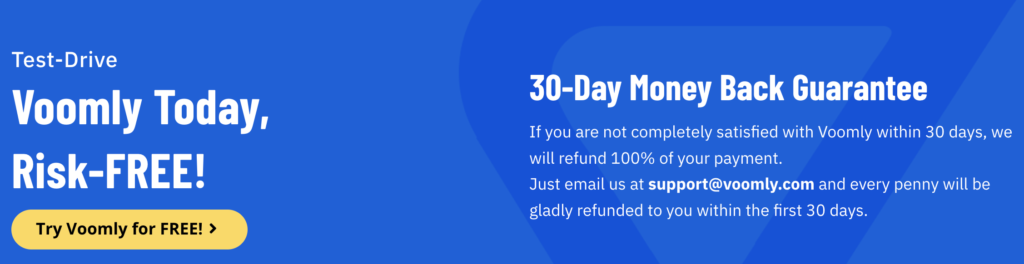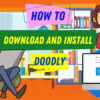Free
A Guide to Sharing Videos with Voomly
Welcome to our insightful series on making the most of Voomly’s unique features to take your video content to the next level. In our last post, we delved into video creation, and now it’s time to focus on an equally important aspect – sharing your Voomly videos. Today, we’ll show you how to use the “Share Link” feature, embed your videos on your website, enable comments, and secure your videos, among other things. Let’s dive in!
Using the Share Link Feature
Let’s start with the “Share Link” feature, which is a game-changer for creators like us. Our main goal is to share our work with as many people as possible and spread our message or story far and wide. And with Voomly, it’s incredibly easy. With the “Share Link” feature, you can generate a unique URL for your video, making it super simple to share across different platforms like social media, emails, or direct messages. Your content is not limited to Voomly’s platform anymore – it can now reach your audience wherever they are!
Here’s how you can find your video’s share link:
- Go to the Video Drive tab and select the video you want to share.
- Look for the three-dot button menu at the top right corner of your video and click on it.
Select “Copy Link“. - A pop-up window will appear with your video’s unique URL. You’ll see two options: “Cancel” or “Copy to clipboard”.
- Choose “Copy to clipboard” to copy your video’s URL, ready to be shared.
- Now, you can paste the URL anywhere you want your audience to watch your video – whether it’s a web browser, a social media post, an email, or a direct message.
The Embed Code
But wait, there’s more! Voomly also offers the “Embed Code” feature to further extend your video’s reach. This amazing tool generates an HTML code that you can integrate into your website’s source code, allowing your video to be played directly on your site. This not only provides your audience with a seamless browsing experience but also boosts the visibility of your content. It’s a win-win situation! Just remember to check that your video plays smoothly after embedding it, ensuring your audience’s viewing experience is top-notch. By leveraging both the “Share Link” and “Embed Code” features, you can exponentially increase your content’s exposure and connect with a wider audience in a more impactful way.
Here’s how you can find your video’s embed code:
- Go to the Voomly video you want to embed.
- On the Video Player page, look for the three-dot button menu at the top right corner.
- Click on the button and select “Get Embed Code” from the dropdown menu.
- A new window will open, displaying the HTML embed code for your video.
- Scroll down to the bottom of the window and check the ‘iframe’ option if your site supports iframe embed players.
- Click the “Copy to Clipboard” button to copy the entire HTML embed code.
Now, you can paste the copied embed code into your website’s source code, allowing the video to be played directly on your website.
Please keep in mind that not all player functionalities may work correctly with the iframe, so it’s important to test your video once it’s embedded. Make sure the video plays smoothly to provide the best viewing experience for your audience.
Mastering these sharing methods will enhance your audience’s viewing experience, expand the reach of your content, and empower you to connect with more people in a profound and engaging way. In the next sections, we’ll explore more areas where you can access these sharing tools and discover other amazing features Voomly has to offer to boost your video-sharing practices. Stay tuned!

Discover the Many Ways to Share Your Videos on Voomly
Sharing your videos on Voomly just got even easier! Not only can you access the “Share Link” and “Embed Code” features on the standard video player page, but you can also find them in other convenient locations within the platform.
Whether you’re customizing your video player or creating interactive funnels, you can quickly share your videos without any distractions. Voomly is all about making your workflow seamless, so you can focus on creating amazing content that captures and retains viewer attention. And don’t forget to test your embedded videos to ensure they play perfectly.
Engage Your Viewers with Interactive Comments
In addition to making your videos accessible, Voomly understands the importance of viewer interaction. That’s why we offer the “Allow Comments” feature, giving you control over audience engagement.
Here’s how to do it:
- Go to the Video Player Customization page.
- Look for the Video Page menu and find the “Allow Comments” feature.
- Toggle the button to enable or disable comments according to your preference.
By enabling comments, you encourage dialogue, receive valuable feedback, and create a sense of community among your viewers. And if you want to turn off comments, it’s just as easy!

Customize Your Video Player with Your Brand’s Logo
After fostering engagement through comments, it’s time to make your videos uniquely yours. Building brand recognition is essential for establishing trust and familiarity with your audience. With Voomly, you can easily add your custom logo to your video player, ensuring brand consistency across all platforms.
Here’s how:
- Go to the video player customization screen and find the Player Skin option.
- Enable the “Branding” feature to customize your video player’s appearance.
- Click on the “Custom logo” tab and upload your brand logo from your computer.
Adding a custom logo not only boosts your brand visibility but also adds a professional touch to your videos. Leave a lasting impression on your viewers with a branded video player that showcases your identity.
Keeping Your Video Secured
Welcome to Voomly, where we not only help you create a strong brand presence with custom logos, but also ensure the security of your valuable video content. We understand that sometimes you want to control who can access your videos. That’s why we offer a password feature that allows you to safeguard your content.
To get started, simply follow these steps:
- Go to the Video Player Customization page on Voomly.
- Navigate to the “Security” menu, where all the privacy features are located.
- Enable the “Password” feature within the Security menu.
- Enter a unique and secure password for your video.
- Customize the password prompt message to add a personal touch.
- Save your changes.
Once you’ve set up the password, anyone trying to access your video will need to enter it. This way, you can confidently share your content, knowing it’s protected from unwanted viewers.
But that’s not all! Voomly offers a range of features to help you spread your videos far and wide. Use our Share Link and Embed Code features to reach a wider audience. Engage with your viewers through comments, showcase your brand with a custom logo, and keep your masterpieces secure with a password. With Voomly, you have all the tools you need to make a splash in the digital video world. So dive in, experiment, and get ready to turn heads!