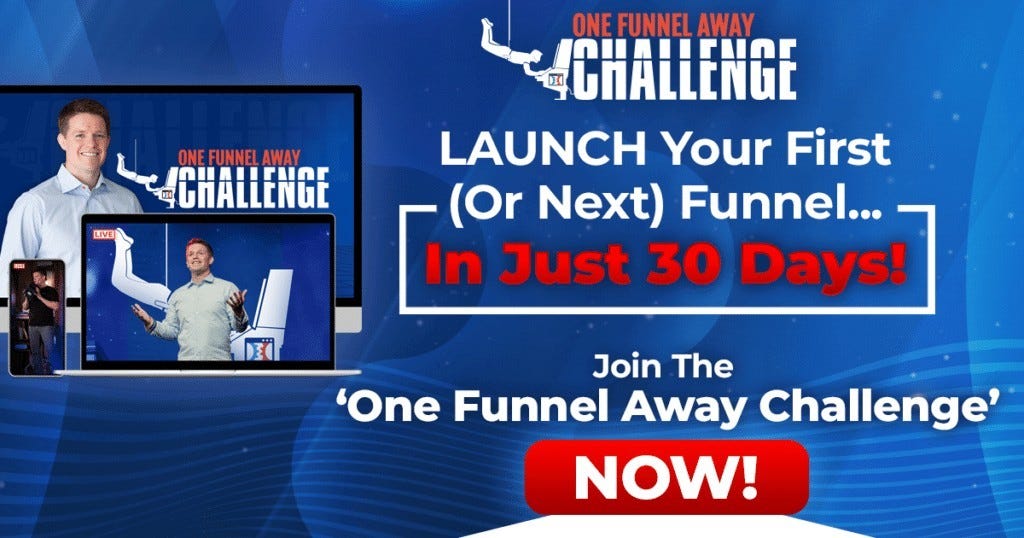Tools
How To Add Video To A ClickFunnels Page
How To Add Video To A ClickFunnels Page? Videos continue to be one of the most effective ways to market one’s services and products. Statistics show that consumers respond more to videos than any other marketing strategy. Videos are popular since they offer a much-welcomed break from the normal texts individuals find online. People watch near 1 billion hours of YouTube videos daily representing their growing demand.
How To Add Video To A ClickFunnels Page
Many digital marketers will tell you how successful videos are in the advertising world. You must embed them into your sites, pages, social accounts, and your email. A substantial part of advertisers is moving up and down, trying to produce the best videos for their own platforms.
Videos can be used to engage your audience. They can offer your customers a vivid description of what’s happening, and you can share them across several platforms. Your audience prefers videos since their content is easy to take in. Similarly, entrepreneurs prefer them since they give a fantastic return on advertising expenditure.
The Way to Add Videos To Your ClickFunnels Page
What You Need: Add Video To A ClickFunnels
A video shared through YouTube, Wistia, Vimeo, or others
Steps To Follow: Add Video To A ClickFunnels
1. Log in to your ClickFunnels account and click on the funnel you want to add the video to.
2. Click on Edit Page
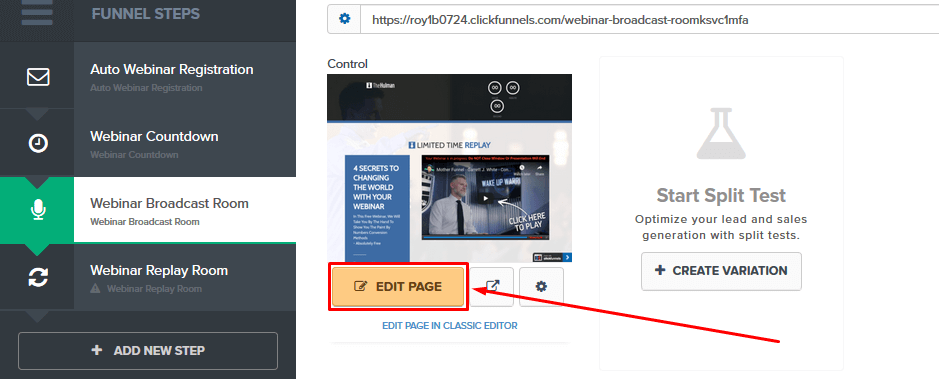
3. Hover your mouse over the + signal and click on Insert New Element
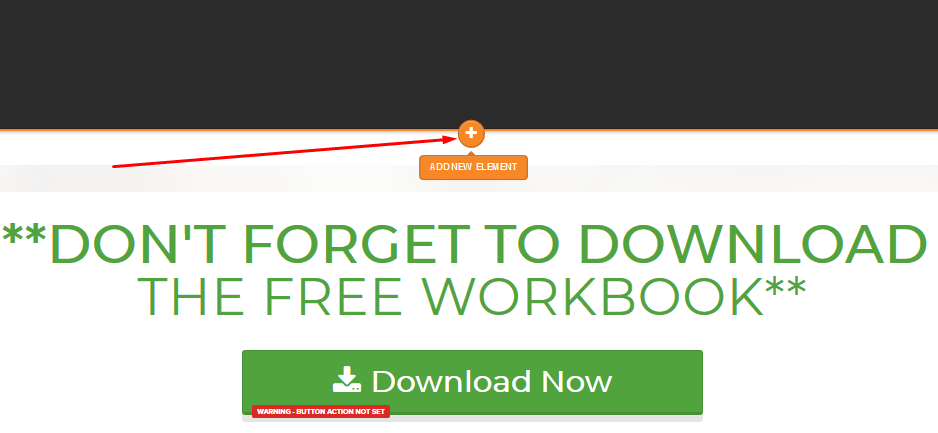
4. A sidebar menu will appear on the right side of the display. Click on Media
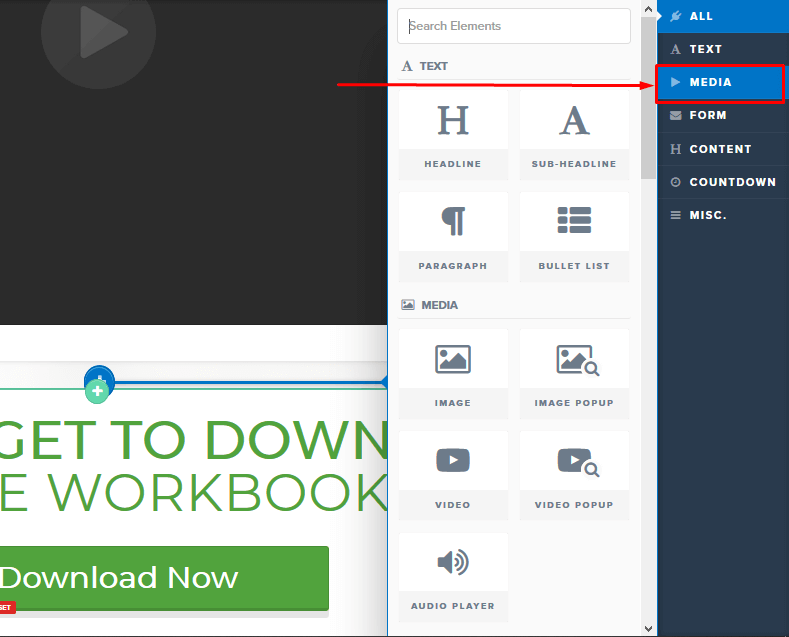
5. Go ahead and choose Video
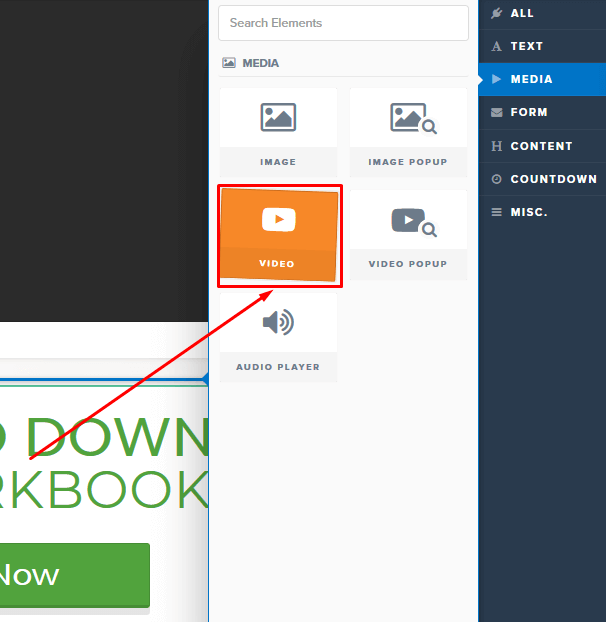
6. A video area will automatically be added to the funnel page. Click on Settings to personalize it and add content that suits your needs.
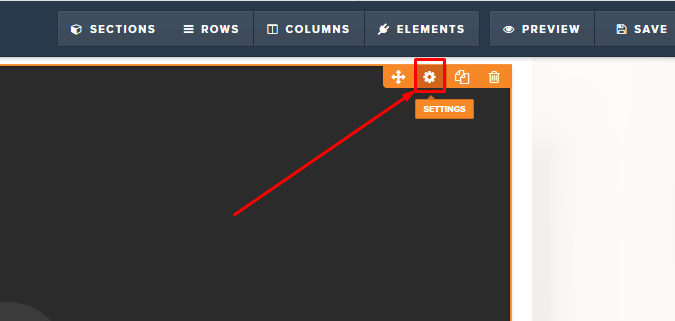
- AutoPlay — choose if you want your video to be playing automatically after the page loads (this setting does not include mobile phones)
- Controls — pick if you are going to exhibit the YouTube video controls
- Branding — determine if you will have the YouTube branding
- Block Pause — choose if viewers can pause your movie or not
- Optional Width — alter the dimension of the movie to suit your tastes and preferences
- Optional Height — adjust how high the video is to match your tastes
Advanced Style Settings
- Width — select the entire dimension of your movie
- Sticky on Scroll — select if your video plays as the viewer scrolls down your page
- Padding — change it to have the advantages you want
Advanced Animation
- Timed Delay — set if the video will fade in or if it will do it in with the scale
- Type — on page scroll or on page load to the delay You’ve put in place
7. After customizing it completely, click Save.
By following these simple steps, you can add a movie to your ClickFunnels, and your customers can watch your videos when they come to your page.
ClickFunnels continues to a crucial marketing tool for entrepreneurs. Video permits you to leverage its benefits to improve your marketing outcomes whilst using ClickFunnels. Video also enables you to interact with your audience. Videos are a much welcome break from the monotony of texts on your pages.
Additionally, you can share them with different platforms easily.
>>>Join The One Funnel Away Challenge<<<