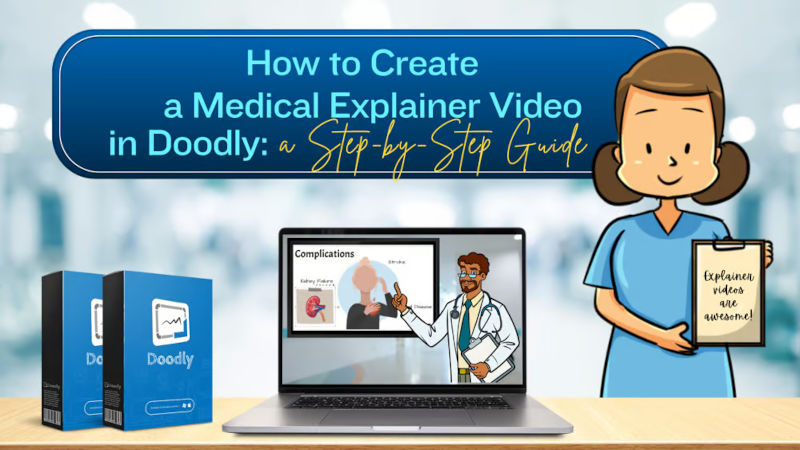Email Marketing
How to Create a Medical Explainer Video in Doodly: A Step-by-Step Guide
Welcome to the world of medical explainer videos! In today’s fast-paced healthcare industry, it’s crucial for professionals to effectively communicate complex medical information to patients. That’s where medical explainer videos come in. They’re an accessible, engaging, and simple way to share health information.
With the help of user-friendly software like Doodly, creating top-notch medical explainer videos is easier than ever. Doodly offers a vast library of pre-drawn medical images, making it the go-to choice for healthcare professionals and educators who want to create eye-catching content.
In this guide, we’ll walk you through the process of creating a medical explainer video using Doodly, using a type 2 diabetes explainer video as an example. By following these simple steps, you’ll be able to produce engaging content that helps patients understand complex medical concepts, ultimately improving their outcomes and satisfaction.
Step 1: Script and Inspiration
Before diving into the video creation process, it’s important to prepare a script and gather some inspiration for graphics. You can find suitable images on royalty-free sites like freepik.com, making sure to follow their usage guidelines. For image editing, there are various options available, such as Pixelmator Pro for Mac users or free alternatives like GIMP and Photopea for Windows users. Choose a program that suits your needs and allows you to customize the graphics for your medical explainer video.
Step 2: Setting Up Scenes
In this section, we’ll break down the scenes created for our type 2 diabetes example, giving you a detailed understanding of how to use Doodly to create an engaging and informative video. We’ll cover everything from introductory scenes to explaining the basics, causes and risk factors, symptoms, complications, and management and treatment options.
Creating a medical explainer video may seem overwhelming, but Doodly’s extensive library of pre-drawn medical images simplifies the process. And if you can’t find what you need, you can always upload your own images.
By the end of this section, you’ll have the knowledge to build effective scenes that captivate your audience and help them better understand medical conditions and treatments. So, let’s dive in and start creating!
Scene 1: Introducing the Doctor and Patient
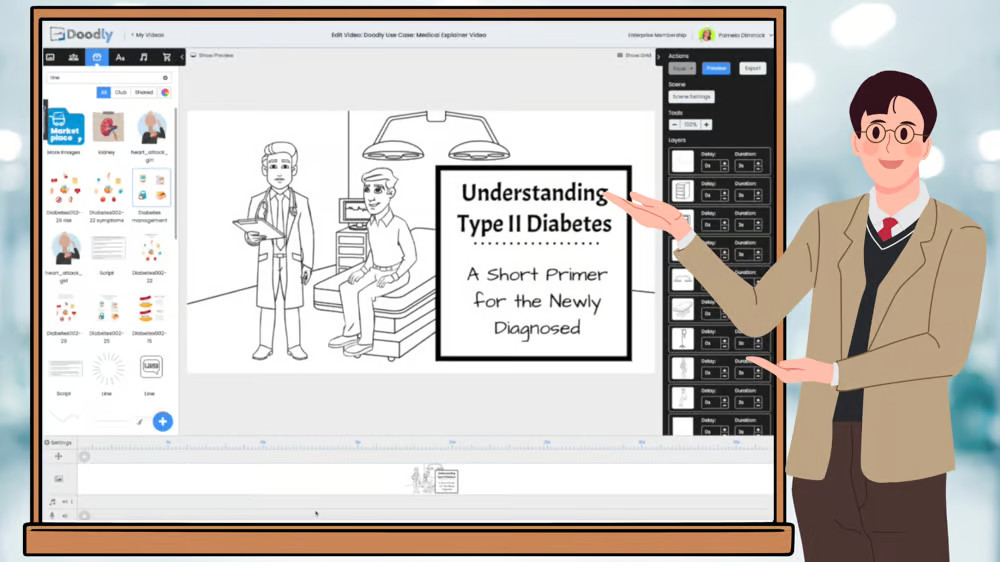
To kick off your medical explainer video, we’ll create a laid-back and welcoming atmosphere by introducing the main characters – the doctor and the patient. This will set the stage for the medical discussion that follows.
– Selecting Characters:
Explore Doodly’s library to find the perfect images for the doctor and patient. Look for visuals that accurately represent their roles in the video. You can even upload your own custom graphics for a personal touch.
– Character Positioning:
Once you’ve chosen the images, simply drag and drop them onto the canvas. Arrange them in a visually appealing way that suggests a conversation between the two. Experiment with size, orientation, and position to achieve the desired look.
– Adding Context:
To give the video context, consider incorporating text or speech bubbles in this scene. For example, introduce the doctor as “Dr. Smith, Endocrinologist” or have the doctor welcome the patient with a message like “Welcome, let’s discuss type 2 diabetes.” Make sure the text is clear, concise, and easy to read.
– Animating the Scene:
Now it’s time to bring the scene to life using Doodly’s animation tools. Choose an entrance effect for the characters, such as a fade-in or a hand-drawn appearance. Adjust the duration of these effects for smooth transitions and to maintain viewer interest.
Scene 2: Understanding Type 2 Diabetes
In this scene, we’ll break down the basics of type 2 diabetes, making it easy to grasp. We’ll cover the role of insulin and how it affects the body. To keep things engaging and informative, we’ll use a mix of text and graphics.
Introducing Type 2 Diabetes:
Let’s start by giving a simple description of type 2 diabetes. We’ll explain what it is and how it impacts the body using clear and concise text.
Prevalence and Statistics:
It’s important to understand the significance of type 2 diabetes. We’ll showcase some statistics with easy-to-read graphs and charts to highlight its prevalence.
The Role of Insulin:
Dive into the role of insulin in regulating blood sugar levels. In our video, we focused on defining insulin as a hormone produced by the pancreas that helps control blood sugar levels by allowing glucose into cells.
Selecting Graphics:
Find the perfect images and graphics in Doodly’s library or use your own custom graphics. Customize them to fit your video’s style and arrange them in a visually appealing way.
Animating the Scene:
Add entrance effects and animations to the text and graphics for a smooth and engaging presentation. We recommend using the “fade” reveal mode for text and a hand-drawn appearance for graphics to maintain consistency.
Scene 3: Causes and Risk Factors
In this scene, we’ll explore the causes and risk factors associated with type 2 diabetes. Using a combination of text and graphics, we’ll illustrate various factors that contribute to the development of this condition.
Engaging Graphics:
We carefully selected and customized graphics to represent each risk factor. This made the scene visually appealing while effectively conveying important information.
Layout and Order:
We thoughtfully arranged the information on the screen to make it easy for viewers to follow and understand. The graphics were presented in the correct order to match our script.
The Importance of Understanding:
By breaking down the causes and risk factors, we emphasized the need for understanding and addressing these elements to prevent or manage type 2 diabetes. Our visually appealing and organized scene aimed to create a powerful and memorable message for the audience.
Scene 4: Symptoms of Type 2 Diabetes
In this scene, we’ll focus on the most common symptoms of type 2 diabetes. By showcasing these symptoms with the help of graphics, we’ll help viewers recognize the signs and understand the importance of seeking medical attention.
Visual Illustration:
Using a mix of Doodly’s library images and graphics from freepik.com, we effectively illustrated each symptom. We arranged them in an visually pleasing layout that’s easy to comprehend.
Importance of Early Detection:
While there may be other symptoms, we highlighted the most prevalent ones to encourage viewers to pay attention and seek medical consultation if they experience any of them. Early detection and treatment are crucial for preventing complications and improving overall health outcomes.
Scene 5: The Serious Complications of Type 2 Diabetes
In Scene 5 of our example video, we dive into three major complications of type 2 diabetes: heart disease, stroke, and kidney failure. These complications are extremely severe and can be life-threatening. How you choose to present this information is up to you. You can add a voiceover to guide your audience or let the visuals speak for themselves with background music. The key is to create a video that is both engaging and informative, effectively communicating the risks of type 2 diabetes.
Showcasing the Complications:
Use Doodly’s built-in images or your own custom graphics to visually represent each of these major complications. Apply the “fade” reveal mode for the graphics and adjust the duration of the fade effect to maintain consistency throughout the video. Make sure the graphics appear in the correct order to match your voiceover (if you decide to include one).
Customize Your Video:
If you have specific images you’d like to use, simply upload them by clicking the blue plus sign in the “Props” tab and dragging them into your scene. By highlighting these significant complications of type 2 diabetes, you can emphasize the importance of proper management and treatment to your audience.
Scene 6: Taking Control of Type 2 Diabetes
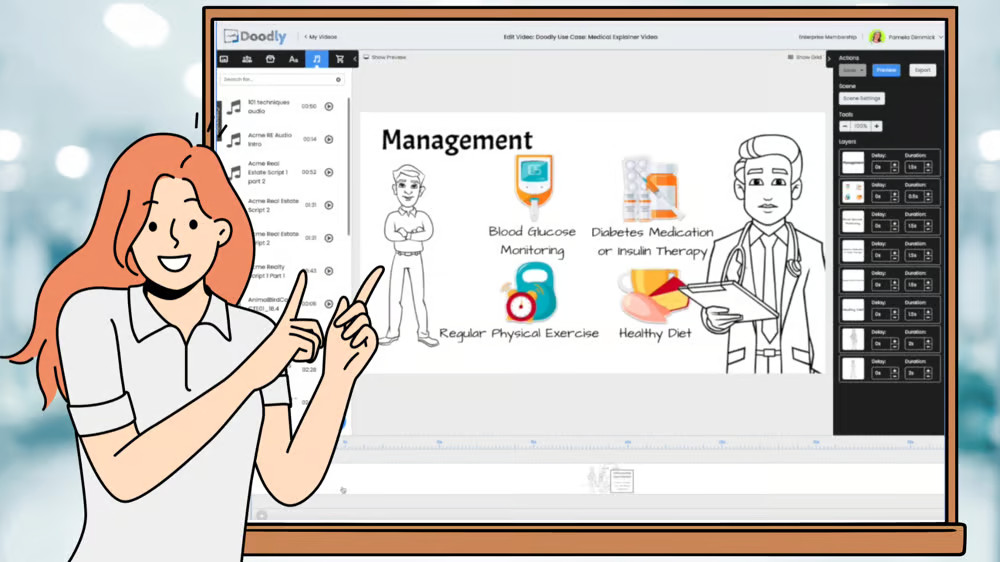
In our final scene, we explore the various management and treatment options available for those with type 2 diabetes. Our goal is to inform viewers about how they can take control of their condition and improve their overall health.
Introducing Management and Treatment Options:
Begin by introducing the topic of management and treatment options for type 2 diabetes. Use clear and concise text to provide context for the information that follows.
Presenting Options:
Discuss the different ways to manage type 2 diabetes, including lifestyle changes, medication, and other interventions. Use a combination of text and graphics to effectively convey this information in an easy-to-understand manner.
Visuals and Text:
Utilize Doodly’s library or your own custom images to represent each treatment option. Ensure that the visuals and text work together seamlessly to communicate the management and treatment options for type 2 diabetes.
Transitions and Timing:
To create a smooth and engaging viewing experience, incorporate appropriate transitions between different parts of the scene. Adjust the timing and duration of each element to ensure a seamless flow of information.
Camera Movements and Final Touches
As you create your medical explainer video, don’t forget to add camera movements and final touches to enhance the viewing experience and keep your audience engaged. These additional elements will elevate the visual appeal of your video.
In Doodly, you can create dynamic camera movements by right-clicking on the timeline and selecting “Add Panning and Zooming.” Adjust the start and end points of the effect to create a captivating visual experience for your viewers.
Before finalizing your video, be sure to preview it and make any necessary adjustments for a polished and professional outcome. Take the time to refine your scenes, transitions, and other aspects to create a high-quality medical explainer video that effectively conveys your intended message.
Voiceover and Music
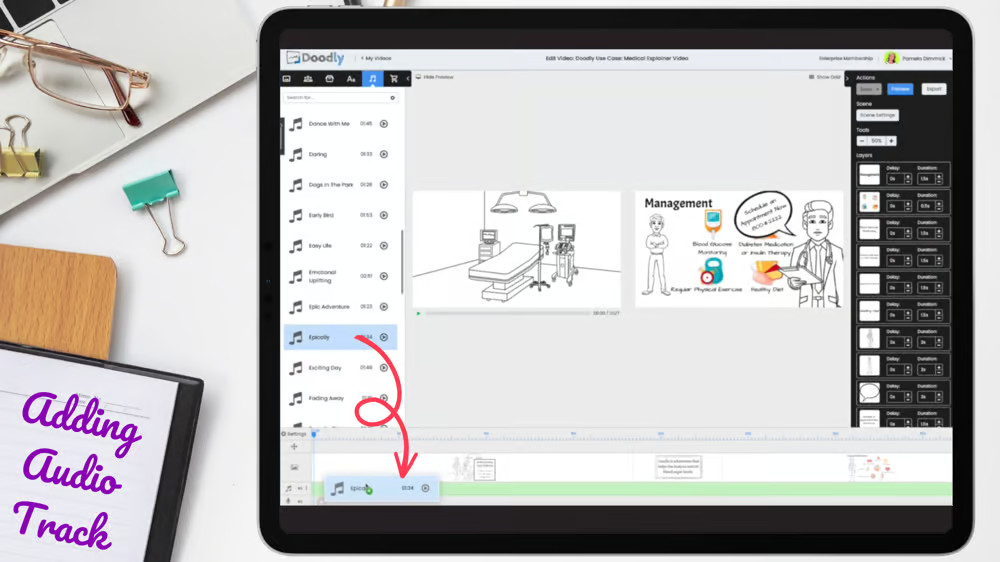
Consider the impact of voiceover narration and background music on the overall presentation of your medical explainer video. These elements can greatly enhance the viewing experience and help convey your message effectively.
A well-executed voiceover can provide clear and concise information, guiding the audience through the content. If you choose to include a voiceover, make sure it complements the visuals and maintains a good pace.
Alternatively, you can rely solely on visuals and music to communicate your message. Selecting the right music track can set the mood and tone for your video, captivate viewers, and maintain their interest.
Customize the Hand Style for Your Medical Explainer Video
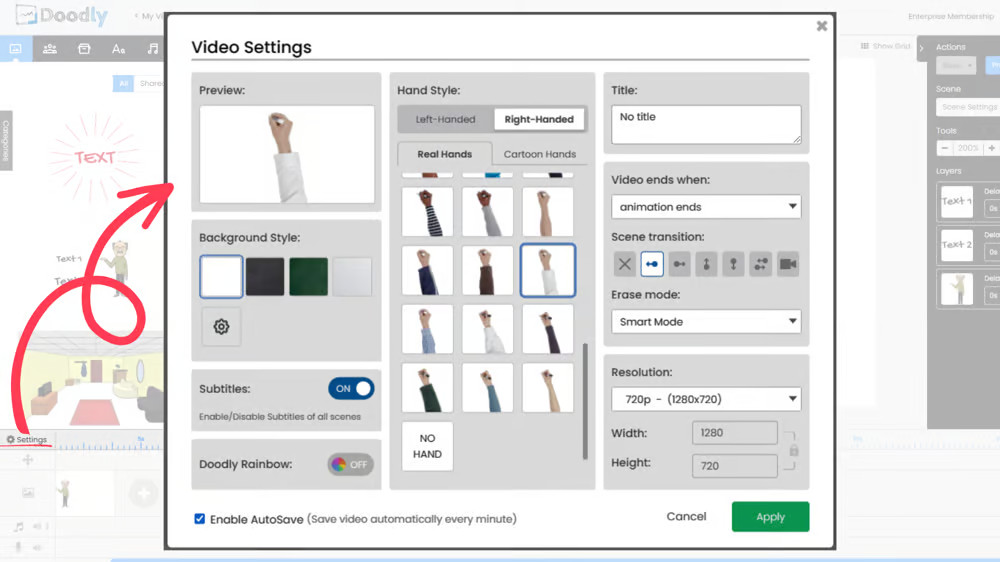
Make your explainer video more medical-themed by customizing the hand style. Instead of the default male hand in a sweater, you can easily switch to a hand wearing a lab coat or another professional-looking style.
To change the hand style, just click on the settings icon and browse through the options. Look for a hand wearing a lab coat or a suitable style, and select it. This simple customization will give your video an authentic and tailored feel for the medical theme.
Once you’ve made these changes, save your project and export it in your preferred format. Now, you’re all set to share your medical explainer video with your audience!
And there you have it!
By following these guidelines and letting your creativity flow, you can create a captivating and informative medical explainer video. Remember, the key is to engage your audience while clearly conveying your message.
As a visual treat, we’ve attached the final video below so you can see how all these elements come together to create a powerful educational tool. Use it as inspiration for your own project or as a reference for what’s possible with Doodly.
We hope this guide has been helpful in your journey to create an impactful medical explainer video. Good luck, and happy doodling!