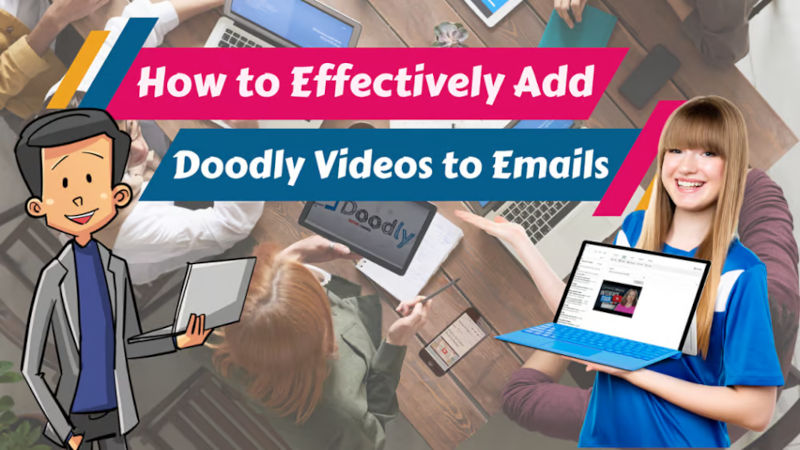Free
How to Effectively Add Doodly Videos to Emails
Looking for a creative and engaging way to spice up your email content? Learn how to effectively add Doodly videos that will grab your audience’s attention and boost click-through rates.
Welcome to the digital era, where sending emails alone just won’t cut it anymore. To truly captivate your audience, you need to find ways to make your emails more exciting and engaging. And luckily, there’s a solution that’s gaining popularity – video!
However, attaching videos to emails as downloadable files often leads to them being overlooked or ignored. People have to go through the hassle of downloading the video before they can even watch it. This becomes even more challenging if they have limited storage space or are unable to download files on their current device.
So, how can we make our emails stand out and stay relevant? The answer is simple – embed the video directly in the email! In today’s article, we’ll show you an effective way to send your Doodly video via email without the need for attachments.
Here’s how to do it:
Upload the Video
To attach a video to an email, you first need to upload it to a video hosting platform. There are many great options out there, such as YouTube, Wistia, Voomly, and DailyMotion. Choose a platform that suits your needs and budget.
Copy the Video Link
After uploading the video, copy its link. This will be used to embed the video in the email.
Attach the Video Link
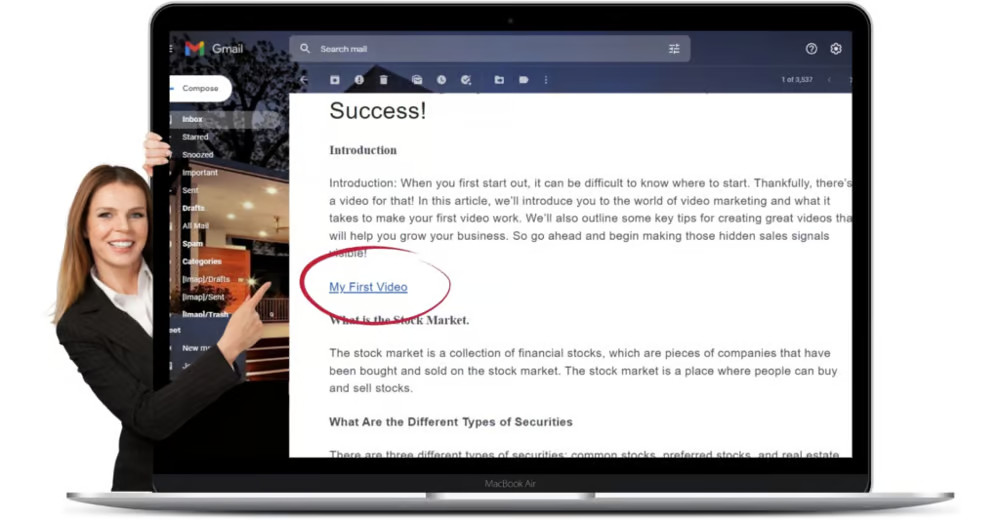
Instead of a plain link, we need to make the video more noticeable and enticing. Simply adding a regular link to the body of the email might not grab your audience’s attention. We want to avoid them thinking it’s a phishing email or clickbait.
Here are two effective ways to attach the video link:
1: Use an Email Campaign Platform
If you have access to an email marketing platform like MailChimp, it’s even easier. These platforms automatically fetch the video’s thumbnail from YouTube or Vimeo and convert the link into an eye-catching thumbnail with a play button. This is a great option for professional email campaigns.
2: Use an Image
If you’re not using an email campaign platform, don’t worry! You can still embed your video using a static image with a play button. This method works well for smaller audiences, like friends, family, or coworkers. It’s a simple yet effective way to make your video noticeable in the email.
A. Spruce up your videos with a clickable “play” button.
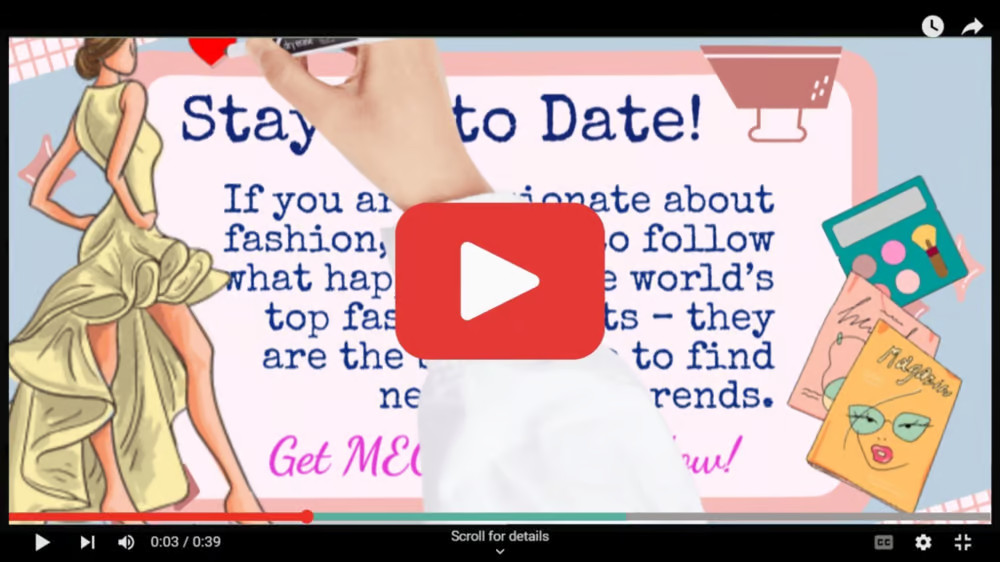
Capture the best part of your video and overlay it with a sleek “play” icon using any graphic design software. Add a border for extra flair – check out our example image where we used a video player border.
B. Set up your desktop mail app in a breeze.
Don’t worry, every computer has a mail application ready to go. If you haven’t set yours up yet, simply go to your Applications folder or search for “Mail.” Open the app, select “Add Account,” and input your email address and password. Syncing your mail is super quick, though it may take a bit longer if you have loads of emails. If you use a business or school email, you might need to manually configure the settings – just reach out to your email provider if you need a hand.
C. Add some flair to your emails with images.
Click “Compose” to start a new message, then hit “Insert” on the compose page. Choose “Pictures” and upload your desired image. Although the layout may vary, these options should all be available in your mail application.
D. Don’t forget to attach the video link.
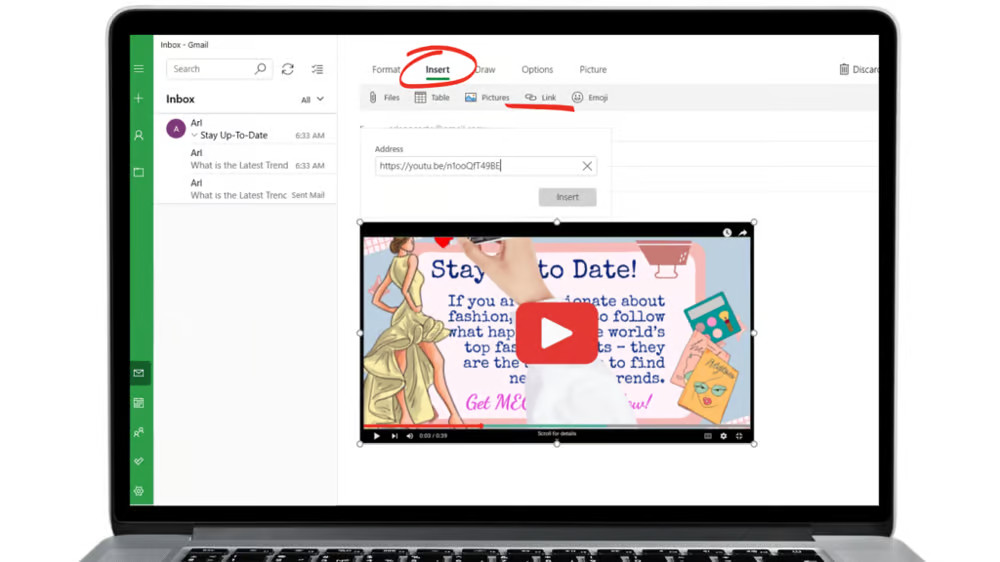
Hit “Insert” again, and paste in the link to your awesome video. Make sure it’s attached correctly by hovering over the image. When your recipient receives the email and clicks on the image, the video will open in their default web browser instantly.
E. Test it out with a trial email.
Before hitting send, send a test email to yourself. Double-check that it’s successfully sent and received, look out for typos, ensure the links work, and confirm that the image appears as it should. Also, make sure the email looks great on all devices – web browser, mail app on your laptop, and mobile phone. Once you’re happy with everything, send it off to your intended audience.
3.Consider using a click-worthy GIF.
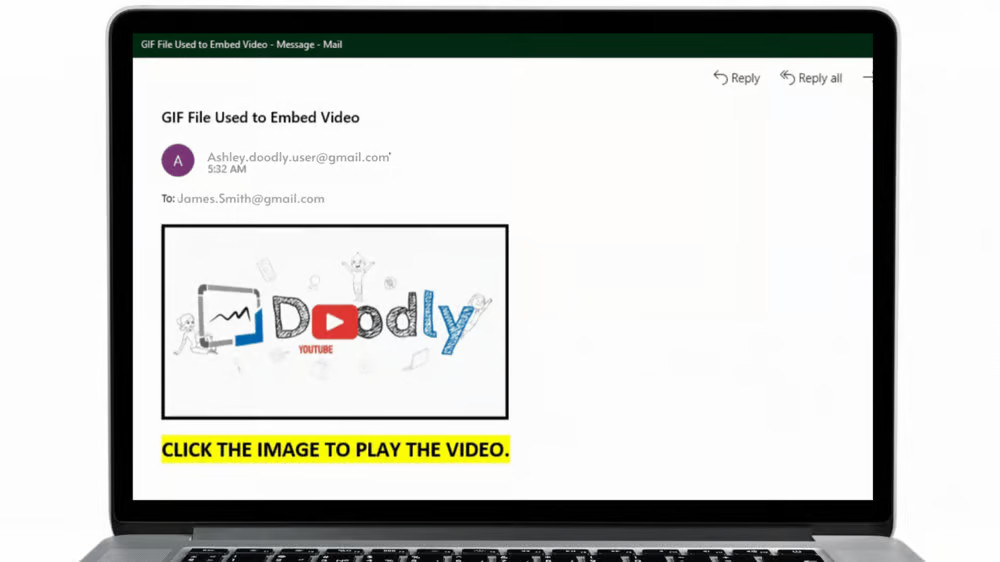
Want to really grab attention? Swap your static image for a GIF file. Grab a snippet of your video or use an intro video from your YouTube page. Keep the GIF short and aim for a file size of at least 2 MB. Please note that not all email clients support GIFs, so if yours doesn’t, go back to using a static image instead.
4 .Make your play button pop with animation.
Level up your play button with some animation. A moving play button entices viewers to click on the video. You can even get creative and experiment with other images like a loading icon.
In conclusion:
Embedding Doodly videos in emails is a fantastic way to enhance your marketing efforts and engage viewers. Whether it’s for business or personal use, use images and graphics to create an appealing and interactive experience that increases the chances of people watching your explainer video.
I hope you found this guide helpful and that it has made adding an effective email marketing strategy to your business a piece of cake. Remember, there’s no right or wrong way to do it – just have fun and let your personality shine through in the video.