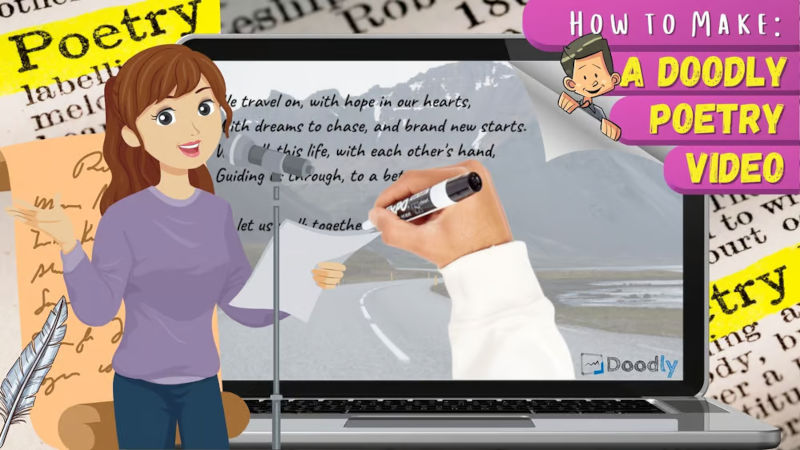Free
How to Make a Doodly Poetry Video
Welcome to the world of digital creativity and wholesomeness. In today’s fast-paced environment, it’s crucial to provide a sense of creativity and a safe space for young viewers. That’s where Doodly comes in. With Doodly, you can turn your poetry into captivating videos that contribute to a healthier digital community.
So, what exactly is Doodly? It’s a versatile whiteboard animation software designed to bring your poems to life. With a range of tools like text, graphics, images, and music, you have everything you need to create professional-quality videos. Whether you’re a poet, life coach, yoga instructor, or any other creative, Doodly is perfect for crafting engaging social media posts that make a lasting impact.
Now that you’re familiar with Doodly, let’s dive into the steps of creating a Doodly video for your poetry.
First things first, let’s talk about video resolution. Different social media platforms have different requirements, and it’s important to choose the right resolution for optimal viewing. For example, Facebook recommends 1280 x 720 pixels, while Instagram’s Reels feature requires a 9:16 ratio. TikTok has its own recommended resolution of 720 x 1280 pixels. The great news is that Doodly makes it easy to adjust the video size to meet these requirements. With customizable settings, you can ensure your video looks amazing no matter where you share it. This way, you can reach a wider audience and showcase your poetry in the best light possible.
Now, let’s move on to setting the layout. If you’re planning to upload your Doodly poetry video to Facebook as a regular video status, not as a story, we’ve got you covered. Simply follow these steps:
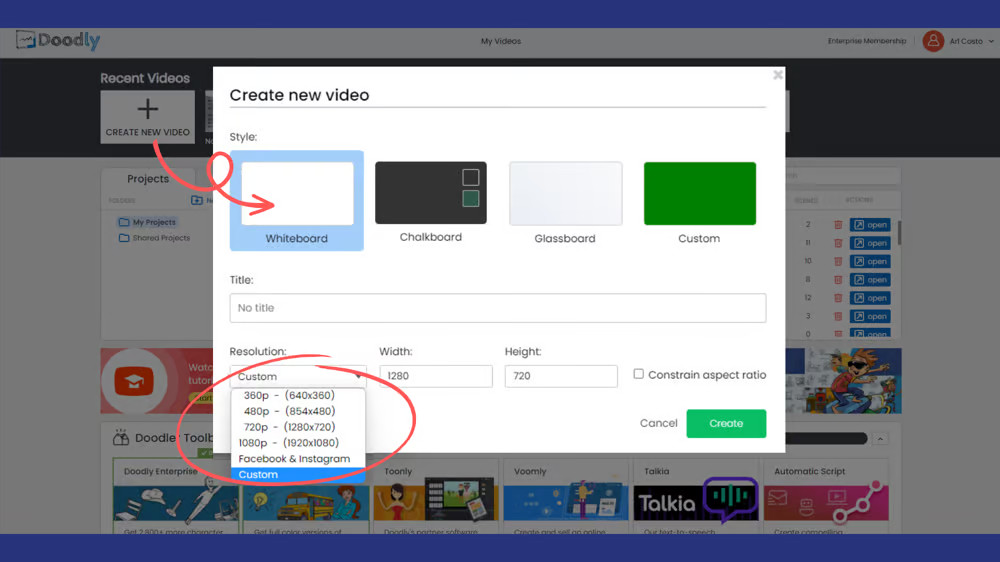
1. Click the “Create New Video” option in Doodly.
2. A pop-up window will appear where you can enter a video title (if desired) and set the resolution.
3. In the resolution dropdown menu, select “Custom.”
4. Enter the width and height, and make sure to uncheck the “Constrain aspect ratio” box so you can adjust the video height as needed.
5. Click “Create,” and you’re ready to start editing your video!
Next, let’s talk about the background image. Choosing the right background is crucial to complement your poem’s theme and ensure readability. When it comes to Doodly, it primarily focuses on illustrations, characters, and props, but for a poem video, the main element is the text. So, make sure the text is easily readable and the background image doesn’t distract your viewers from reading your poem.
Here’s how to upload your preferred background image in Doodly:
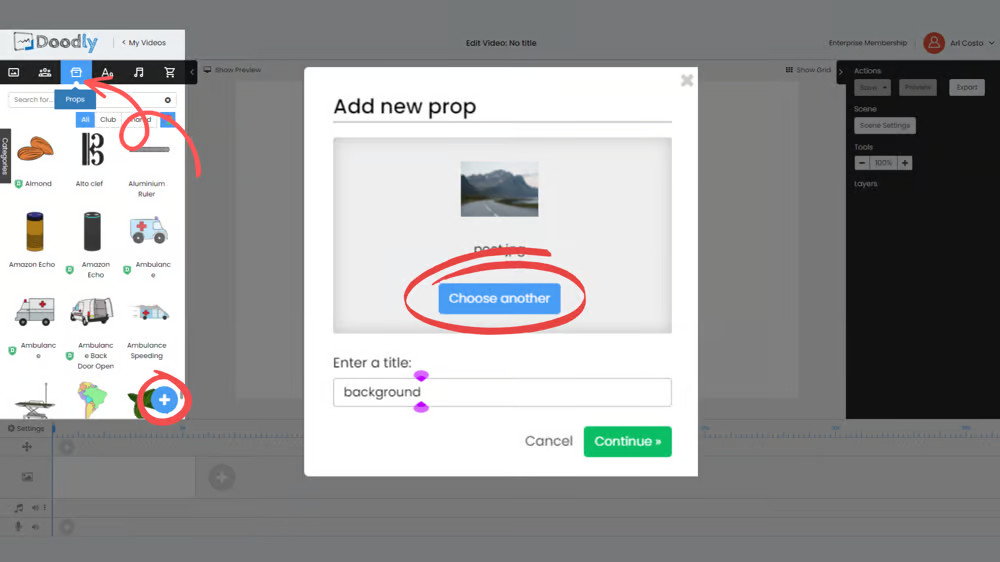
1. Find the Props tab in the Asset panel and click the blue plus “+” icon at the bottom.
2. If you can’t find the blue plus sign, go to Categories on the left side of your screen and ensure you select either All or My Library.
3. Clicking the plus sign will open the Add new prop screen.
4. Select “browse files” and locate your image from your desktop.
5. Enter a name for your image in the “enter a title” field. This will make it easier to locate in the future.
6. Finally, click “Continue,” and your image will be added to your first scene.
a. If you’re worried about the background image overpowering your text, you can adjust its opacity. Simply click the background image, select the “gear” icon on the upper right side, and adjust the opacity percentage to your preference. A common setting is around 60% or 70%. Don’t forget to hit “Apply” once you’re happy with the changes.
b.Lastly, let’s talk about the reveal mode for the background image. You have two options: Draw and Fade. While “Draw” is great for characters and props with draw paths, it might not be suitable for a background image when the focus is on the poem. That’s why it’s best to use the “Fade” mode to reveal the image in the first scene.
Want to add some flair to your videos? Learn how to elevate your poetry with Doodly! It’s easier than you think.
Add your poem
Copy and paste your poem into Doodly to get started. But don’t settle for plain text! Make it more captivating by revealing each line one by one. This creates a personal touch and keeps your audience engaged.
Choose your hand animation
Want a hand to write your poem? Or prefer a different style? Doodly lets you pick from a variety of options, so you can customize your video to match your unique style and vision.
Add background music
Take your video to the next level by adding background music. This enhances the emotion and atmosphere of your poem, creating a more immersive experience for your audience. Choose the perfect track to elevate the impact of your poetry.
Narrate your poem
Bring your words to life by narrating your poem. Doodly makes it easy to record your reading, allowing you to add your own personal touch and emotional delivery to your video. Let your voice shine and create a powerful representation of your work.
In just a few simple steps, you can create a stunning poetry video with Doodly. Share your poetry with the world and bring your words to life today!
Try Doodly risk-free with our 30-day money-back guarantee. We’re confident you’ll love it!