Free
How to use DOODLY Rainbow Art
Step-by-step guide to using DOODLY Rainbow art to create visually stunning and captivating content. Elevate your designs with this colorful tool today! Creating stunning whiteboard animation videos just got even better with Doodly Rainbow. If you’re not an artist, don’t worry! Doodly Rainbow is here to bring your drawings to life with vibrant colors.
But what exactly is Doodly Rainbow? Is it free? How can you use it? We’ve got all the answers right here.
Introducing Doodly Rainbow
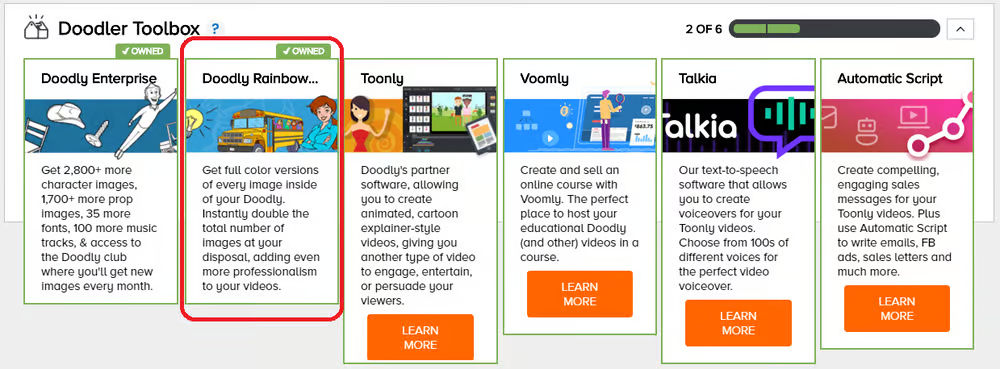
Doodly Rainbow is an exciting feature within the Doodly software that transforms your black and white sketches into colorful masterpieces. It’s not included in the standard or enterprise versions of Doodly, but it’s definitely worth the investment.
How to Get Doodly Rainbow
Getting Doodly Rainbow is simple. Just log in to your Doodly account and scroll down to the bottom of the “My Videos” page. There, you’ll find the Doodler Toolbox, which has all the available products and add-ons. Click on Doodly Rainbow and follow the on-screen instructions to make your purchase.
Once you’ve completed the purchase, you’ll see the Doodly rainbow icon – a cute little rainbow wheel button. This icon allows you to turn the rainbow feature on and off whenever you want.
Where to Find Doodly Rainbow
The rainbow wheel icon can be found in four different locations within Doodly:
1. Assets Panel
2. Asset Settings
3. Video Settings
4. Scene Settings
Let’s explore Doodly Rainbow in each of these locations.
Doodly Rainbow in the Assets Panel
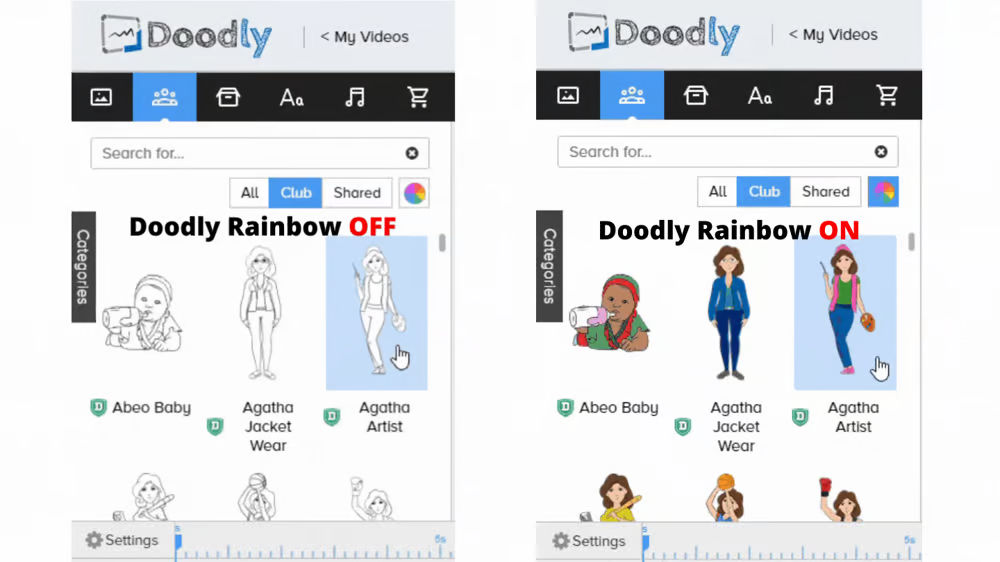
To access the Assets Panel, click “Create new video” on the main screen. This will take you to the “Edit Video” page, where the Assets Panel is located on the left side of your screen.
The rainbow wheel icon in the Assets Panel allows you to apply colors to all preset assets. It can be found on the Scenes, Characters, Props, and Marketplace tabs.
By turning on Doodly Rainbow in the Assets Panel, you can bring your scenes to life with vibrant colors while leaving any existing black and white assets unchanged.
Doodly Rainbow in Asset Settings
Every character and prop in Doodly has its own asset settings. This is where you can make specific modifications to individual assets. Here, you’ll also find the rainbow icon.
To activate Doodly Rainbow in Asset Settings:
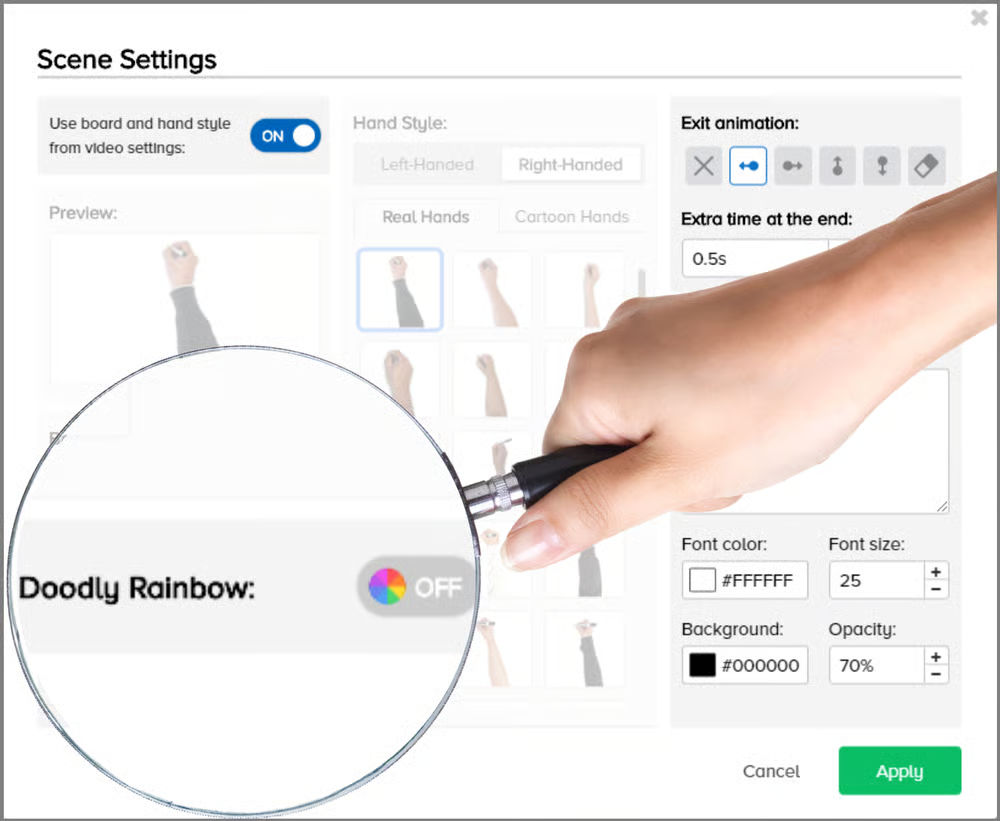
1. Select the character or prop you want to add color to.
2. Click on the gear icon next to the asset.
3. In the Asset Settings menu, locate the Doodly Rainbow tool at the bottom right of the screen and switch it on.
4. Apply your changes.
With Doodly Rainbow in Asset Settings, you can easily add color to any specific assets in your video.
Experience the Power of Doodly Rainbow
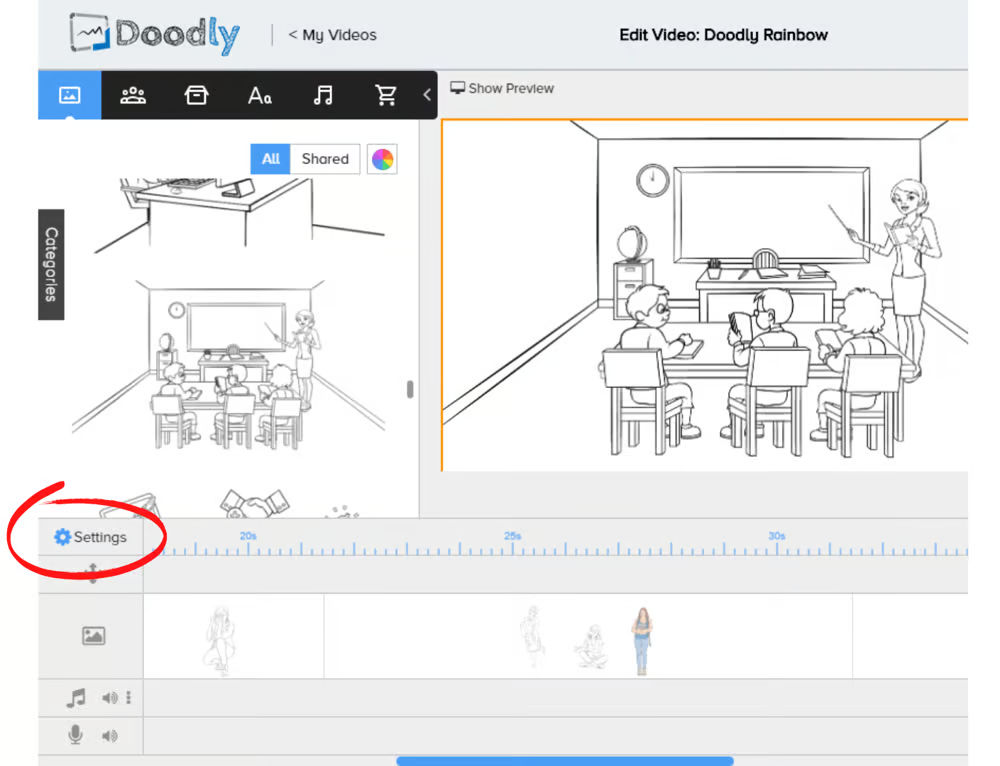
With Doodly Rainbow, you can transform your videos into eye-catching, colorful presentations. Don’t let your lack of drawing skills hold you back – let Doodly Rainbow do the work for you.
Introducing Doodly Rainbow:
Add a Pop of Color to Your Videos!
Did you know that you can bring the Doodly rainbow to life in your videos? Not only does it make your assets look amazing, but it’s also incredibly easy to do. Say you’re using a mix of black and white and colored images, and you decide you want everything to be in color. Instead of going through each individual asset to make the change, you can simply switch on the Doodly rainbow icon in your video settings, and voila! All of the assets in your video will instantly be filled with vibrant colors.
Here’s how to do it:
1. On the left side of your screen, just above your timeline, click on “Settings”.
2. Switch on the Doodly Rainbow.
3. A pop-up will appear asking if you want to proceed. Click “OK”.
4. Now, all of the assets in your video will be filled with beautiful colors.
But that’s not all! This feature also allows you to create two versions of your video – one with traditional black and white line images, and another with vibrant colors. Just remember to save and export each version with a different file name.
But what about scenes? Don’t worry – we’ve got you covered there too. With the Doodly rainbow tool within scene settings, you can easily add color to all of the assets within a specific scene. No need to individually select each asset – just turn on the Doodly rainbow feature within scene settings and watch as your scene comes to life.
Here’s how to make it happen:
1. Choose the scene you want to update and click on “Scene Settings”.
2. Turn on the Doodly Rainbow.
3. A pop-up will appear asking if you want to proceed. Click “OK”.
4. And just like that, all of the assets within your selected scene will be filled with vibrant colors.
One last fun feature to mention is the ability to fade in the color of each asset as it’s revealed in your video. It adds an extra touch of excitement and makes your video even more engaging.
Here’s how to make it happen:
1. After adding a colored asset to your whiteboard, select it and click on the pencil icon.
2. From the “Reveal Paths” dropdown menu, choose “Fade”.
Watch as the color smoothly fades in, revealing its full vibrancy:
In summary, Doodly rainbow is a game-changer when it comes to adding color to your videos. Whether you want to apply color to all preset assets or just specific scenes, we have options for you. And don’t worry – imported images will maintain their original colors, so you have complete control over how your video looks.
So, should you turn the rainbow ON or OFF? It’s completely up to you! Black and white line images give a realistic touch, while colored images make your video more eye-catching. Both options look great, so choose based on your theme and personal preference.
Adding the Doodly rainbow instantly doubles your asset options, as it transforms your existing black and white characters and props. And if you prefer not to use the rainbow feature, you can always import your own colored images.
Ready to try out Doodly for yourself? We hope you enjoy bringing your videos to life with a splash of color!






























